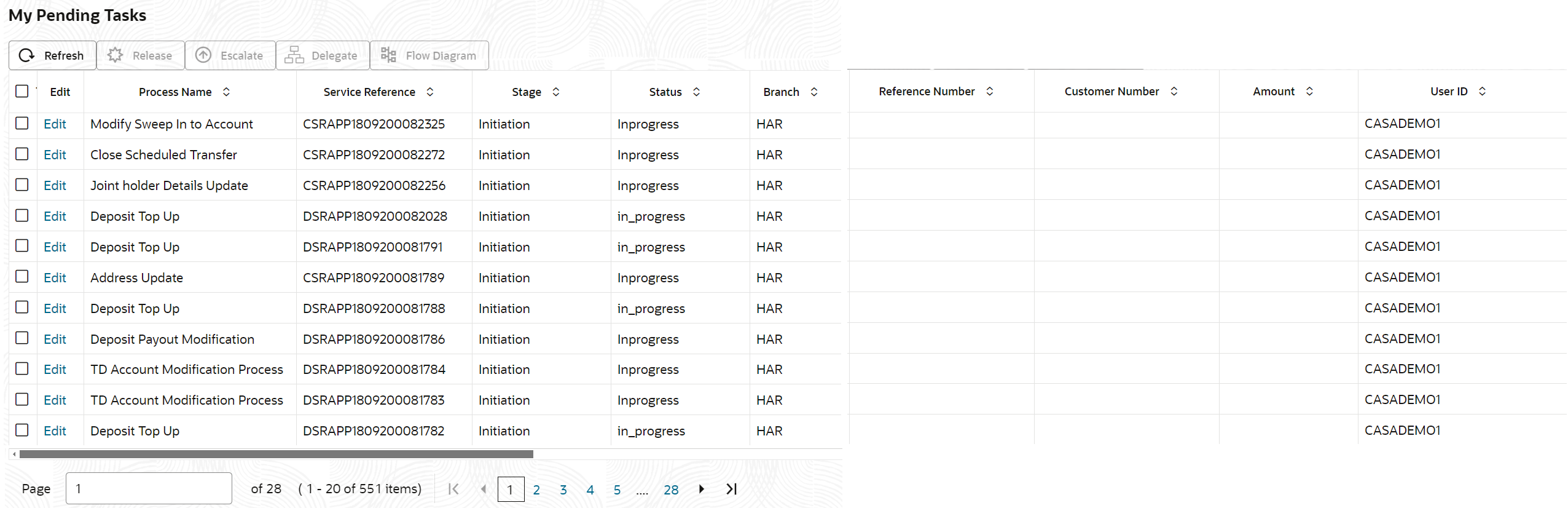1.5 My Pending Tasks
Note:
This screen is applicable only for Branch Servicing.My Pending Tasks menu displays,
- Tasks acquired from Free Tasks and which are pending for approval.
- Tasks that are saved and closed in the initiation stage.
- Tasks that are rejected in the authorization stage and are back to the initiation stage, assigned to the maker of the transaction.
The following information is displayed on the task list:
- Edit
- Process Name
- Service Reference
- Stage - Displays the current stage of the servicing transaction. The possible values are Initiation, Approval, or Handoff Retry.
- Status - Displays the current status of the
servicing transaction relevant to the Stage.
- If the maker clicks on Save and Close in the transaction screen, the transaction will be in Initiation stage and the Status would be displayed as Inprogress.
- If the checker acquires a servicing transaction from the Free Tasks page, the transaction will be in Approval stage and the Status would be displayed as Pending Approval.
- If the checker rejects a servicing transaction, it will be returned to the maker. The transaction will be in Initiation stage and the Status would be displayed as Rejected.
- If the transaction fails in the authorization stage, it will be returned to the checker. The transaction will be in Handoff Retry stage and the Status would be displayed as Failed.
- Reject By Bank - This status is updated against a servicing transaction when the maker reopens a transaction that was saved and closed earlier and deletes it. The status of the deleted transaction is updated in the Completed Tasks under the Audit details tab.
- Completed - This status is updated against a servicing transaction when the transaction is approved and the details are successfully updated in the host system. The status of the completed transaction is updated in the Completed Tasks under the Audit details tab.
- Branch
- Reference Number - For servicing transactions, this column is updated with the Account or Deposit Number. In case if the transaction does not start with the account number (For example, Consolidated Adhoc Account Statement), this column will remain blank.
- Customer Number - For all servicing transactions, this column is updated with the Customer ID that is linked to the account number.
- Amount
- User ID
The following action can be performed on the My Pending Tasks menu:
- Release - Click Release to release the selected task from My Pending Tasks to Free Tasks menu.
- Edit - Click Edit to edit the selected task.
- Refresh - Click Refresh button to refresh the tasks list.
- Flow Diagram - The user can view the process flow, find the completed stages, and see the current stage highlighted in the process flow of the selected task in the PendingTasks menu.
- Delegate - Click Delegate to assign the acquired task to any valid user for processing within the group.
- Escalate - Task will be assigned to Supervisor.
Parent topic: Tasks