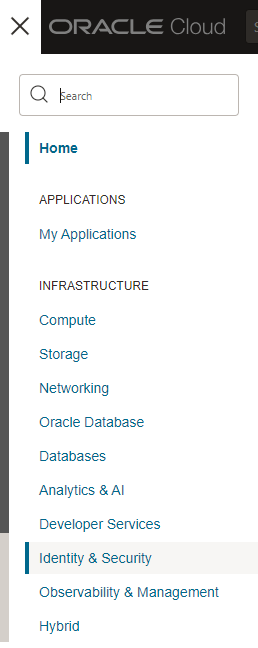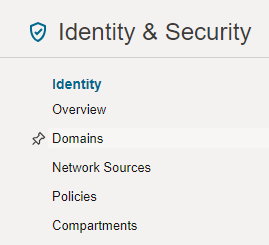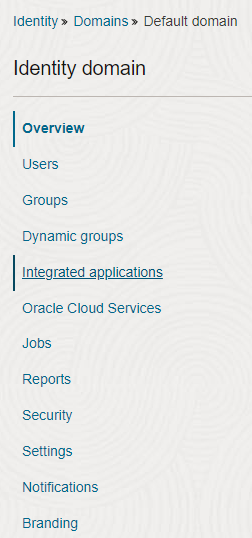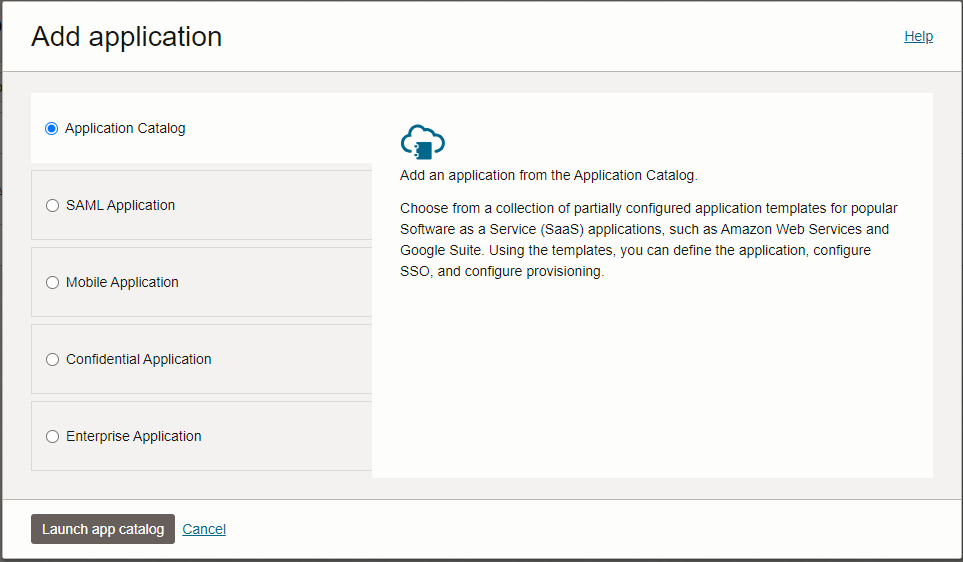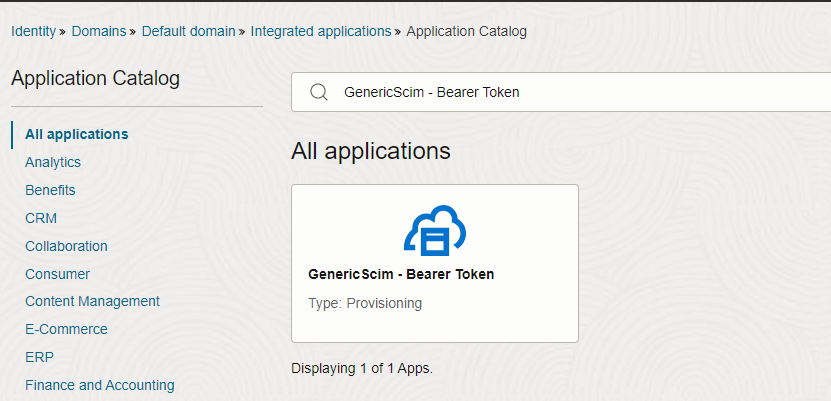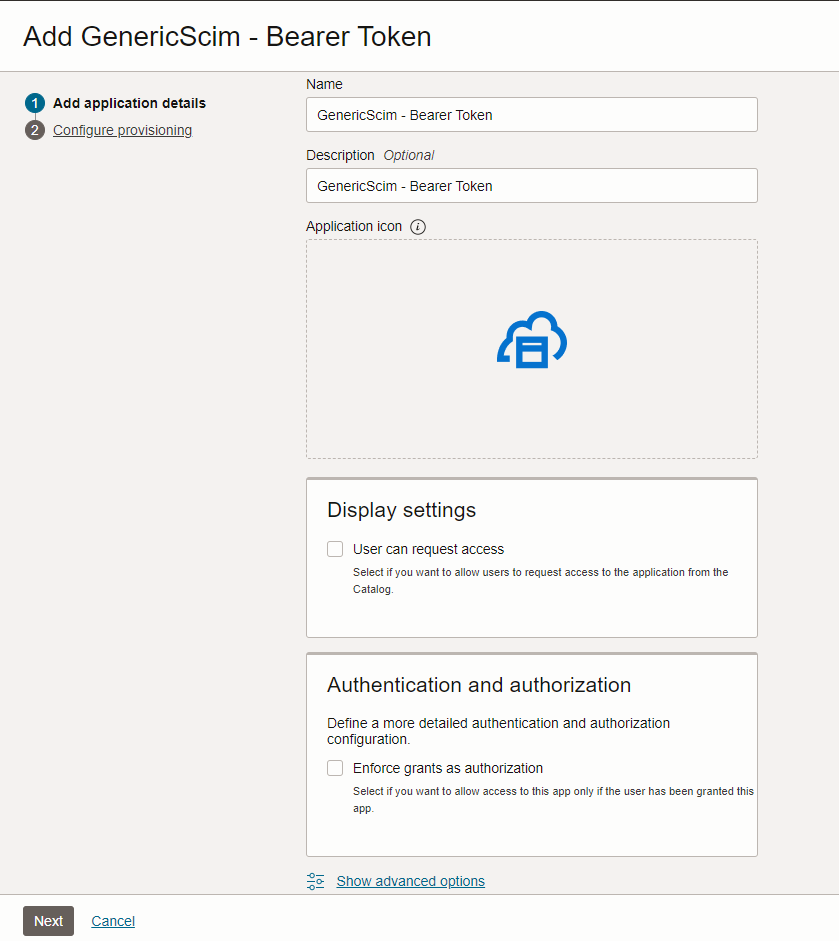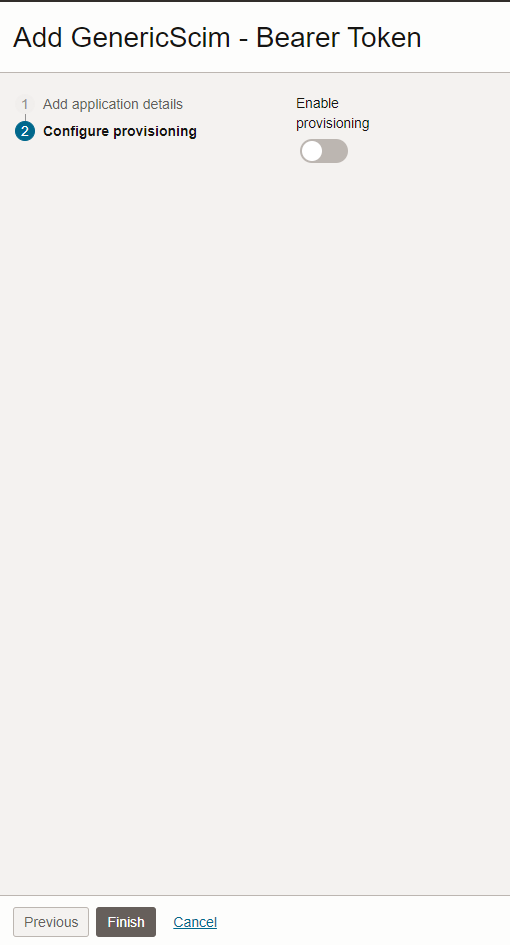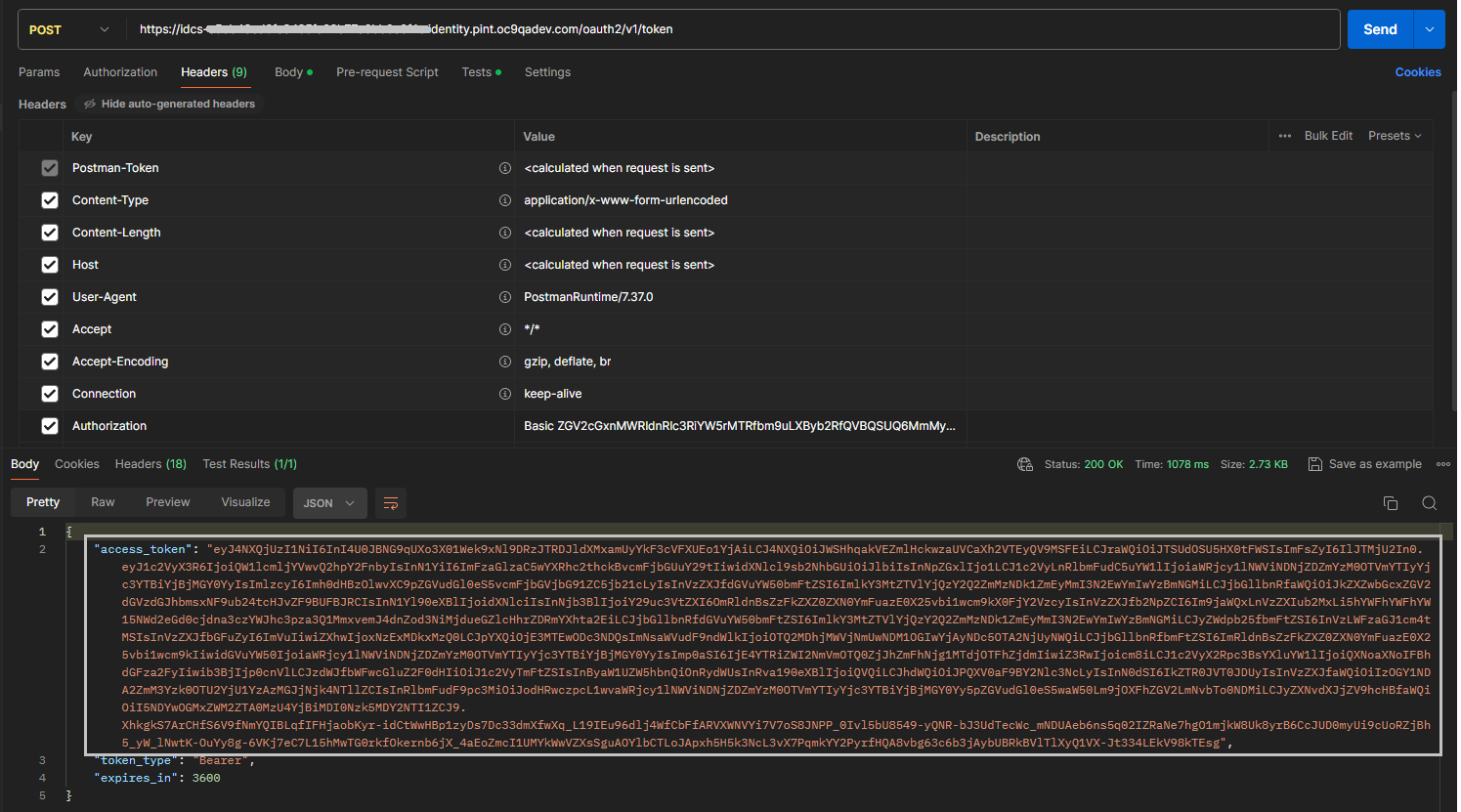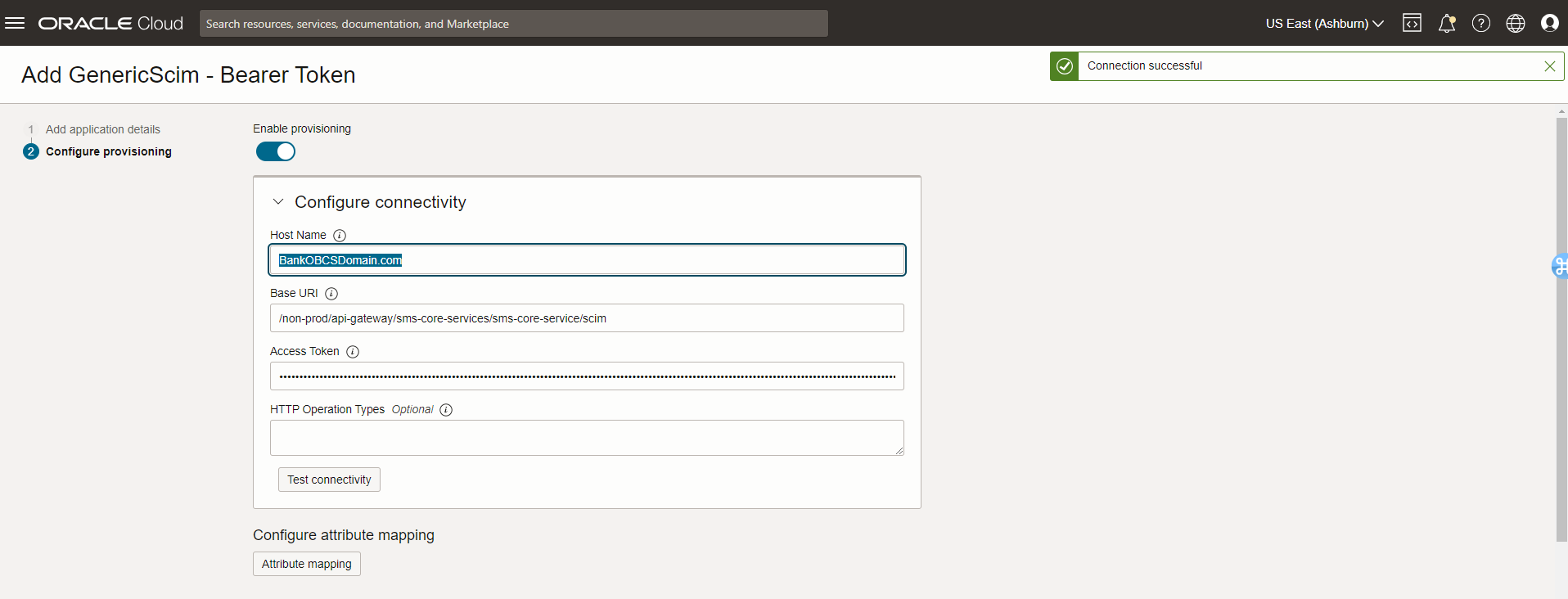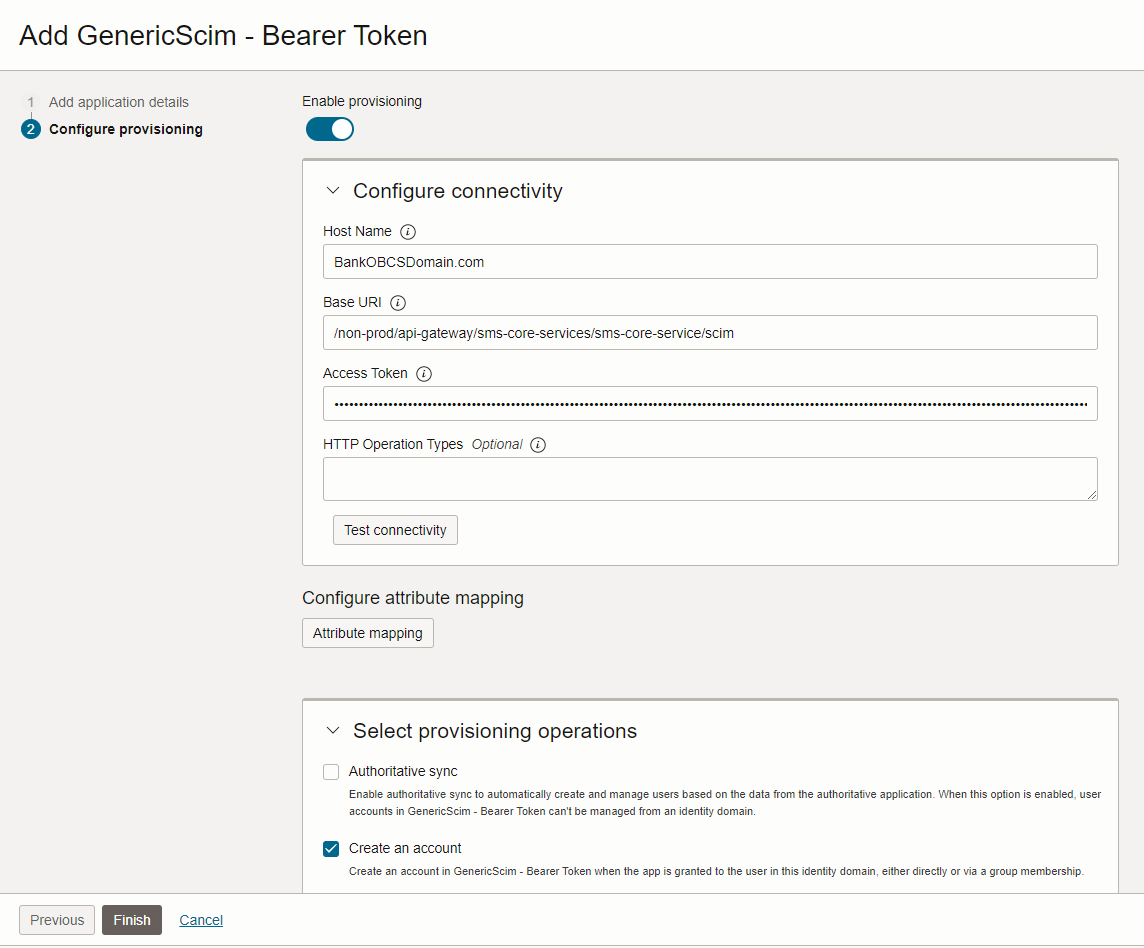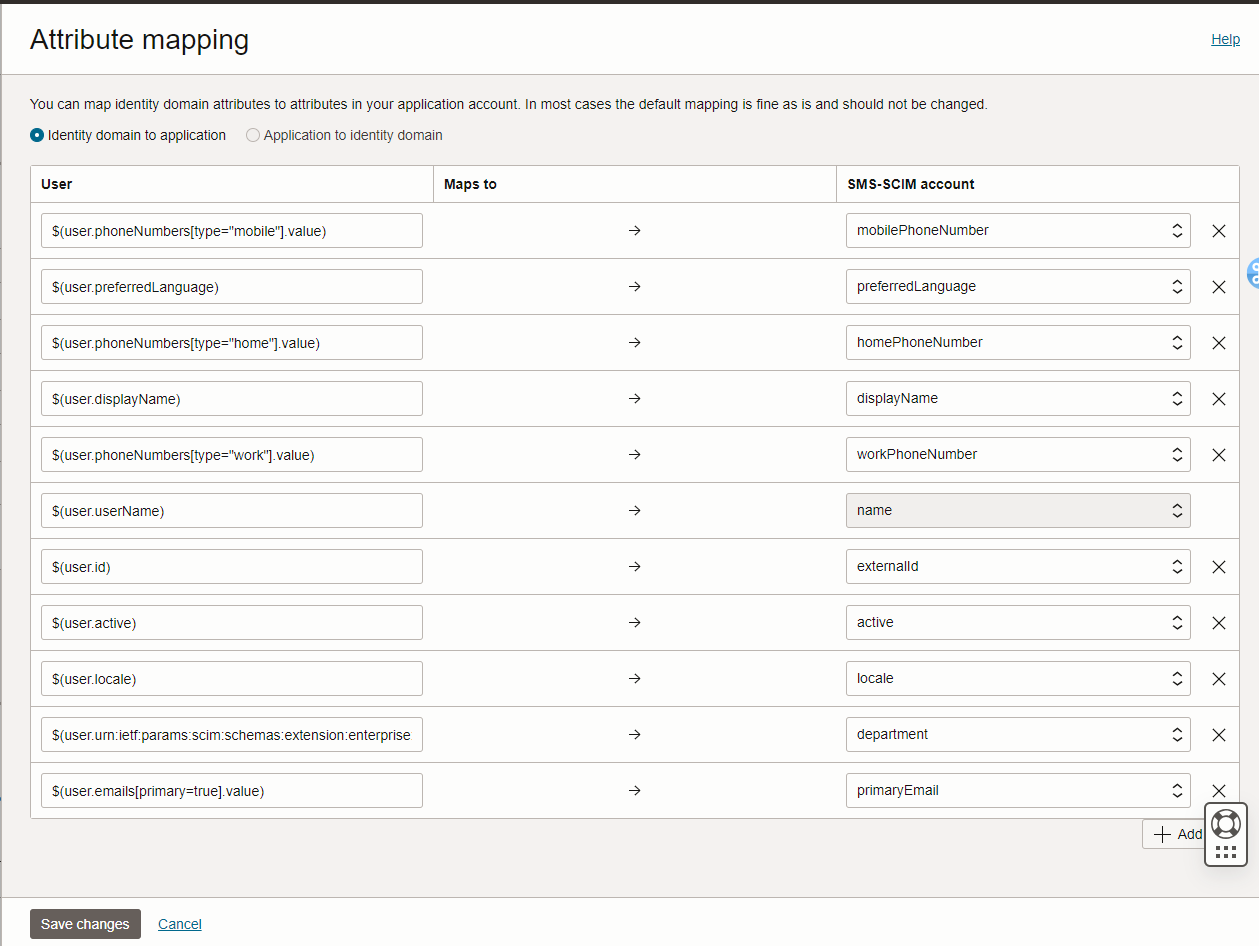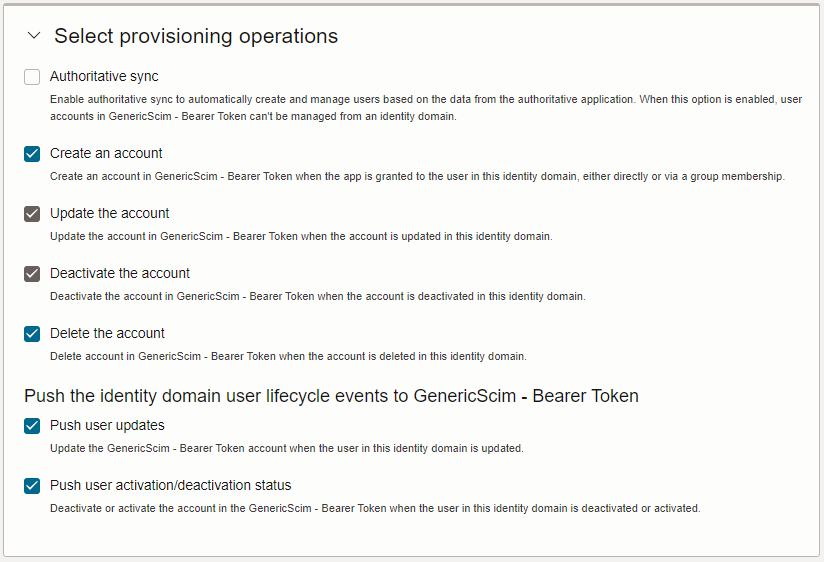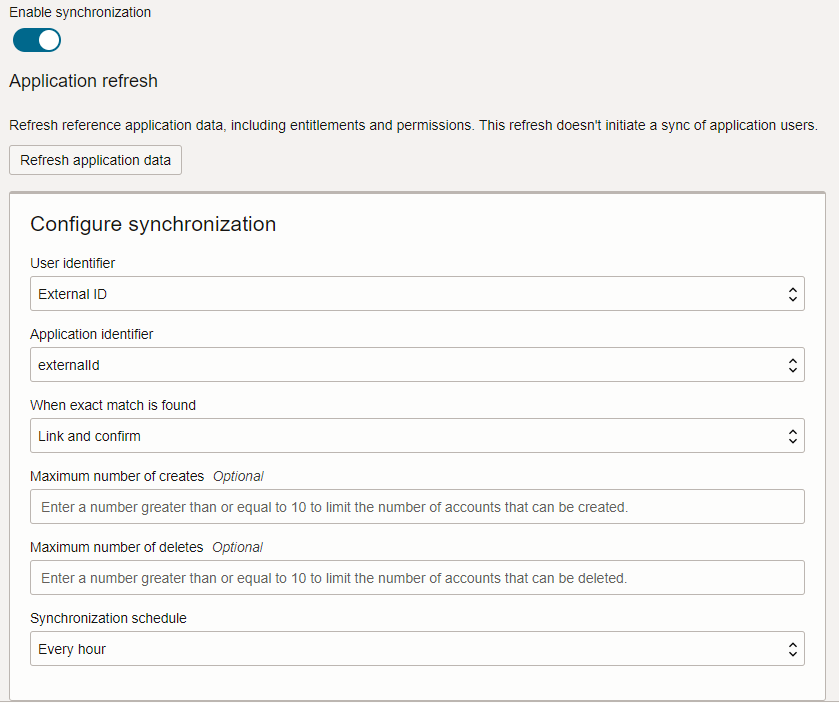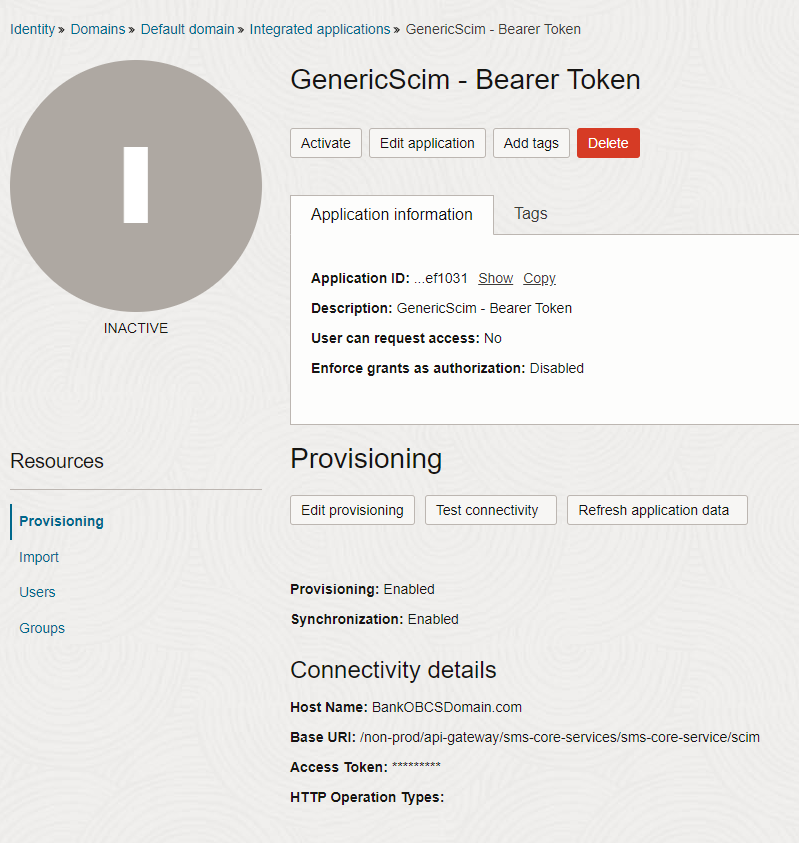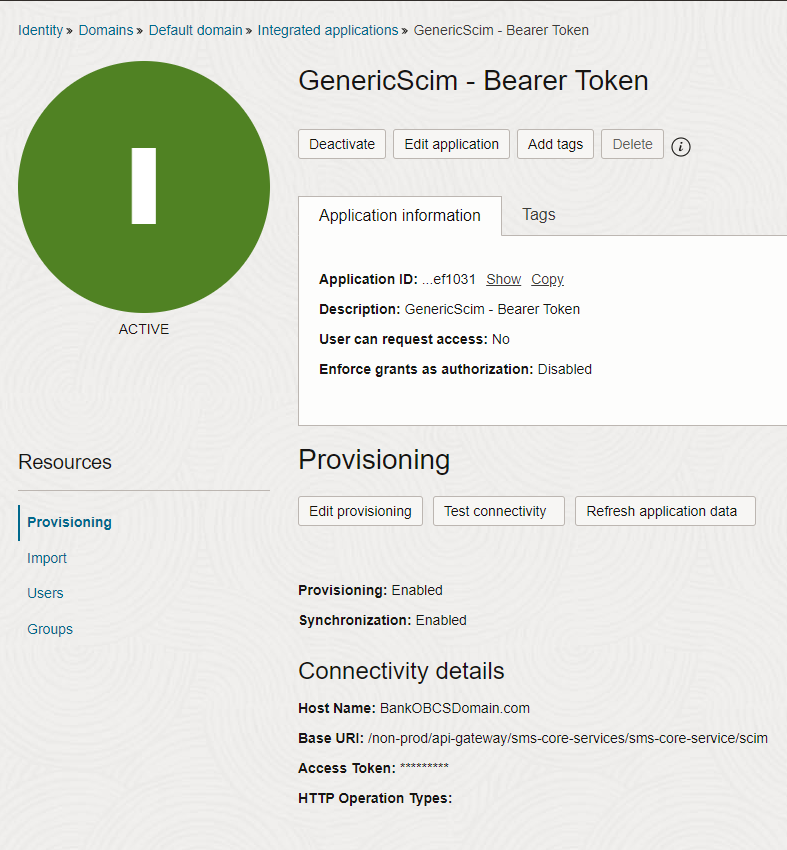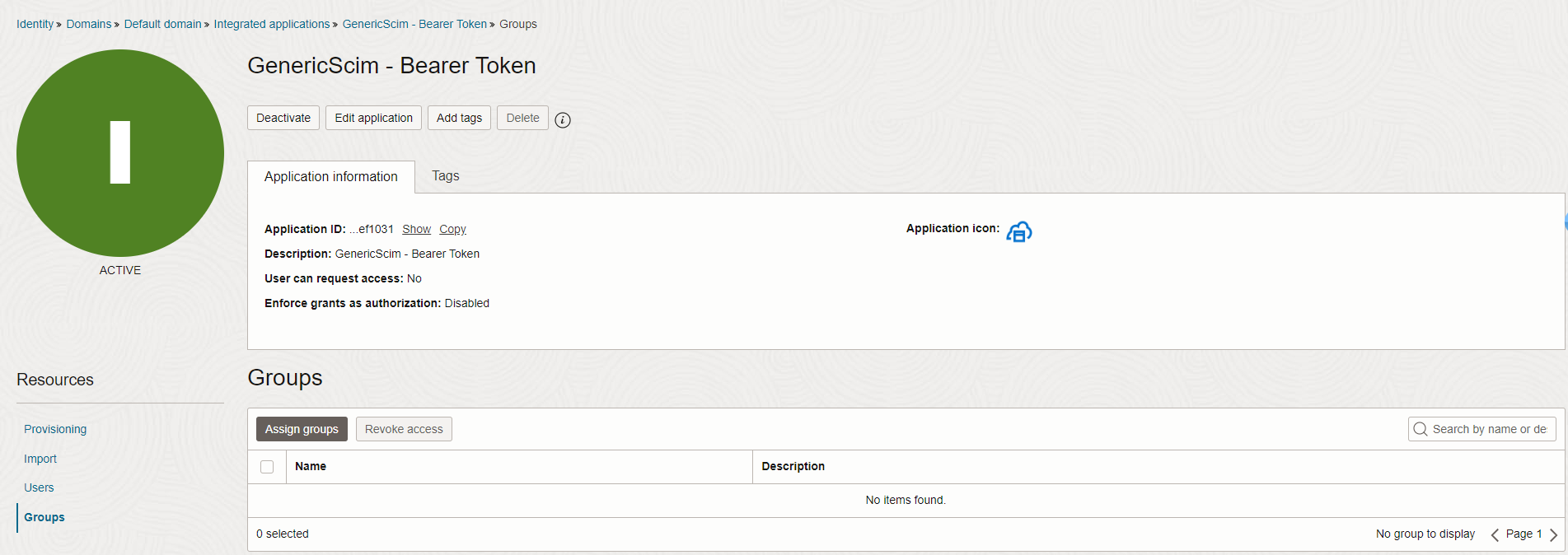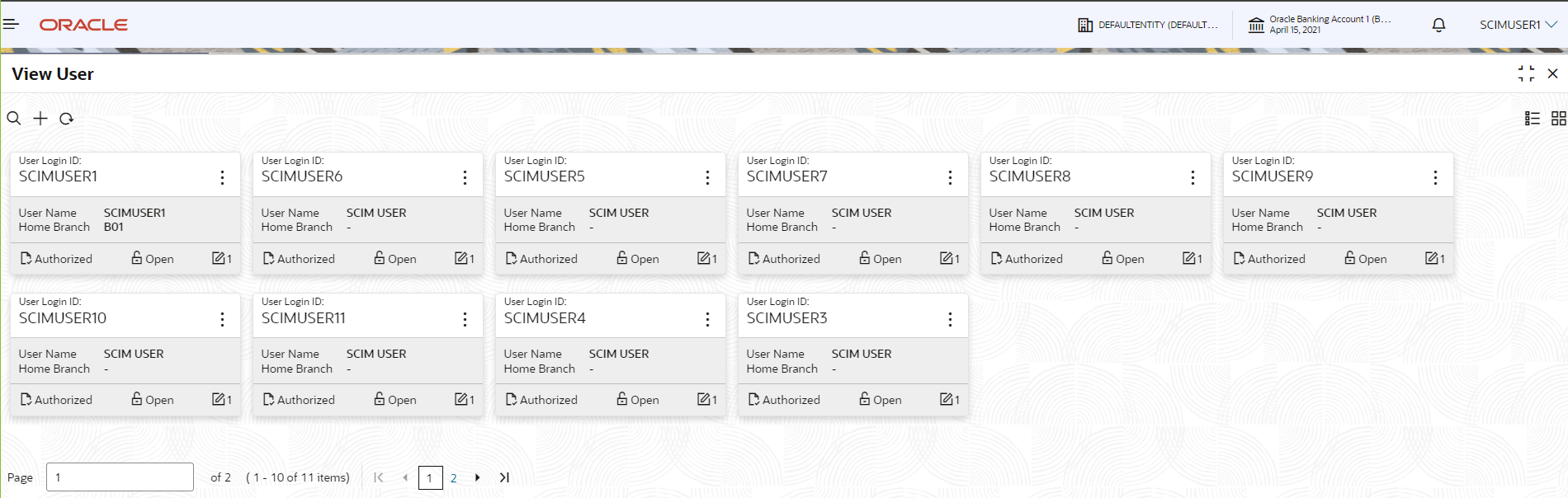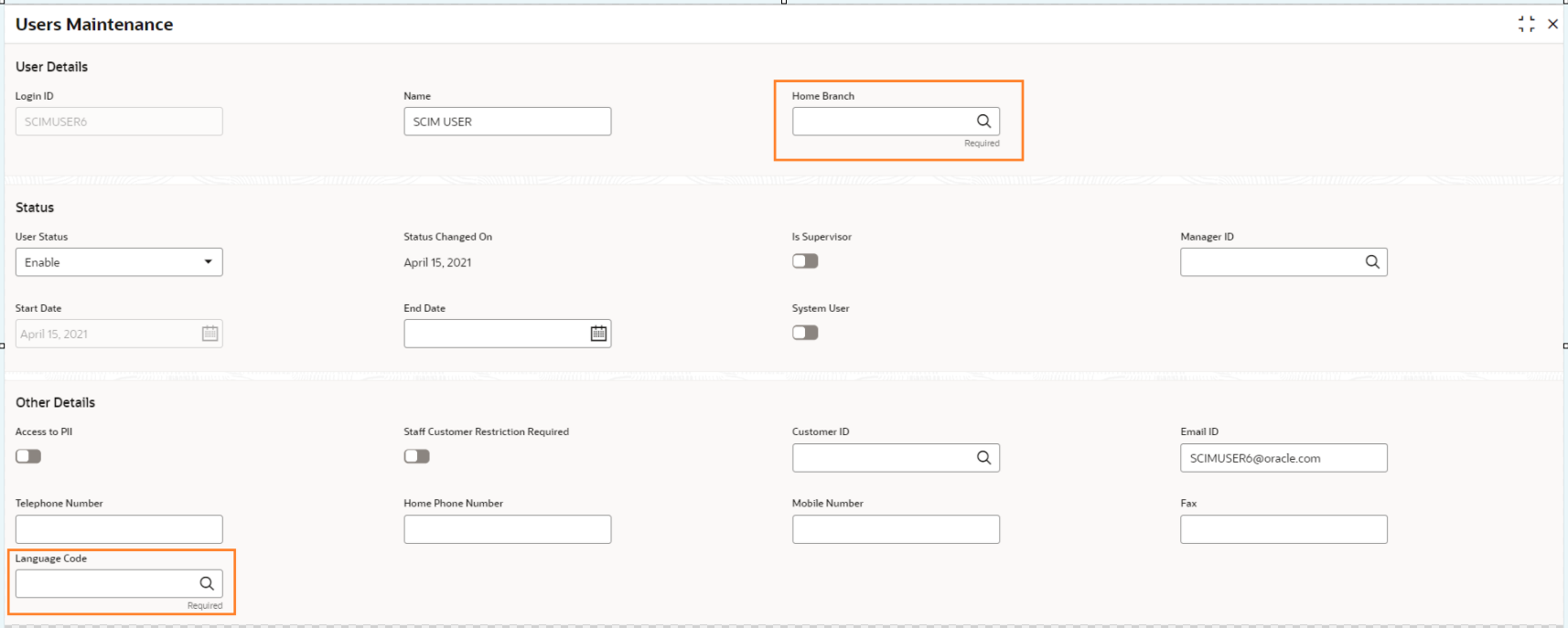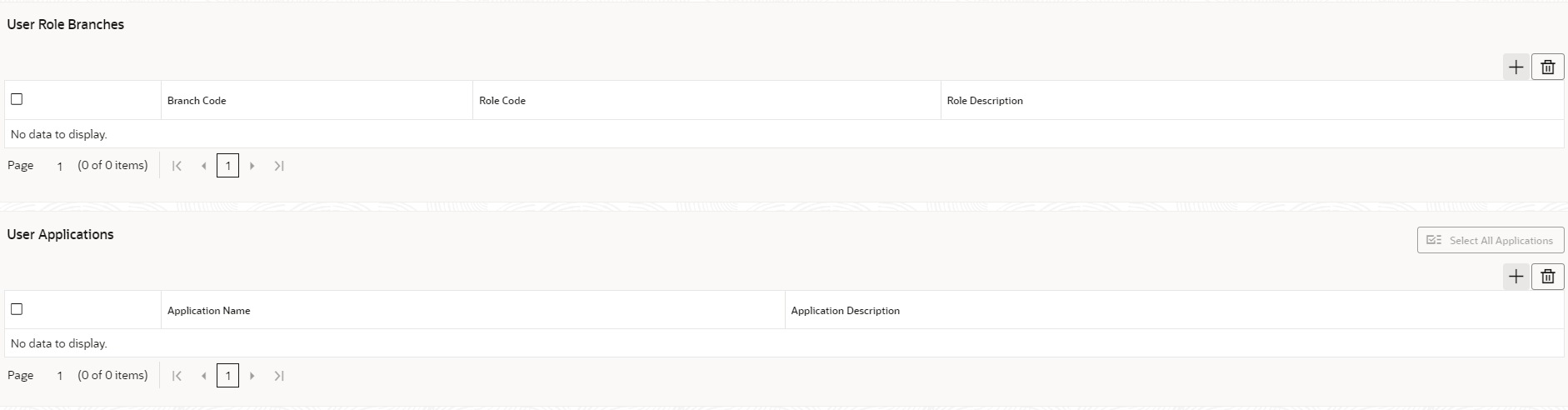- Oracle Banking Cloud Services SCIM Setup
- User Replication from OCI IAM to SMS Module
1 User Replication from OCI IAM to SMS Module
This topic provides the instruction to setup OCI IAM to OBCS connectivity for user provisioning using OBCS SCIM APIs.
- Log in to your OCI IAM tenancy, and select
Identity and Security from the
Home menu.
- From Identity and Security, click
Domains.
- Click on your Domain name.The screen below is an illustration using the name Default Domain as an example..
- To add an application, click on Add Application, then
select Application Catalog, and click on
Launch app catalog.
- In the Application Catalog screen, search the
application named GenericScim – Bearer Token using the
search box.The GenericScim – Bearer Token is displayed in the Application Catalog screen.
- In the Add GenericScim - Bearer Token screen, enter the Name and Description in the appropriate fields in the Add Application Details section, and then click Next to proceed.
- In the Configure Provisioning section of the
Add GenericScim - Bearer Token screen, toggle on
Enable Provisioning and then click
Finish.
- To generate the access token, follow the steps outlined in the Getting
Started with Oracle Banking Cloud Services guide for invoking Service
APIs. Once generated, capture the access token.
- Enter the access token you have captured in the Access
Token field, and provide the other details as indicated in the
below screen. The Base URI should begin with either /prod, /non-prod, /pre-prod,
and so on, depending on the environment you have selected for replication.
Note:
Click on Test Connectivity to see a message that reads Connection successful displayed on the top right of your screen. - Click on Attribute Mapping to ensure that the mapping
matches the one shown in the below screen. Make any necessary changes to the
mapping if needed and then click Save Changes to
proceed.
- In the Select Provisioning Operations screen, set the
provisioning operations as shown in the below screen.
Figure 1-12 Select Provisioning Operations
- Switch to toggle on the Enable Synchronization
option.
- Click on Finish.The application is created.
- Click on Activate in the GenericScim - Bearer
Token screen.The application is activated.
- Click on Groups under Resources
section in the GenericScim - Bearer Token screen.
- Once you assign the User Groups that have been created, the users in those groups will get pushed to the OBCS SMS module.
- User Creation on the OBCS end can be verified from the View
User screen.
- Edit or Unlock the users that have been pushed from IAM, and specify the data
into the highlighted fields.
- Add User Role Branches and User
Applications.
Figure 1-19 User Role Branches and Applications