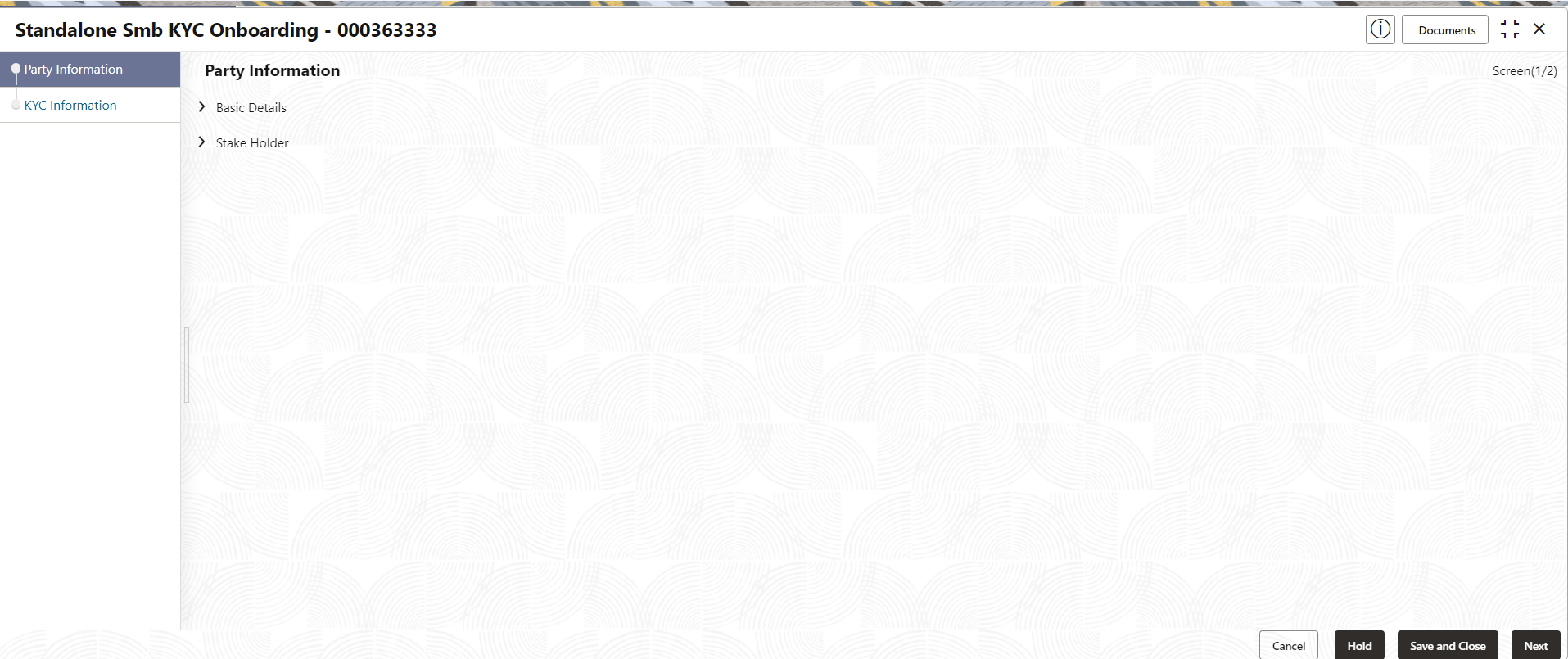3.1 Create KYC
Create KYC process allows user to create a KYC record for the party.
To initiate the Create KYC:
Note:
The fields marked as Required are mandatory.Basic Details
Stakeholder
The KYC reference number will be generated.
Parent topic: KYC Management