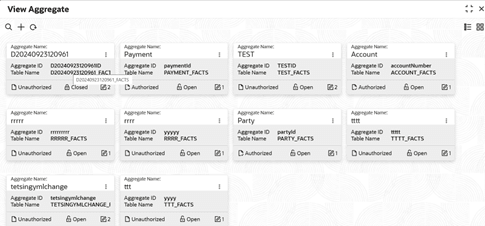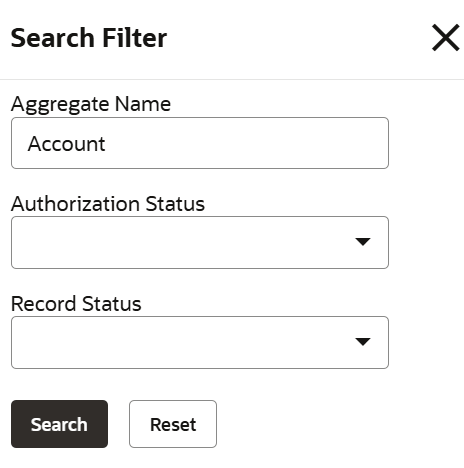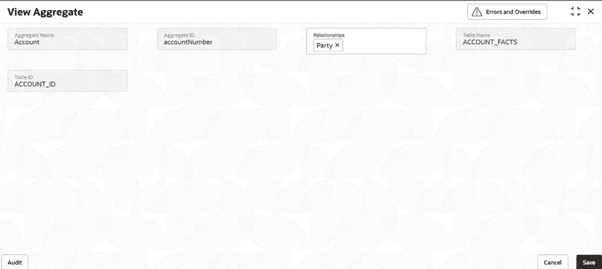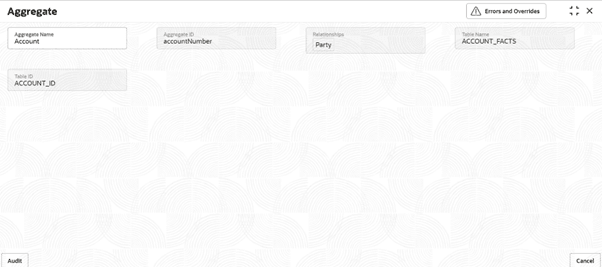3.20.1.2 View Aggregate Configuration
This topic describes the systematic instructions to view the aggregate.
- From Home screen, click Core Maintenance. Under Core Maintenance, click Credit Decision.
- Under Credit Decision, click Maintenance. Under Maintenance, click Aggregate Configuration, then click View Aggregate Configuration.The View Aggregate Configuration screen is displayed.
For more information on fields, refer to the field description table.
Table 3-117 View Aggregate Configuration - Field Description
Field Description Aggregate Name Displays the name of the aggregate being created. Aggregate ID Displays the aggregate ID associated with the aggregate. Table Name Displays the auto generated from given entity name. Authorization Status Displays the authorization status of the record. The options are:- Authorized
- Rejected
- Unauthorized
Record Status Displays the status of the record. The options are:- Open
- Closed
Modification Number Displays the number of modification performed on the record. - On the View Aggregate Configuration screen, click
 icon.The View Aggregate Configuration - Search screen is displayed.
icon.The View Aggregate Configuration - Search screen is displayed.Figure 3-147 View Aggregate Configuration - Search
- On the View Aggregate Configuration - Search screen, specify the Search Filter to fetch the required aggregate configuration.
For more information on fields, refer to the field description table.
Table 3-118 View Aggregate Configuration - Search – Field Description
Field Description Aggregate Name Specify the aggregate code name. Authorization Status Select the authorization status from the drop-down list. The available options are:- Authorized
- Rejected
- Unauthorized
Record Status Select the record status from the drop-down list. The available options are:- Open
- Closed
- Click Search to display the required aggregate configuration.
- On the View Aggregate Parameter screen, click
 icon to Unlock, Delete, Authorize or View the created configurations.
icon to Unlock, Delete, Authorize or View the created configurations. - Click Unlock to modify the created aggregate
configuration.The Aggregate Maintenance - Modify screen is displayed.
Figure 3-148 Aggregate Maintenance - Modify
For more information on fields, refer to the field description table.
Table 3-119 Aggregate Maintenance - Modify - Field Description
Field Description Aggregate Name Displays the created aggregate name. Aggregate ID Displays the created aggregate ID. Relationship Displays the separated list of existing aggregates(existing entity name) to which a relationship exists. User can modify the same.
Table Name Displays the table name. Table ID Displays the table ID. - Click Save to save the details.
- Click View to view the created aggregate
configuration.The Aggregate Maintenance - View screen is displayed.
For more information on fields, refer to the field description table.
Table 3-120 Aggregate Maintenance - View - Field Description
Field Description Aggregate Name Displays the created aggregate name. Aggregate ID Displays the created aggregate ID. Relationship Displays separated list of existing aggregates(existing entity name) to which a relationship exists. Table Name Displays the table name. Table ID Displays the table ID.
Parent topic: Aggregate