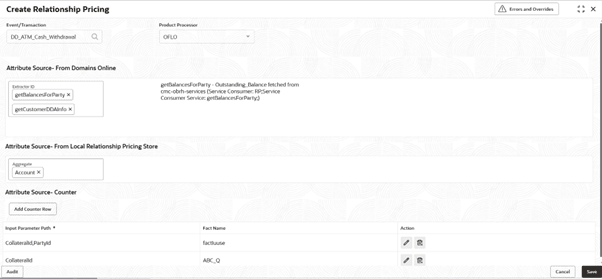3.20.4.1 Create Relationship Pricing Configuration
This topic describes the systematic instructions on configuration of relationship pricing.
- From Home screen, click Core Maintenance. Under Core Maintenance, click Credit Decision.
- Under Credit Decision, click Maintenance. Under Maintenance, click Relationship Pricing Configuration, then click Create Relationship Pricing.The Create Relationship Pricing screen is displayed.
Figure 3-159 Create Relationship Pricing Configuration
- Specify the fields on the Create Relationship Pricing screen.For more information on fields, refer to the field description table.
Note:
The fields marked as Required are mandatory.Table 3-129 Create Relationship Pricing - Field Description
Field Description Event/Transaction A list of Events (Transactions) to choose from and configure. Click the Search icon and select the events from the list. Product Processor Select the product processor from the drop-down list for which configuration is being created Attribute Source - From Domains Online Capture a list of execution sequence IDs. Attribute Source - From Locals RP Store Capture all the aggregates whose facts are to be fetched. Attribute Source – Counter Configure counter facts that will be required. Counter facts are stored against entity ID. Counter fact can be fetched based on 2 inputs: - Input param path which will be used as entity Id to fetch the fact.
- Name of the fact which needs to be fetched from counter table.
- Perform one of the following action:
- Click Save to save the details.
The Create Relationship Pricing is successfully created and can be viewed using the View Relationship Pricing Configuration screen.
- Click Cancel to discard the changes and close the screen.
- Click Save to save the details.
Parent topic: RP Online Configuration