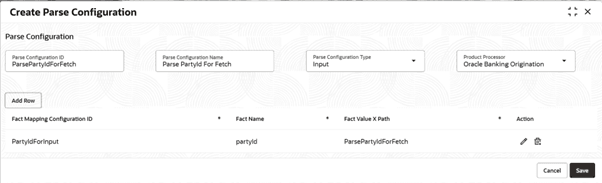3.20.2.1 Create Parse Configuration
This topic describes the systematic instructions on configuration of parse.
- From Home screen, click Core Maintenance. Under Core Maintenance, click Credit Decision.
- Under Credit Decision, click Maintenance. Under Maintenance, click Parse Configuration, then click Create Parse Configuration.The Create Parse Configuration screen is displayed.
- Specify the fields on the Create Parse Configuration screen. For more information on fields, refer to the field description table.
Note:
The fields marked as Required are mandatory.Table 3-121 Create Parse Configuration - Field Description
Field Description Parse Configuration ID Specify the unique parse configuration ID. Parse Configuration Name Specify the description for the parse configuration ID. Parse Configuration Type Select the type from the drop-down list. The available options are: - Input
- Output
Product Processor Select the product processor from the drop-down list. Fact Mapping Configuration ID Specify the unique fact mapping configuration ID. Fact Name Click the Search icon and select the fact name from the list. Fact Value X Path Specify the xpath to fetch the fact value. Action Click the icons to edit or delete the record. - Perform one of the following action:
- Click Save to save the details.
The Create Parse Configuration is successfully created and can be viewed using the View Parse Configuration screen.
- Click Cancel to discard the changes and close the screen.
- Click Save to save the details.
Parent topic: Parse Configuration