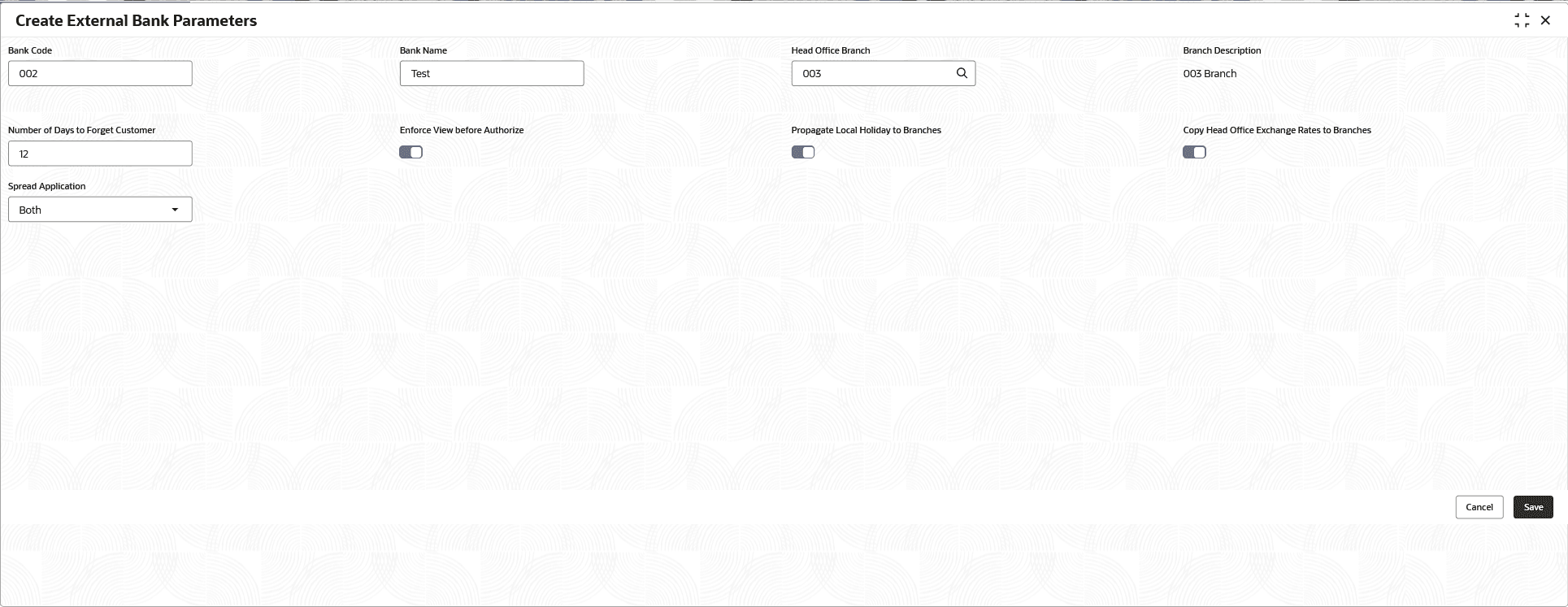1.20.1 Create External Bank Parameters
This topic describes the systematic instructions to configure external bank parameters.
- From Home screen, click Core Maintenance. Under Core Maintenance, click External Bank Parameters.
- Under External Bank Parameters, click Create External Bank Parameters.The Create External Bank Parameters screen is displayed.
Figure 1-43 Create External Bank Parameters
- Specify the fields on the Create External Bank Parameters screen.For more information on fields, refer to the field description table.
Note:
The fields marked as Required are mandatory.Table 1-43 Create External Bank Parameters – Field Description
Field Description Bank Code Specify the three-digit bank code that uniquely identifies a specific bank within the system. Bank Name Specify the full name of the bank associated with the code provided. Head Office Branch Click this  icon to view and select the required head office branch.
icon to view and select the required head office branch.
This will represent a three-digit code indicating the primary location linked with the bank code.
Branch Description Displays the branch description based on the selected Head Office Branch. Number of Days to Forget Customer Specify the number of days to inactive/forget the customer. This field determines the duration for which a customer's record will persist in the system after they close all their accounts with the bank. Once the specified number of days has elapsed, the customer's record will be deleted from the system.
Enforce View before Authorize Click the toggle to enable this feature. If enabled, dual authorization will be enabled. An authorized user must review all modifications made to any common core parameter before they are approved within the system
Propagate Local Holiday to Branches Click the toggle to enable this feature.
If enabled, system verify whether Default Local Holiday from HO is selected and no local holiday is maintained in the branch and then propagate the local holidays to the branch.
If disabled, the system does not default the local holidays to branches.
Any amendments made at the HO branch will not be propagated to branches if the holiday calendar already exists at the branch level.
After propagation, any changes to the holiday calendar must be made at the branch level.
If a new branch is created after the local holiday is maintained at the HO, the holiday will not be propagated to the new branch, even if the Default Local Holiday from HO option is set to Yes.
Holidays for that particular year must be maintained at the branch level
Copy Head Office Exchange Rates to Branches Click the toggle to enable this feature.
Implement the propagation of Head Office rates to non-adopting branches.
If in the bank maintenance, if this is enabled,- Copy the exchange rates to those branches whose <Use HO rates> is No and that belongs to the same country code of the Head office for which the rates are maintained.
- If the <Use HO Rates> option is changed from Yes to No, any new rate maintenance or updates made to the HO rates should be copied to the branch. To do this, reopen the existing maintenance and update it, or alternatively, insert a new record.
- If the <Use HO Rates> is modified from No to Yes, the existing behaviour will apply, which involves closing all existing records. No further changes are required.
If in the bank maintenance, <Copy exchange rate to branches> is No, it is the user’s responsibility to maintain the exchange rate at the branches for those branches whose <Use HO rates> is No
Spread Application The available options are:- Single- specifies only the transaction accounting entry will be applied with Buy / Sale Currency exchange rate. The other accounting entry will be applied with Mid rate only.
- Both- specifies both the transaction accounting entry and the offset accounting entry will be applied with Buy / Sale Currency Exchange rates appropriately.
- Perform one of the following action:
- Click Save to save the details.
The external bank parameters is successfully created and can be viewed using the View External Bank Parameters screen.
- Click Cancel to discard the changes and close the screen.
- Click Save to save the details.
Parent topic: External Bank Parameters