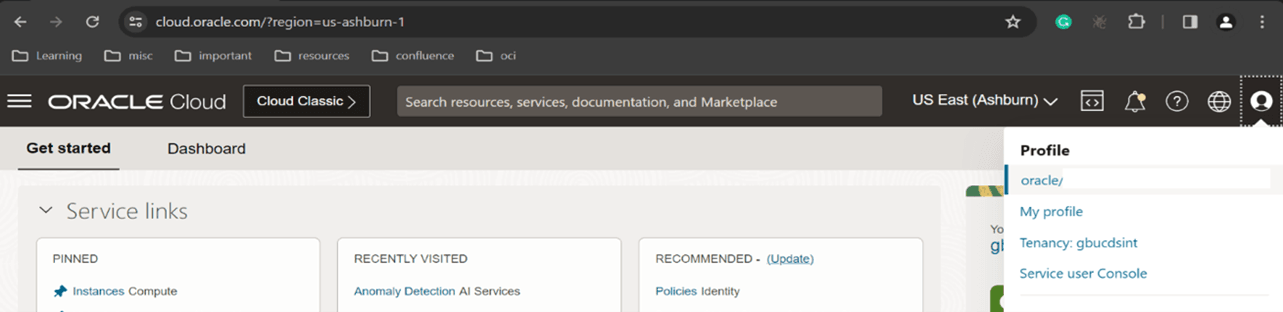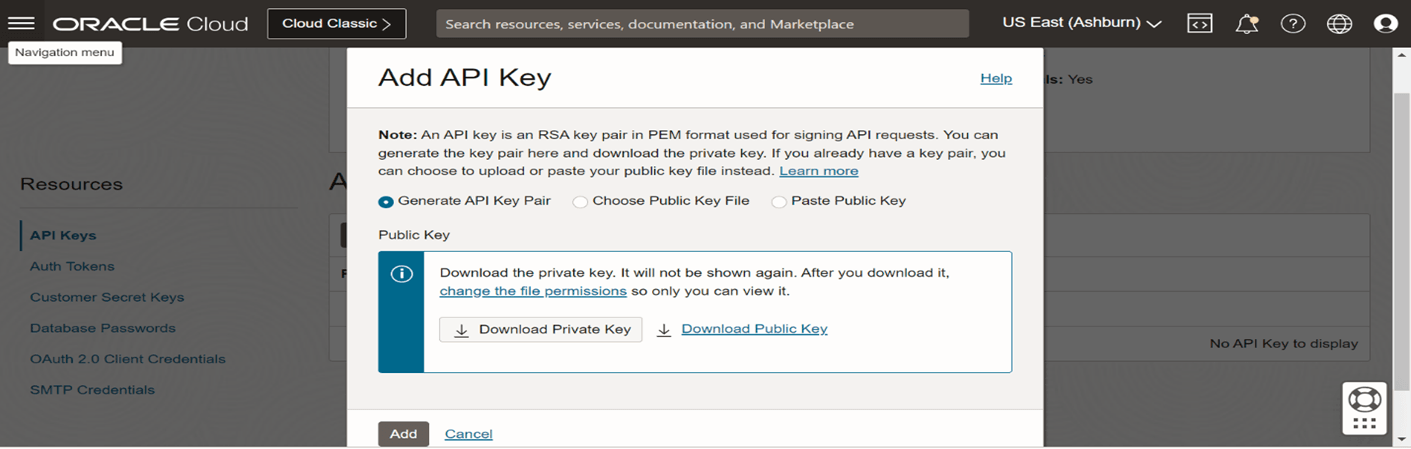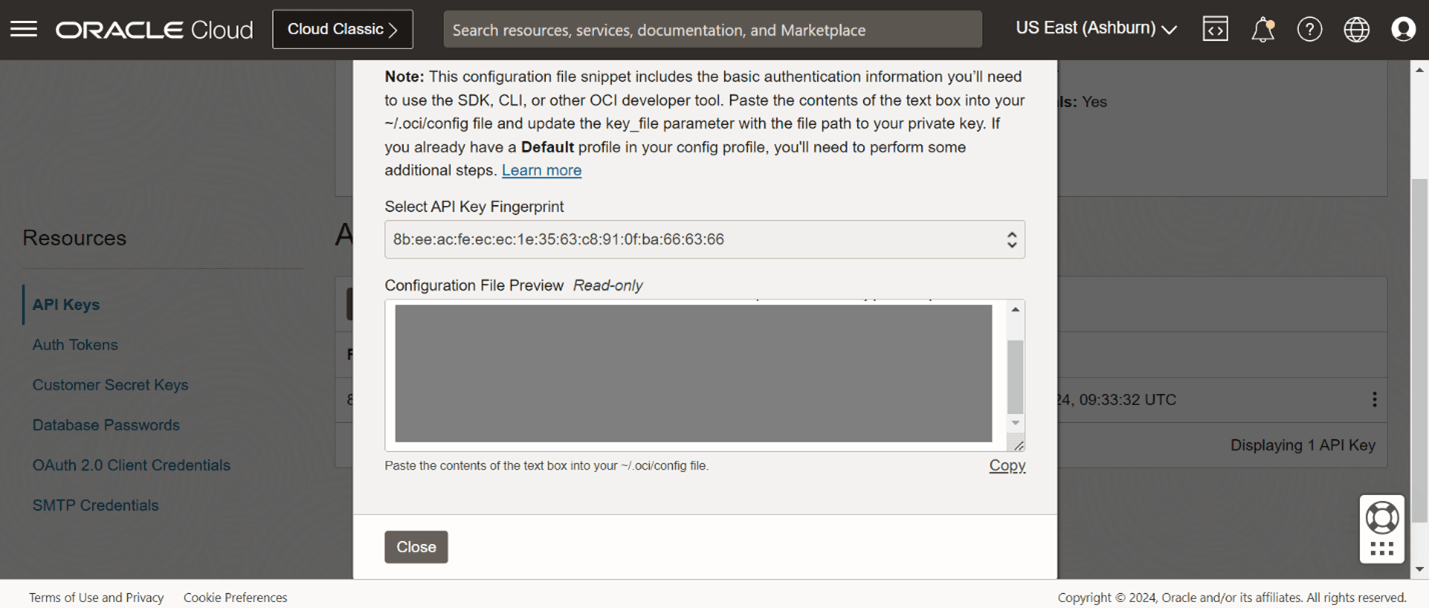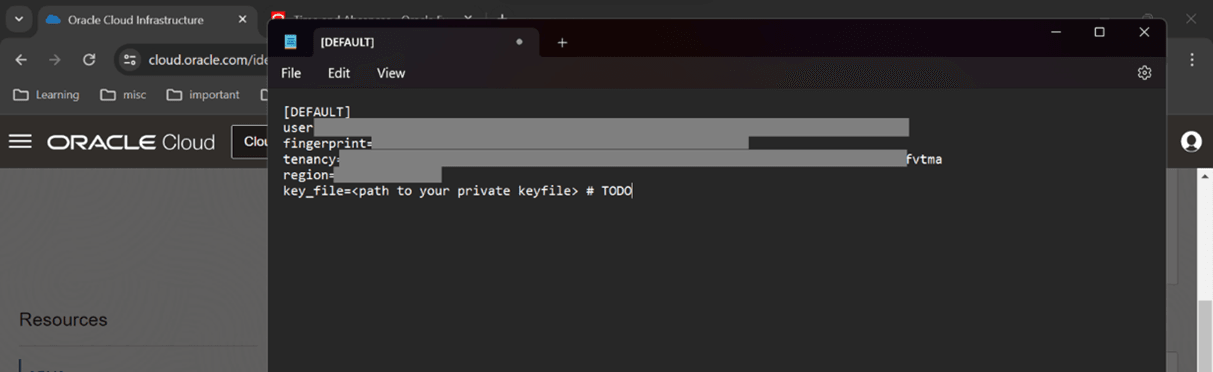Setting Vault Config
This topic describes the systematic instructions to setting Vault Config.
Note: subscription for the Vault services in OCI is required.
- Navigate to <root_dir>
- Create a folder with name Vault_Config.
- Login to OCI, using your credentials. Switch to the region you have Vault services.
- Click on the user icon → Click on first option oracle/<Your email id>
- Click on the Add API Key.
The Add API Key popup screen is displayed.
- Click on Download Private Key to download the file from the Add API Key screen.
- Then click on Add.
A pop-up window Configuration File Preview is displayed.
- Copy the content of the file and save it as a text file named config.txt.
- Save the file in the Vault_Config folder created (in step 1).
- Copy the Private Key file downloaded (in step 5) in the Vault_Config folder created (in step 1) and named it key.pem.
- Edit config.txt file and change the key file path to the path of the private file in the secret folder.
For example:
key_file=./Vault_Config/key.pem - Save the file config.txt .