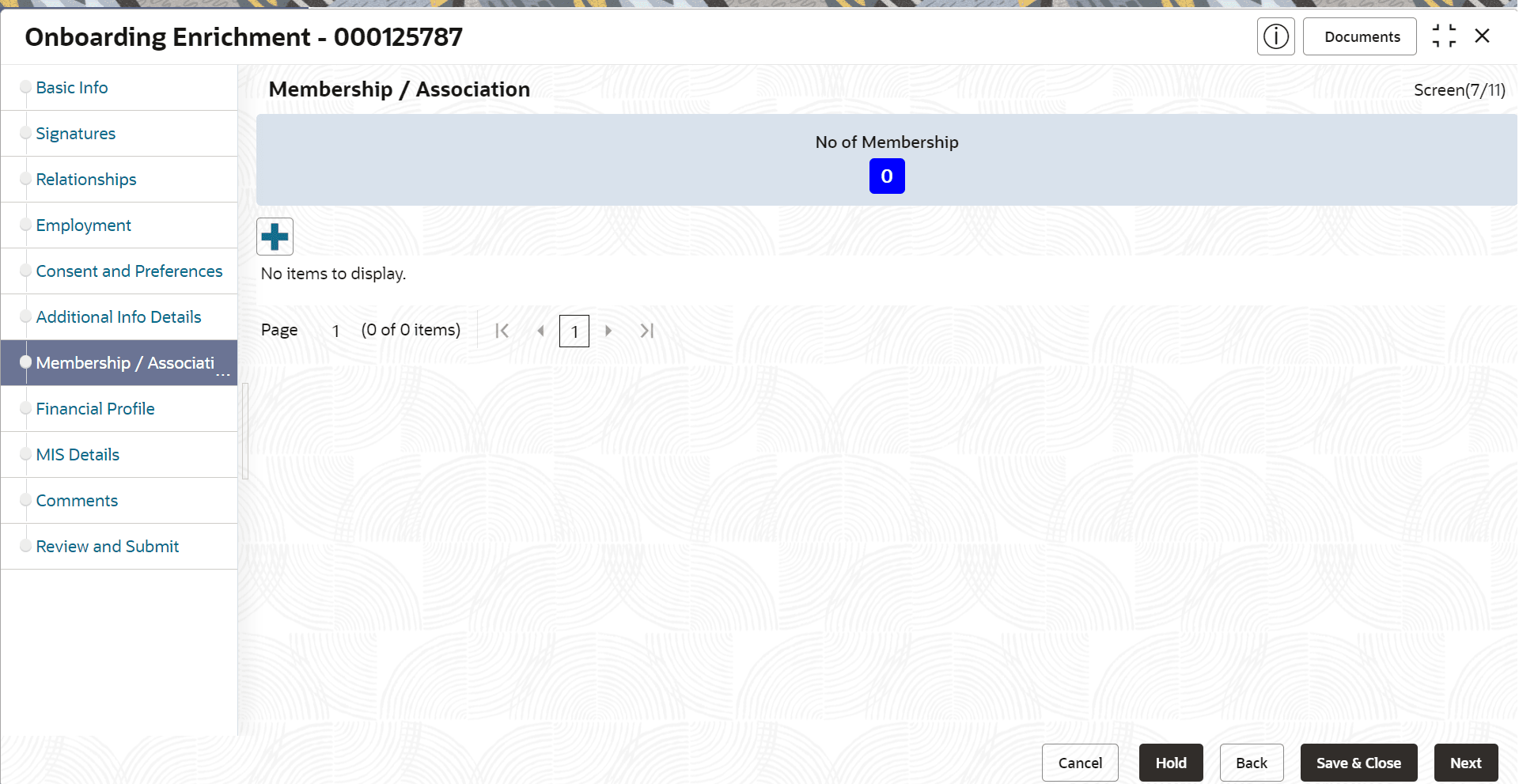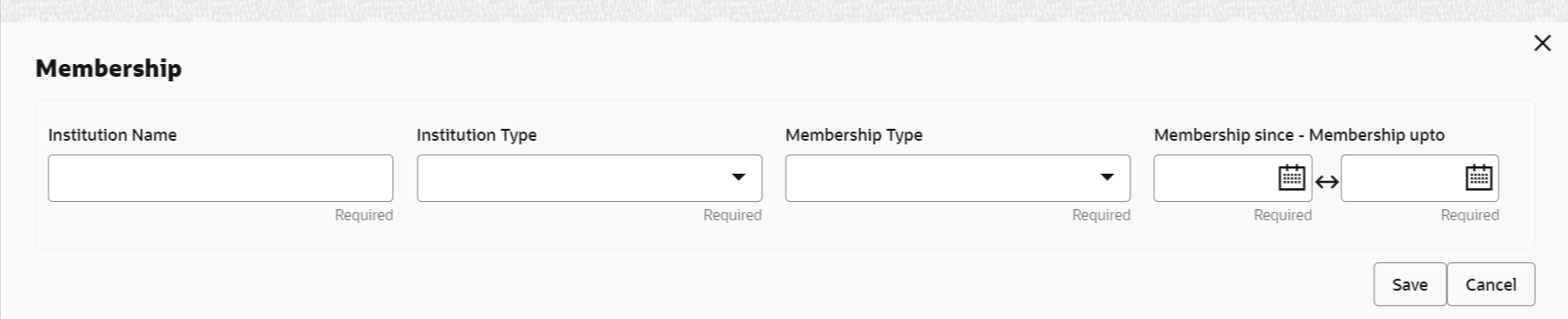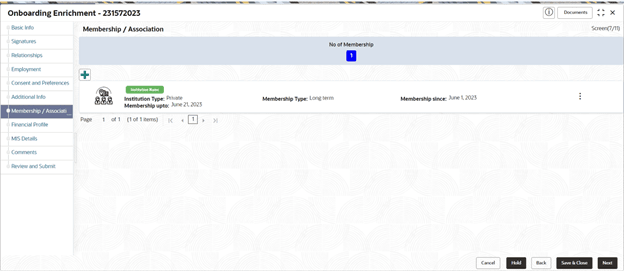1.1.2.7 Onboarding Enrichment - Membership / Association
This topic provides information about the customer is a member in or associated with any institution, the relationship manager can add details about the same in this data segment.
- Click Next in theAdditional
Information screen.The Membership / Association screen displays.
- Click Add to add the Membership details.The Membership screen displays.
- Specify the details on the Membership screen.For more information on fields, refer to the field description table.
Note:
The fields marked as Required are mandatory.Table 1-46 Membership - Field Description
Field Description Institution Name The name of the institution or organization with which the party holds a membership. Institution Type The type or classification of the institution or organization (e.g., Educational). Entity Code: MIT
Membership Type The type of membership the party holds with the institution (e.g., Regular, Associate). Entity Code: MTT
Membership Since The date when the party became a member of the institution or organization. Membership Upto The date until the party’s membership is valid with the institution or organization. Note:
The list of drop-down values is configurable through Entity Maintenance. For details on Entity Code Maintenance and the available values corresponding to each Entity Code, refer to the Oracle Banking Party Configurations User Guide. - Click Save to save the details captured.
The system adds the membership details and lists in the Enrichment - Membership screen
- Click Next to move to the Onboarding Enrichment – Financial Profile segments.
Parent topic: Onboarding Enrichment