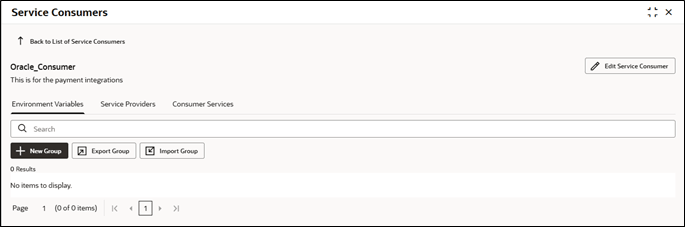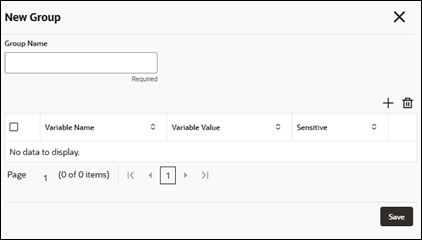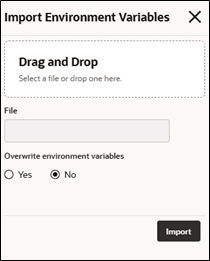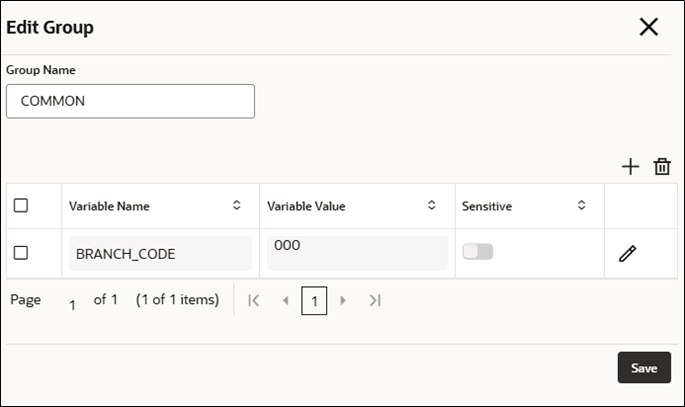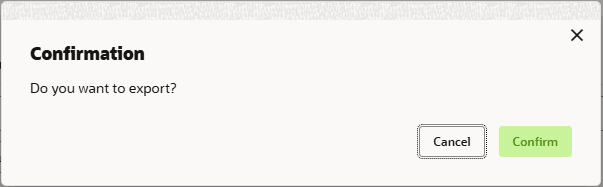3 Environment Variables
This topic describes the systematic instructions to configure the environment variables consumers.
The user needs to define a set of variables that will be accessible across the particular configuration of the consumer. The syntax for accessing environment variables is below: $env.Environment_Group_Name.Environment_Variable_Name
For example, $env.COMMON.BRANCH_CODE
New Group
Users can create multiple groups and variables.
Import Group
The user can import environment variables.
View / Edit Group
The user can view or modify environment variables.
Delete Group
The user can delete the environment group..
Export Group
User can export the environment variable configuration as JSON file. The option for Export is provided to move the configurations from one environment to another.