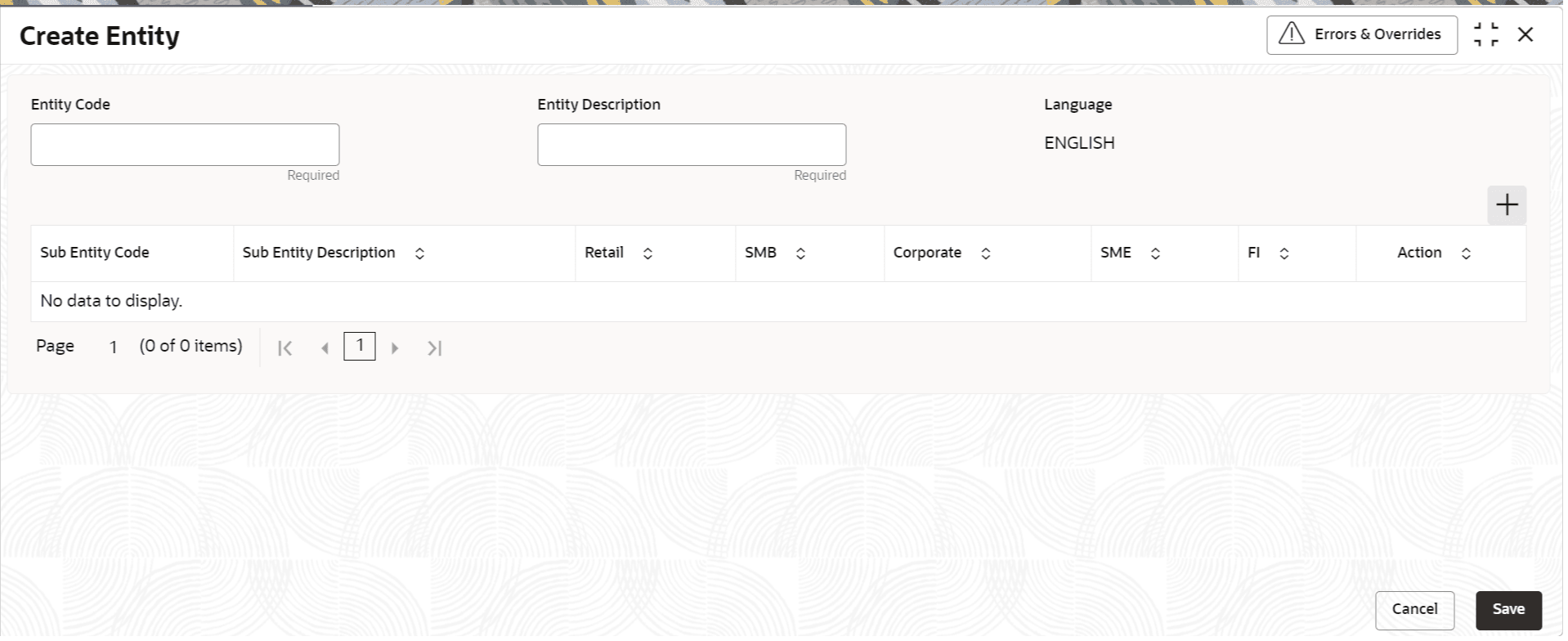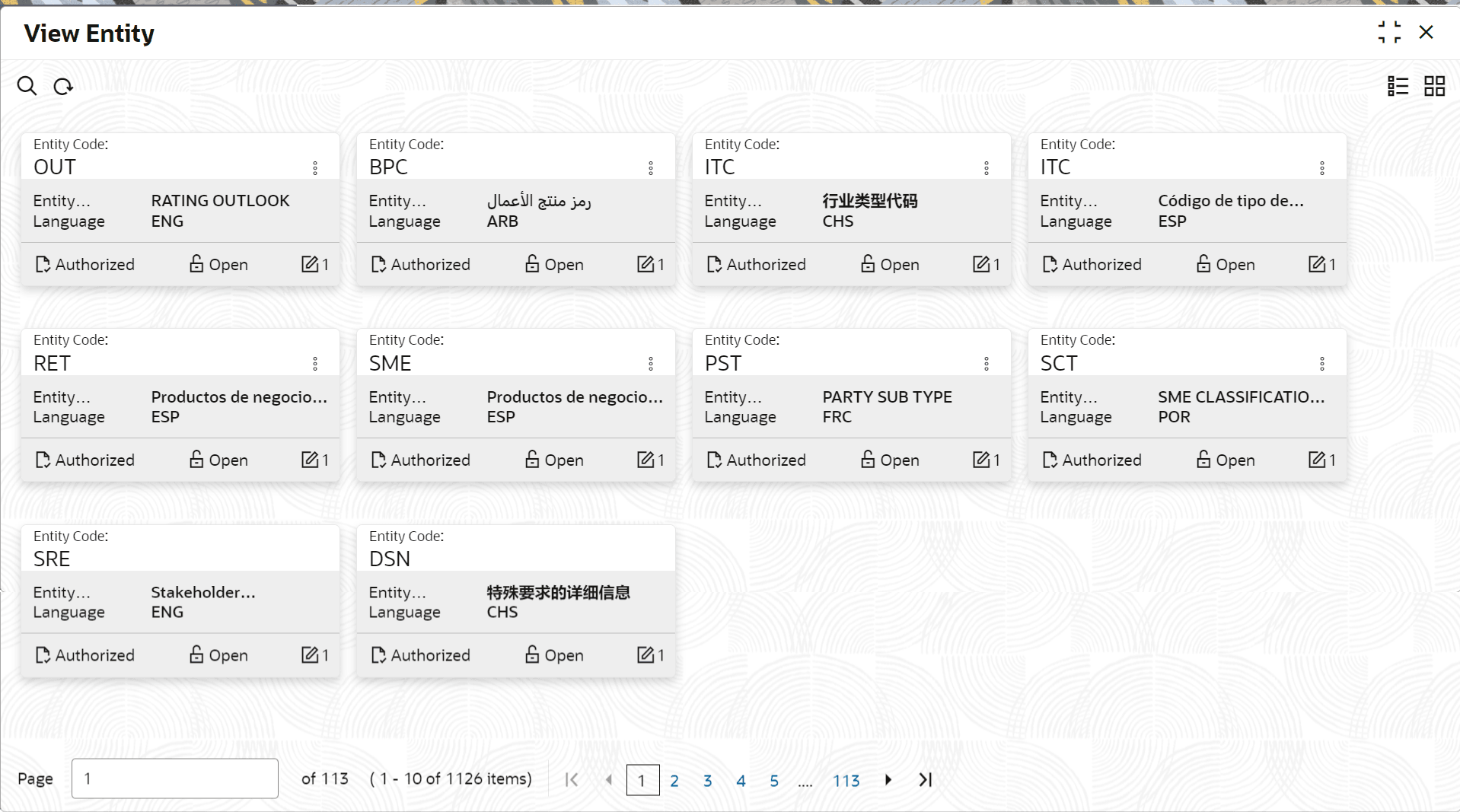1.4 Entity Maintenance
This topic describes the systematic instructions to initiate and view the Entity maintenance.
Dependent Field Configuration
Dependent field configuration applies to the fields , wherein, drop-down values dependent field is available based on drop-down value selected in primary field. Oracle Banking Party supports configuration of dependent fields using entity code maintenance.
Note:
Not all drop-down fields can be configured as dependent fields. It’s a specific set of fields supported by Oracle Banking Party.Dependent field configuration applies to fields where the drop-down values of a dependent field are dynamically filtered based on the selection made in a primary field. This ensures that users are presented only with relevant options, improving accuracy and efficiency in data entry. Oracle Banking Party supports the configuration of dependent fields using Entity Code Maintenance, allowing seamless management of field dependencies.
Note:
Not all drop-down fields can be configured as dependent fields. Only a specific set of fields within Oracle Banking Party support this functionality. Refer to the relevant onboarding user guides for each party type to identify the supported dependent fields.- Configure the Primary Field
- Identify the Entity Code associated with the primary field.
- b. Define the required Sub-Entity Codes, which will serve as the drop-down values available for selection in the primary field.
- Configure the Dependent Field
- Use the Sub-Entity Codes from the primary field to define Entity Codes for the dependent field.
- This ensures that when a user selects a value in the primary field, the corresponding Entity Code is applied to the dependent field.
- Set Drop-Down Values for the Dependent Field
- Assign Sub-Entity Codes to the dependent field’s Entity Codes to define its drop-down values.
- These values will dynamically update based on the selection made in the primary field.
- Configure the Primary Field
The Primary Field in this example is "Origin Code" (Entity Code: OGC). It has the following Sub-Entity Codes, which define its drop-down values:
Table 1-5 Primary Field - Field Description
Primary Field Entity Code Entity Code Description Primary Field Sub-Entity Code Sub-Entity Code Description OGC Origin Code SO Single Occupational OGC Origin Code SA Single Associational When a user selects a value in the Origin Code drop-down field, they can choose between:
- SO (Single Occupational)
- SA (Single Associational)
- Configure the Dependent Field
Now, the Dependent Field will have its values filtered based on the selection made in the Primary Field. The Entity Code for the dependent field corresponds to the Sub-Entity Codes of the primary field.
For example:
- SO (Single Occupational) becomes an Entity Code for the dependent field.
- SA (Single Associational) also becomes an Entity Code for the dependent field.
Each of these Entity Codes has its own Sub-Entity Codes, which define the drop-down values for the dependent field.
- Define Drop-Down Values for the Dependent Field
The following table shows the Dependent Field Entity Codes and their corresponding Sub-Entity Codes, which will be displayed in the dependent field drop-down based on the primary field selection:
Table 1-6 Dependent Field Entity Codes - Field Description
Dependent Field Entity Code Entity Code Description Dependent Field Sub-Entity Code Sub-Entity Code Description SA Single Associational SPO Spouses SA Single Associational ECU Employees of Credit Union SA Single Associational PEN Pensioners SO Single Occupational PEN Pensioners SO Single Occupational VLT Volunteers SO Single Occupational IMF Immediate Family
Entity Maintenance enables the user to easily configure and maintain entity codes used in system from UI screen rather than inserting it in Database.
Using Entity Maintenance, the user will be able to
- Add, Delete and Modify entity codes
- Add, Delete, Modify sub-entity codes for each of the entity codes
Initiate Entity Maintenance
View Entity Maintenance
Once the record is authorized by the checker, the user can view the Entity Maintenance.
Parent topic: Configurations