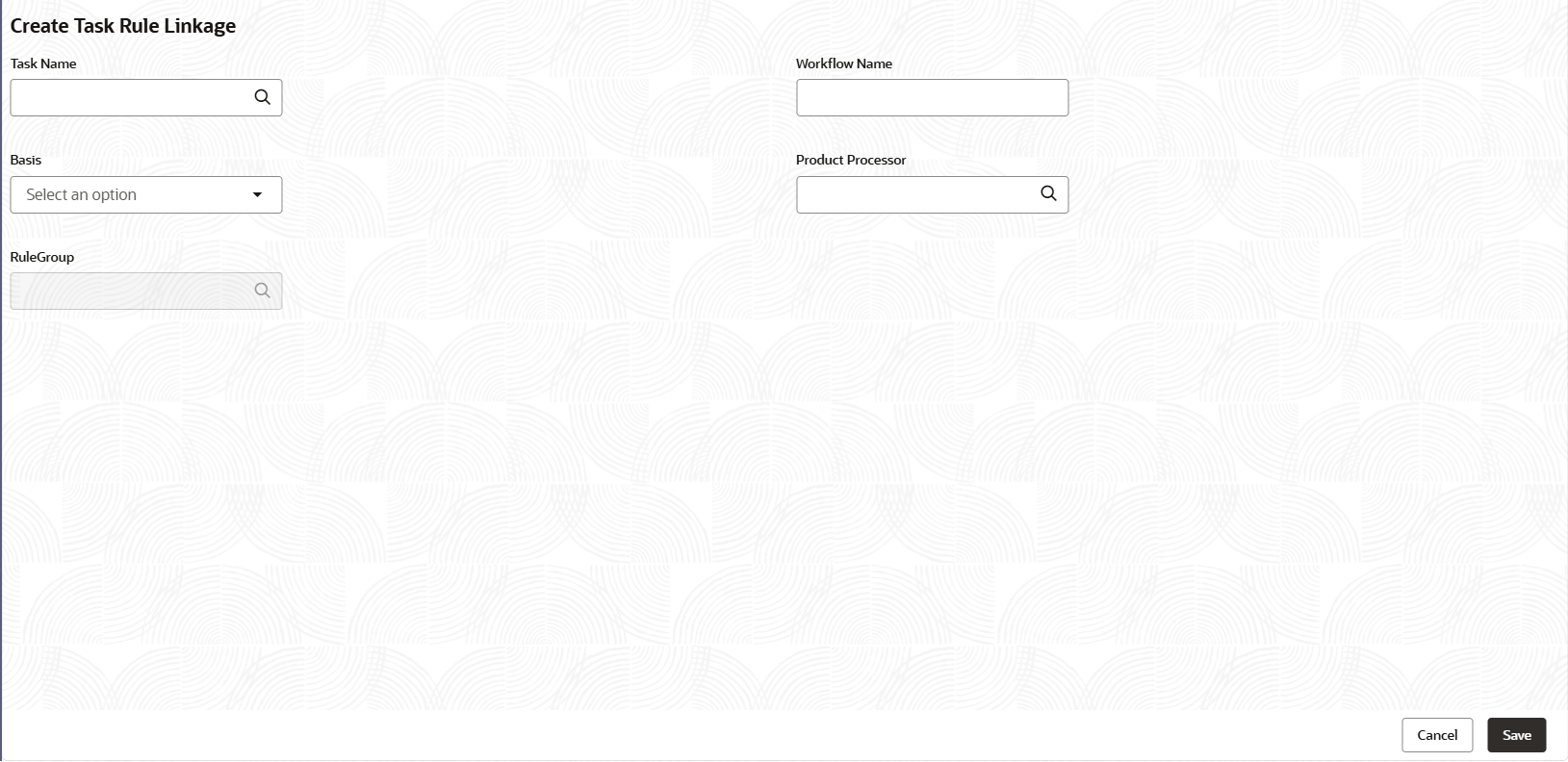6.1 Create Task Rule Linkage
This topic provides the facility to create the Task Rule linkage
- On Home screen, click Task Rule Linkage
Maintenance. Under Task Rule Linkage
Maintenance, click Create Task Rule
Linkage.The Create Task Rule Linkage screen displays.
- Specify the fields on Create Task Rule Linkage
screen.For more information on fields, refer to the field description table.
Note:
The fields marked as Required are mandatory.Table 6-1 Create Task Rule Linkage - Field Description
Field Description Task Name Click  icon and select the task name from the
list.
icon and select the task name from the
list.
Workflow Name Specify the workflow name for the selected task name. Basis Select the basis from the drop-down list. The available options are: - dyn-alloc
- approval
Product Processor Click  icon and select the product processor for the task
from the list.
icon and select the product processor for the task
from the list.
RuleGroup Click  icon and select the rulegroup from the
list.
icon and select the rulegroup from the
list.
Note: This field get enabled only if the user select the Product Processor
By default, this field is disabled.
- Click Save.The report is successfully linked and can be viewed using the screen.
Parent topic: Task Rule Linkage Maintenance