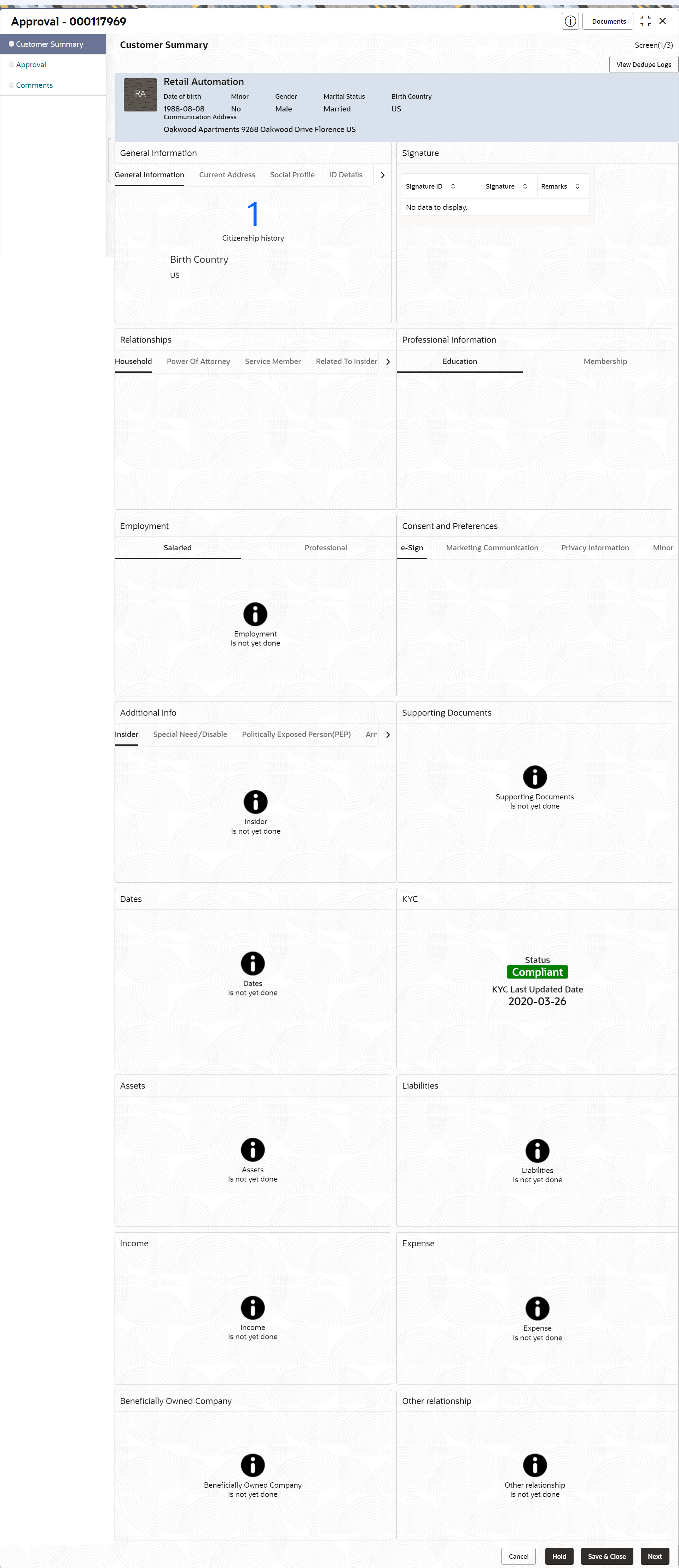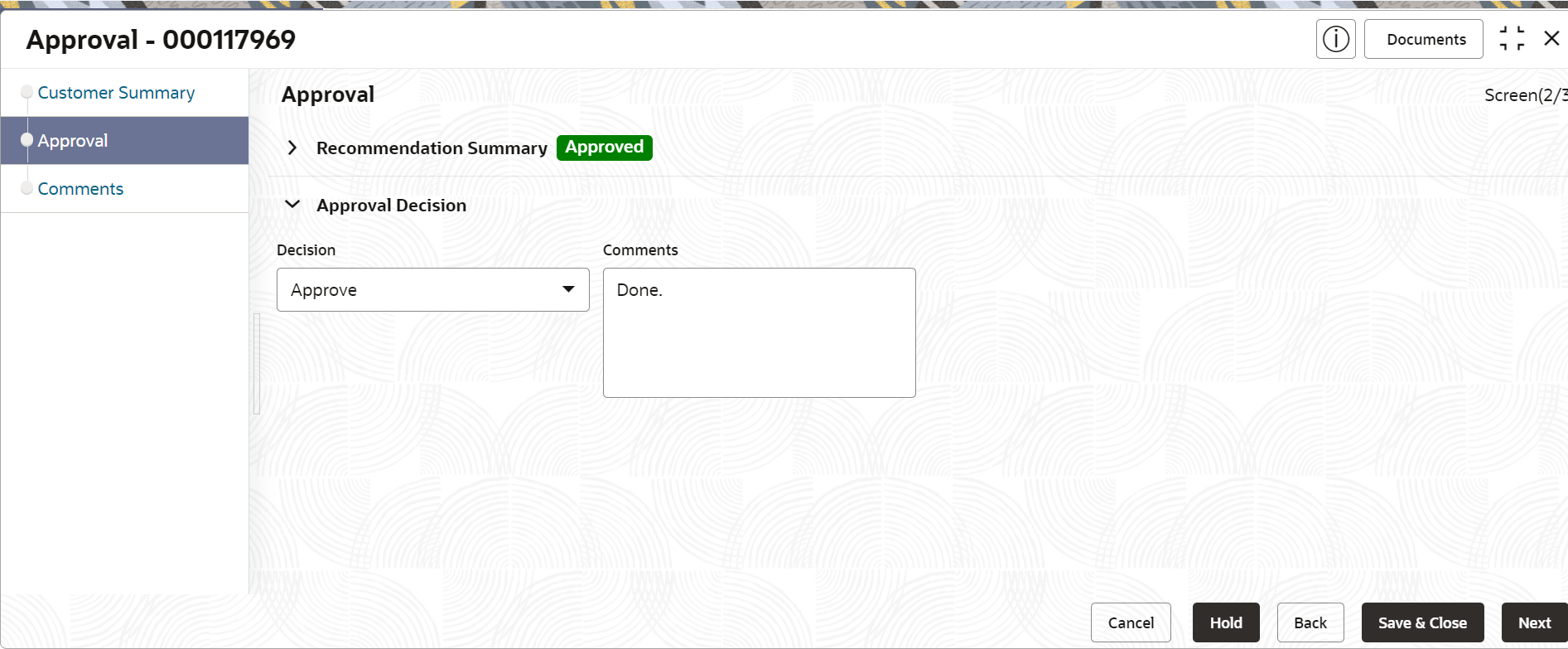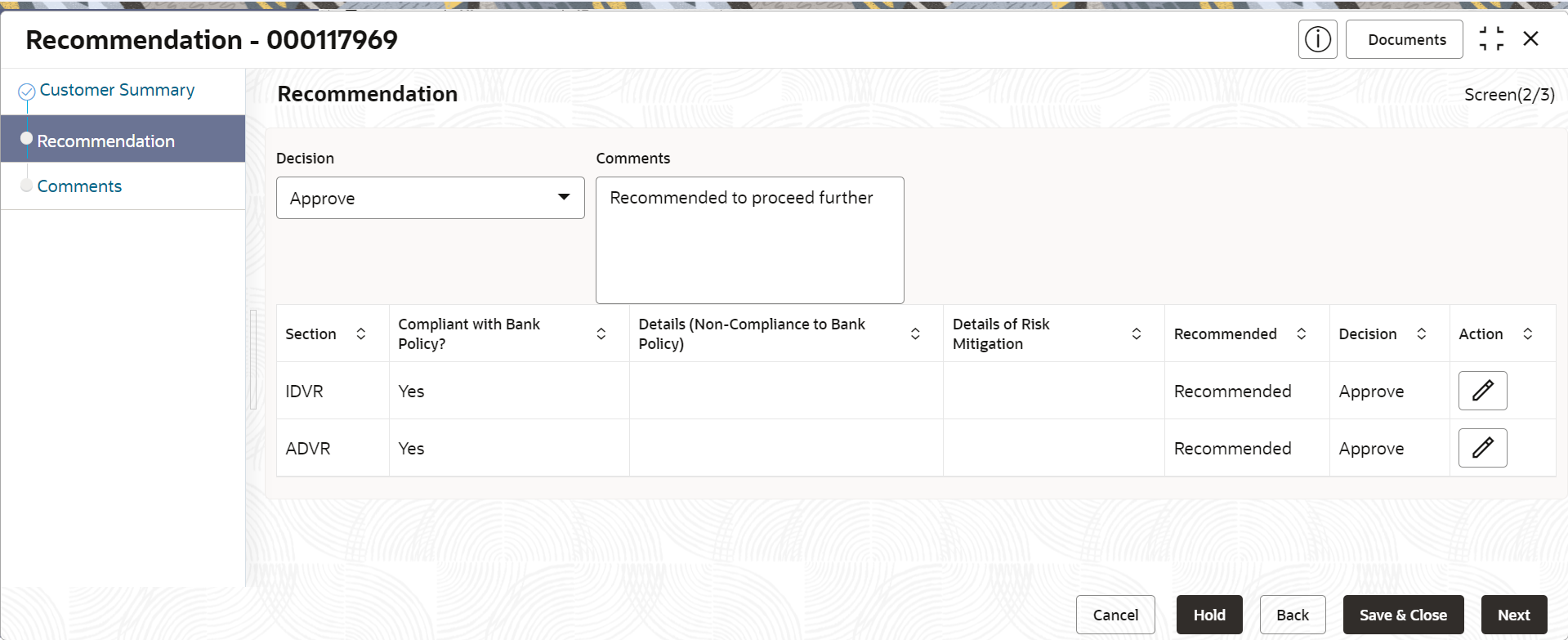1.1.5 Approval
In this stage, an approver can view the customer information and decide to approve or reject the party onboarding application based on comments provided in Recommendation stage.
If the outcome of this stage is Proceed, the task is automatically moved to the host system.
- Click Acquire and Edit in the Free
Tasks screen for the application for which
Approval stage has to be acted upon.The Approval - Customer Summary screen displays.
- On the Customer Summary screen, verify the details that
are displayed in tiles.
For more information on the tiles, refer to Table 1-53
- Click Next.The Approval screen is displayed.
- View Recommendation Summary as
Approved or Rejected based on
the Recommendation Decision provided in
Recommendation stage.
Note:
Refer to the Oracle Banking Party Configuration Guide for Multi-level approval configuration. If more than one Recommendation user is configured, recommendation summary will be determined are as follows:Table 1-70 Recommendation Summary
Number of Users Individual Decision Recommendation Summary 2 User (User 1 & User 2) User 1 – Approved
User 2 – Approved
Approved 2 User (User 1 & User 2) User 1 – Approved
User 2 – Rejected
Rejected 3 Users (User 1 & User 2 & User 3) User 1 – Approved
User 2 – Rejected
User 3 – Approved
Rejected - Click and Expand Recommendation Summary view
Recommendation Decision and
Comments from respective users from Recommendation
stage.The Recommendation Summary screen displays.
- Click Action to see
Recommendation details and KYC
details for respective KYC types.The OnboardingApproval screen displays.
- Click and Expand Approval Decision to provide Approval Decision and Comments for Party Onboarding.
- Click Next to Comments data
segments.The Approval – Comments screen displays.
- On the Comments screen, perform the following
actions:
Table 1-71 Actions - Description
Action Description Comments Specify the overall comments for the Approval stage. Post Click Post. The comments are posted below the text box. Submit Click Submit. The Checklist window is displayed. Outcome On the Checklist window, select the Outcome as Proceed, Reject, or Additional Info and click Submit. Based on the value selected for the outcome, the following conditions apply: -
If Proceed is selected, the task is automatically moved to the host system.
-
If Reject is selected, the task is terminated.
- If Additional Info is selected, the task is moved back to the Onboarding Enrichment stage.
-
Parent topic: Retail Onboarding