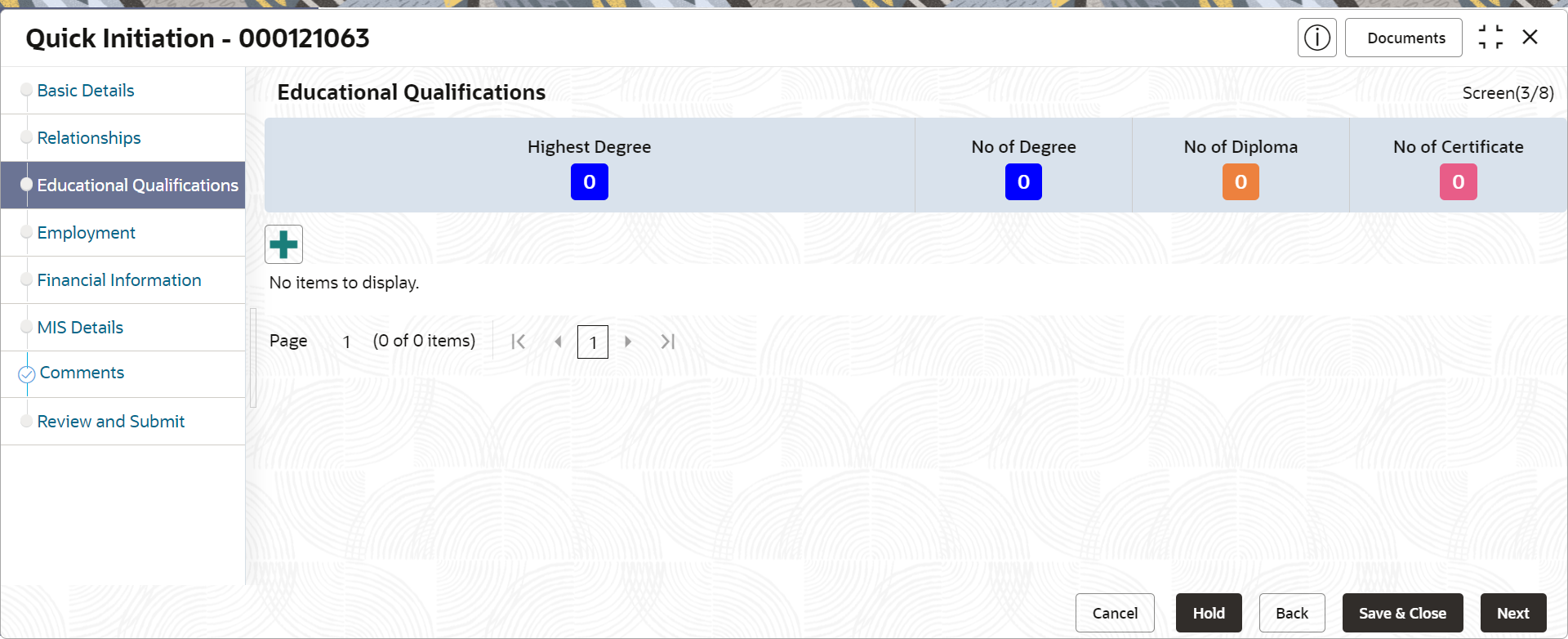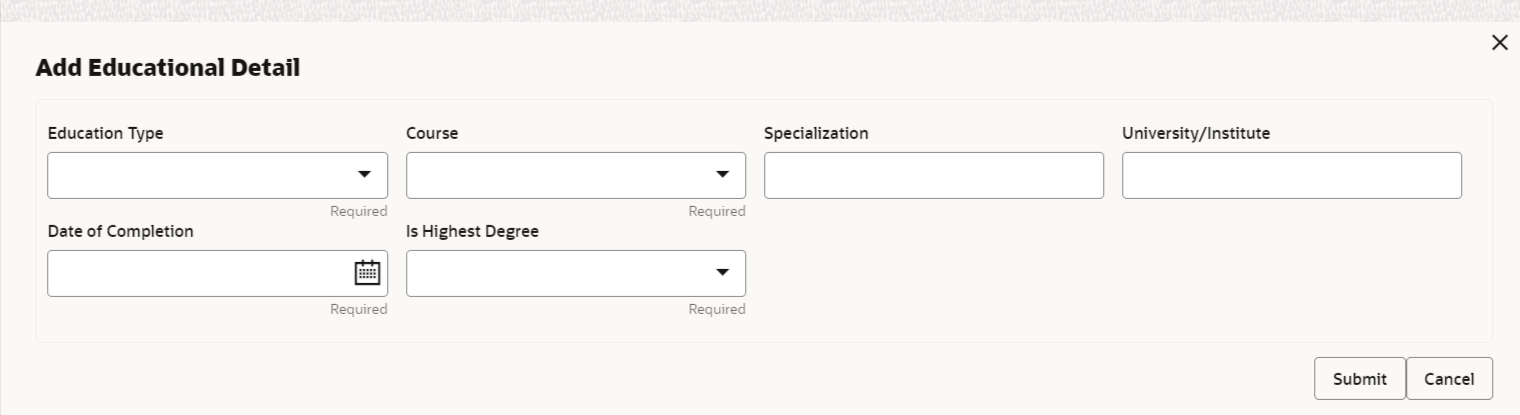- Retail Onboarding User Guide
- Party Management
- Retail Onboarding
- Onboarding Initiation
- Onboarding Initiation - Educational Qualification
1.1.1.3 Onboarding Initiation - Educational Qualification
The educational qualification section offers detailed information regarding the academic background of the party.
Note:
The fields marked as Required are mandatory.- Click Next in the Onboarding
Initiation screen.The Educational Qualification screen displays.
- Click Add button to add the educational detailsThe Add Educational Qualification screen displays.
- On the Add Educational Qualification screen, specify the
fields.For more information on fields, refer to the field description table.
Table 1-24 Educational Qualification – Field Description
Field Description Education Type Select the education type from the drop-down list. The available options are: - Diploma
- Certification
- Degree
Note:
The list of values can be configured through entity maintenance. For more information on Entity Maintenance, refer to the Oracle Banking Party Configurations User Guide.Course Select the course from the drop-down list. The available options are: - Phd
- Under Graduate
- Post Graduate
Note:
The list of values can be configured through entity maintenance. For more information on Entity Maintenance, refer to the Oracle Banking Party Configurations User Guide.Specialization Specify the course specialization. University/Institute Specify the name of university/institute. Date of Completion Click calendar icon and select the date of completion. Is Highest Degree Select the option from the drop-down list. Note:
Refer to the Oracle Banking Party Configurations User Guide for entity maintenance. - Click Submit.The education details are added and listed in the Educational Qualifications screen.
Note:
You can also select the required item from the list, and click Edit/Delete to modify/delete the added asset details. - Click Next to go to the Employment.