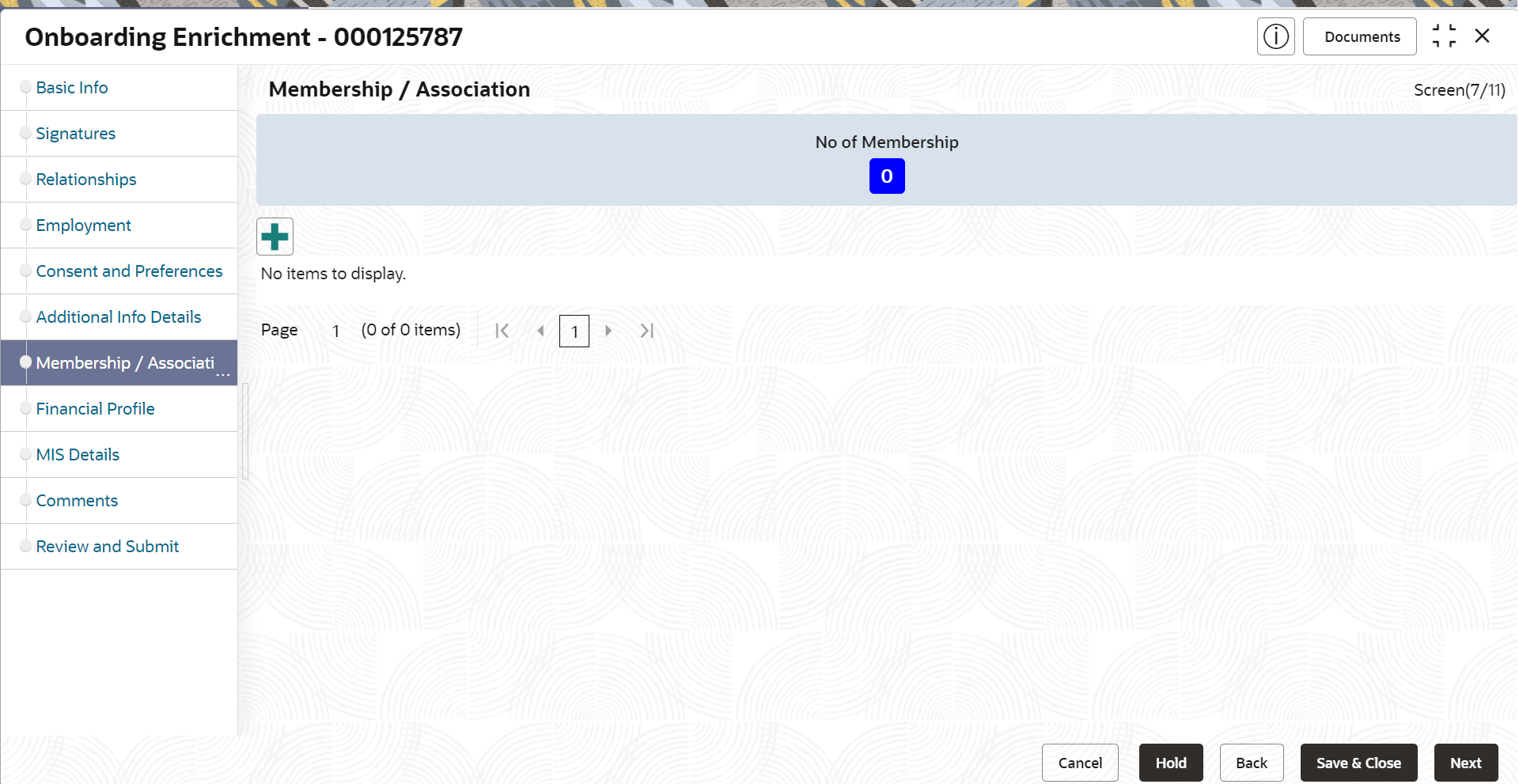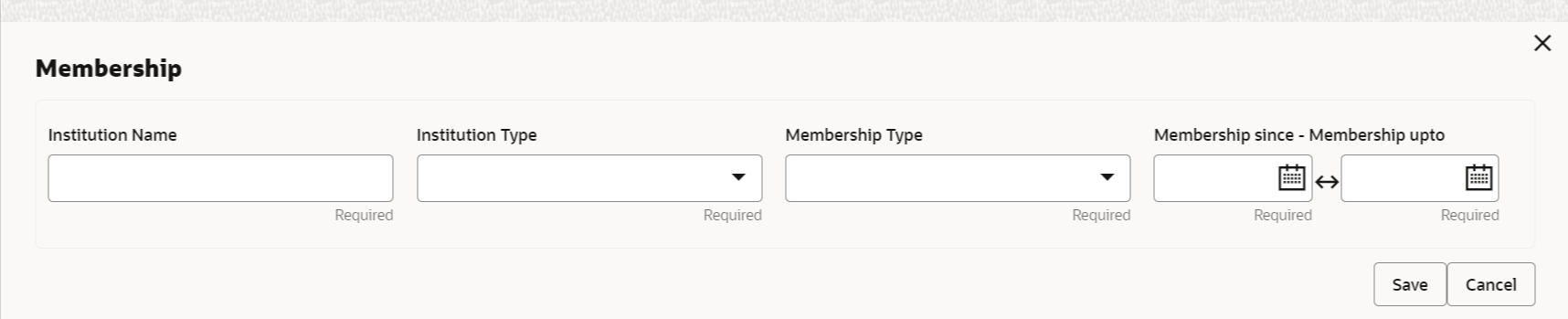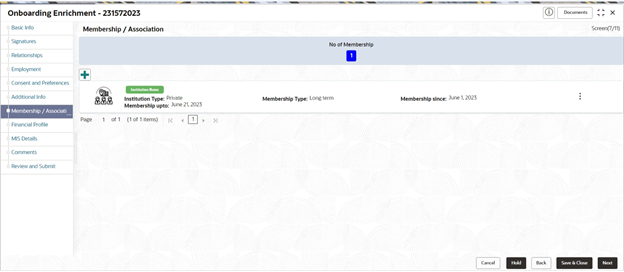- Retail Onboarding User Guide
- Party Management
- Retail Onboarding
- Onboarding Enrichment
- Onboarding Enrichment - Membership / Association
1.1.2.7 Onboarding Enrichment - Membership / Association
This topic provides information about the customer is a member in or associated with any institution, the relationship manager can add details about the same in this data segment.
- Click Next in theAdditional
Information screen.The Membership / Association screen displays.
- Click Add to add the Membership details.The Membership screen displays.
- Specify the details on the Membership screen.For more information on fields, refer to the field description table.
Note:
The fields marked as Required are mandatory.Table 1-46 Membership - Field Description
Field Description Institution Name Specify the name of institution where the customer is a member. Institution Type Select the type of institution from the drop-down list. The available options are: - Private
- Public
Note:
The list of values can be configured through Entity Maintenance.Membership Type Select the type of membership from the drop-down list. The available options are: - Long term
- Short term
Note:
The list of values can be configured through Entity Maintenance.Membership Since Click Calendar icon and select the membership start date. Membership Upto Membership valid till date as per membership details of the party. - Click Save to save the details captured.
The system adds the membership details and lists in the Enrichment - Membership screen
- Click Next to move to the Onboarding Enrichment – Financial Profile segments.