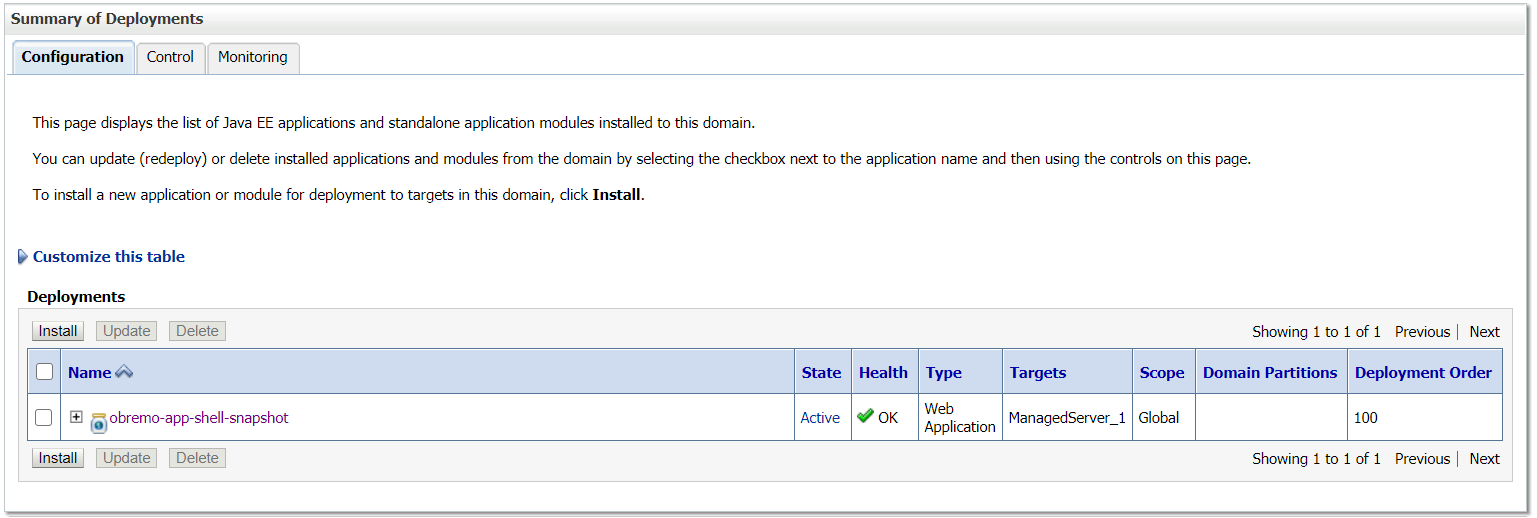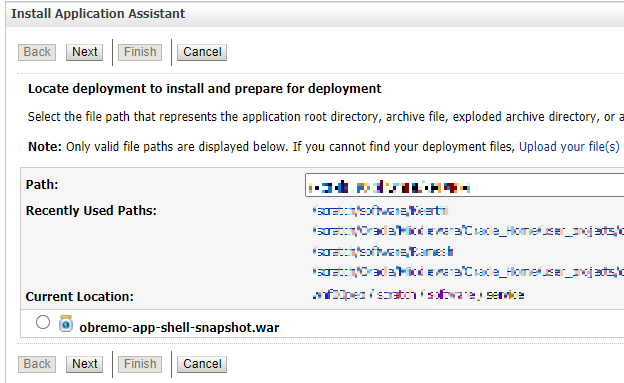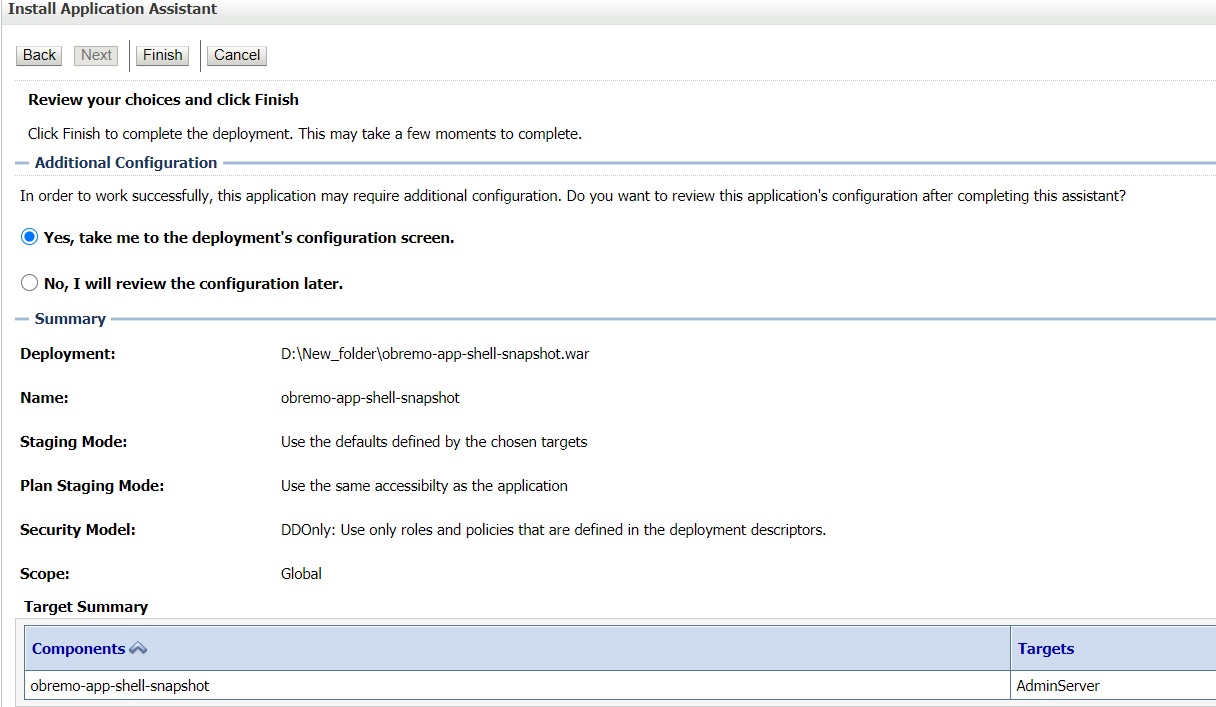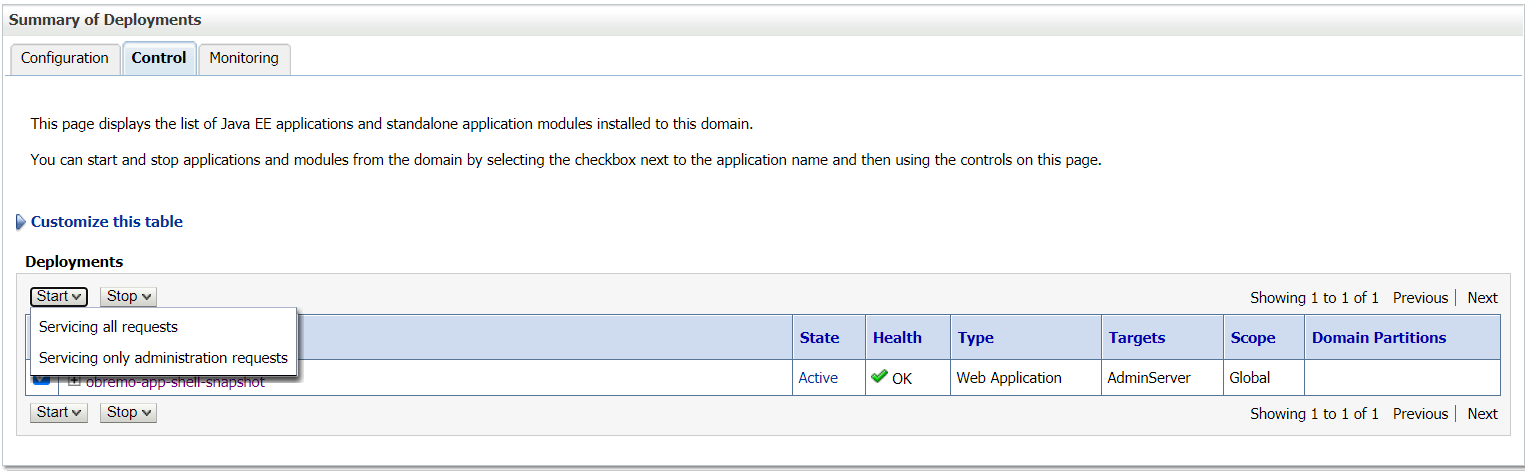8 Deploy Party User Interface
You need to deploy the UI component as a part of the installation of the Party Services.
The steps to deploy archives as an application on WebLogic are the same except that
managed server and domain where you deploy may differ. In case of the foundation app
shell, the obpy-component-server.war should be deployed in the
same managed server along with the other UI component war. Perform the following
steps to deploy the archives as an application: