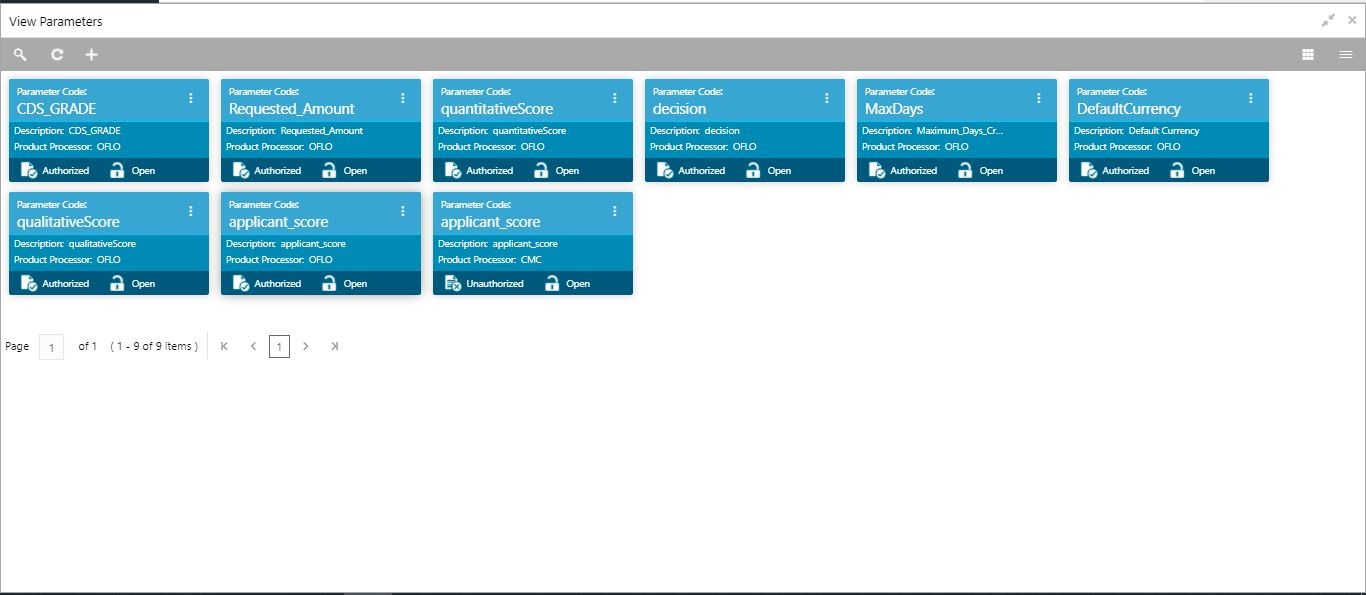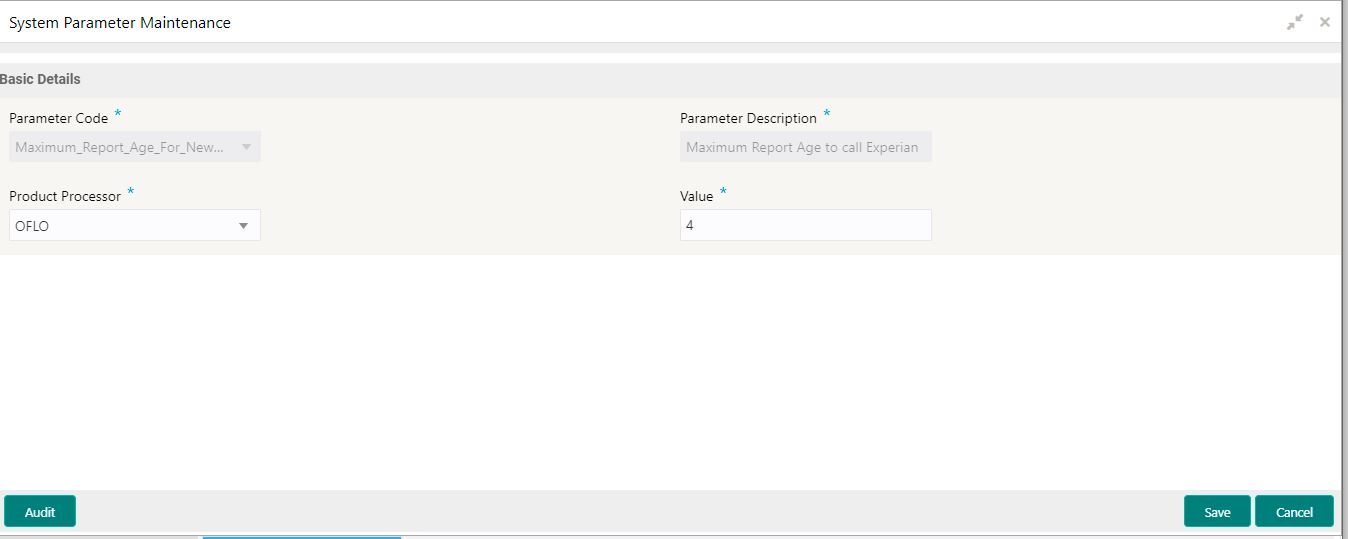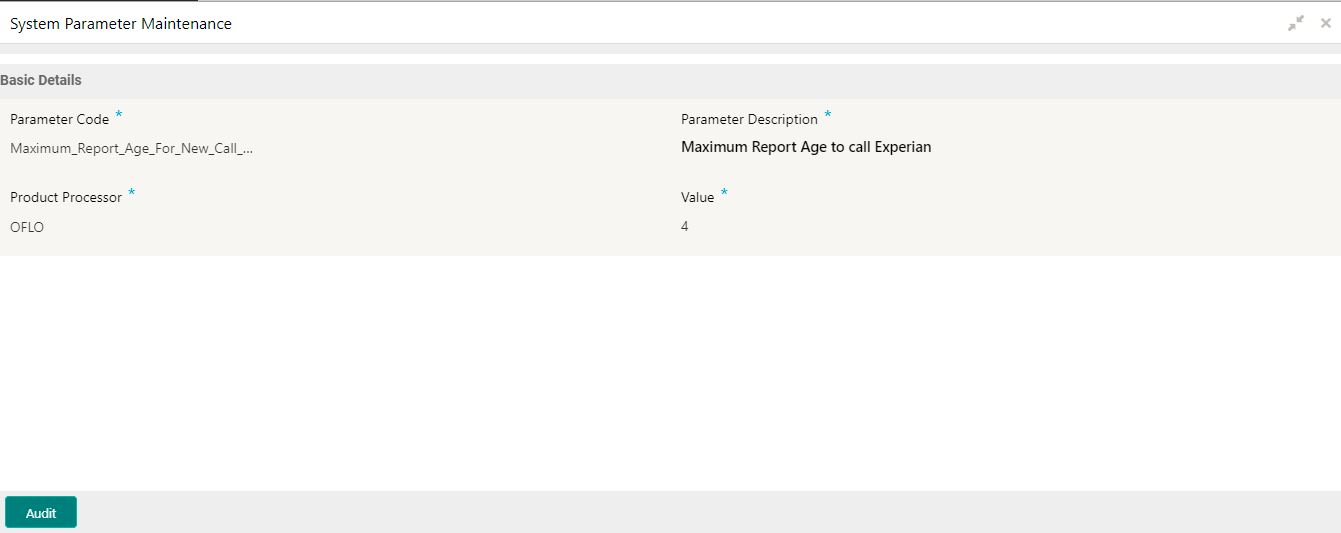- Oracle Banking Common Core User Guide
- Core Maintenance
- Parameters
- View Parameters
1.44.2 View Parameters
This topic describes the systematic instructions to view the list of configured parameters.
The user can configure the system parameter using the Create Parameters screen. The status of the created system parameter is displayed as Unauthorized and Open.Once the checker authorizes the system parameter, the status is updated to Authorized and Open.
Specify User ID and Password, and login to Home screen.
- On Home screen, click Core Maintenance. Under Core Maintenance, click Credit Decision.
- Under Credit Decision , click Maintenance. Under Maintenance, click Parameters.
- Under Parameter , click View Parameters.The View Parameters screen displays.
For more information on fields, refer to the field description table.
Table 1-110 View Parameters - Field Description
Field Description Parameter Code Displays the parameter code. Description Displays the description of the parameter code. Product Processor Displays the product processor of the parameter. Authorization Status Displays the authorization status of the report. The options are:- Authorized
- Unauthorized
Record Status Displays the record status of the report. The options are:- Open
- Close
- Click Search icon. The View Parameters - Search screen appears.
For more information on fields, refer to the field description table.
Table 1-111 View Parameters - Search – Field Description
Field Description Parameter Code Specify the parameter code. Authorization Status Select the authorization status from the drop-down list. The available options are:- Authorized
- Unauthorized
Record Status Select the record status from the drop-down list. The available options are:- Open
- Close
- Click Search.
- Click three-dot icon to unlock, delete, authorize or view the created parameters.
- Click Unlock icon to modify the fields.The System Parameter Maintenance - Unlock screen displays.
Figure 1-160 System Parameter Maintenance - Unlock
For more information on fields, refer to the field description table.
Table 1-112 System Parameter Maintenance - View - Field Description
Field Description Parameter Code Displays the created parameter code. Parameter Description Displays the created parameter description. Product Processor Specify the product processor of the created parameter. Value Specify the value for the created parameter. - Click Save to update the modified fields.
- Click View icon to view the created parameter code.The System Parameter Maintenance - View screen displays.
Figure 1-161 System Parameter Maintenance - View
For more information on fields, refer to the field description table.
Table 1-113 System Parameter Maintenance - View - Field Description
Field Description Parameter Code Displays the created parameter code. Parameter Description Displays the created parameter description. Product Processor Displays the product processor of the created parameter. Value Displays the value for the created parameter.
Parent topic: Parameters