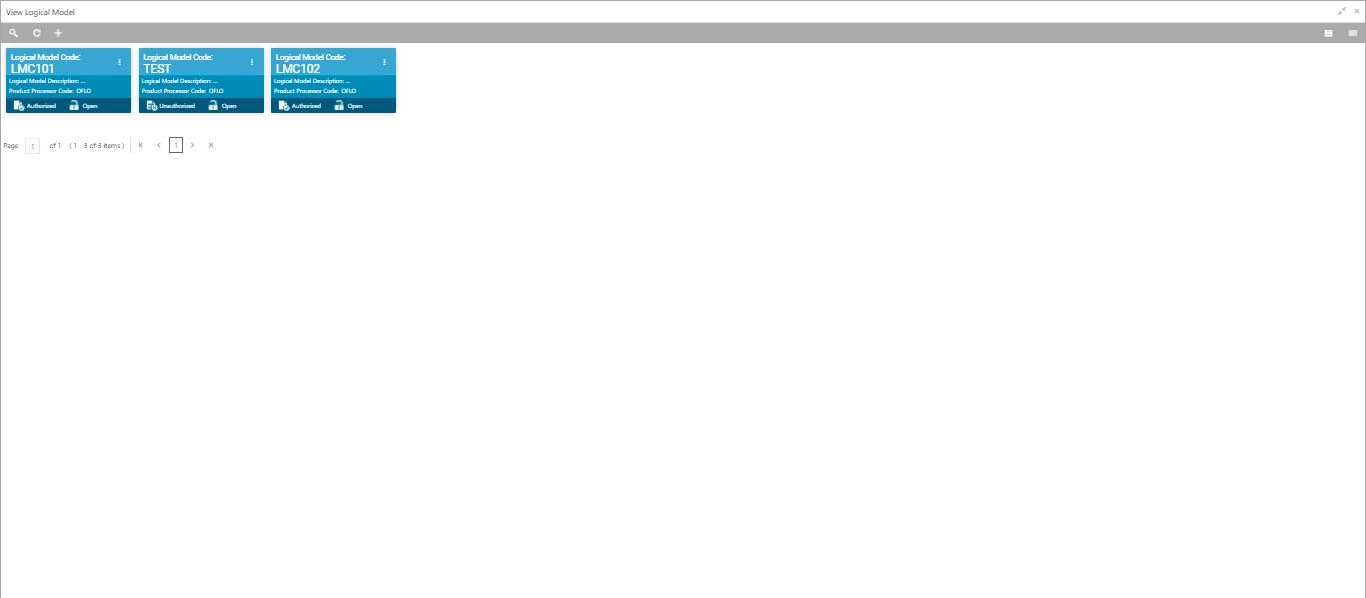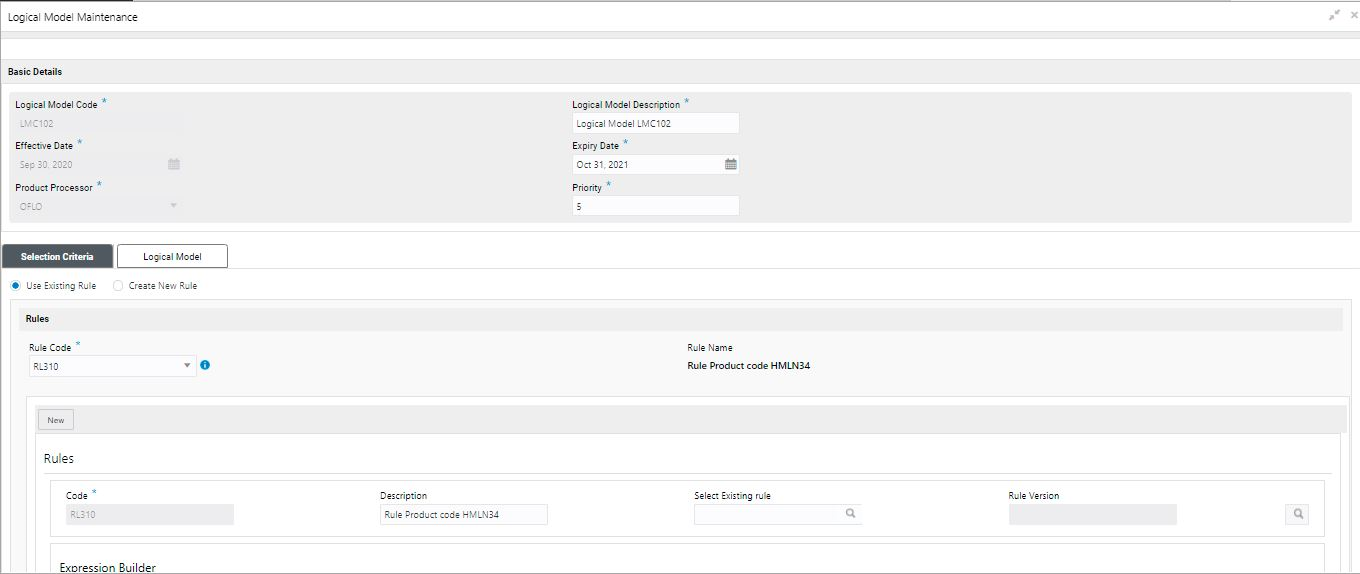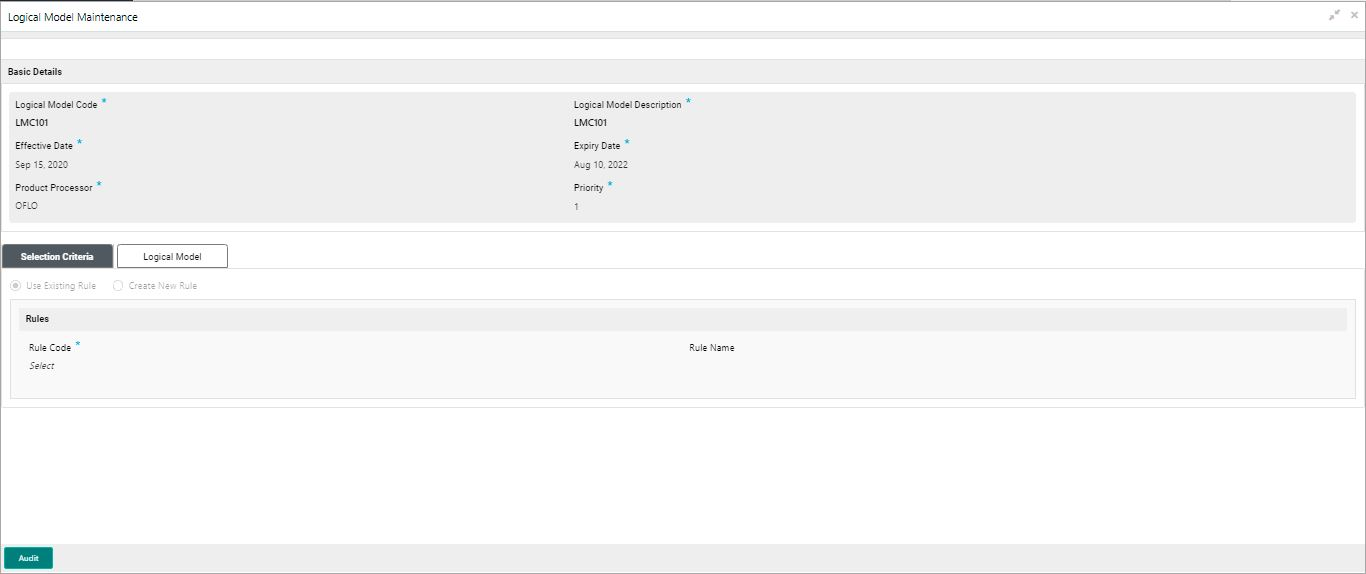- Oracle Banking Common Core User Guide
- Core Maintenance
- Logical Model
- View Logical Model
1.46.2 View Logical Model
This topic describes the systematic instructions to view the list of configured logical model.
- On Home screen, click Core Maintenance. Under Core Maintenance, click Credit Decision.
- Under Credit Decision, click Maintenance. Under Maintenance, click Logical Model.
- Under Logical Model, click View Logical Model.The View Logical Model screen displays.
For more information on fields, refer to the field description table.
Table 1-122 View Logical Model – Field Description
Field Description Logical Model Code Displays the logical model code. Logical Model Description Displays the description of the logical model. Product Processor Code Displays the product processor code. Authorization Status Select the authorization status from the drop-down list. The available options are:- Authorized
- Unauthorized
Record Status Select the record status from the drop-down list. The available options are:- Open
- Close
- Click Search icon.The View Logical Model - Search screen displays.
For more information on fields, refer to the field description table.
Table 1-123 View Logical Model - Search – Field Description
Field Description Logical Model Code Specify the logical model code. Logical Model Description Specify the description of the logical model. Authorization Status Select the authorization status from the drop-down list. The available options are:- Authorized
- Unauthorized
Record Status Select the record status from the drop-down list. The available options are:- Open
- Close
- Click three-dots icon to unlock, delete, authorize or view the created logical model.
- Click Unlock icon to modify the fields.The Logical Model Maintenance - Unlock screen displays.
Figure 1-171 Logical Model Maintenance - Unlock
Note:
The fields, which are marked with an asterisk, are mandatory.For more information on fields, refer to the field description table.
Table 1-124 Logical Model Maintenance - Unlock - Field Description
Field Description Logical Model Code Displays the created logical model code. Logical Model Description The user can modify the description for the created logical model. Effective Date The user can modify effective date for the created borrowing capacity. Expiry Date The user can modify expiry date for the created logical model. Product Processor Displays the product processor for the created logical model. Priority The user can modify the priority of the created logical model. Use Existing Rule The user can modify the existing rule if linked.
Rule Code The user can modify the rule code for the created logical model.

Click this icon to get the information about the rule. Rule Name Displays the rule name. Create New Rule The user can modify the new rule linked to the logical model.
Code Specify the new rule code for the created logical model. Description Specify the rule description for the created logical model. + icon This icon can add new expression. Fact / Rules Displays the fact or rule of the created logical model. Operator Displays the comparison operator of the created logical model. Data Type Displays the data type for the fact or rule for the created logical model. Output Displays the output for the created logical model. Expression Displays the expression updated in the expression builder for the created logical model. Rule ID The user can modify the rule ID of the created logical model. 
Click this icon to get the information about the rule. Sequence Displays the sequence of the created logical model. Reason The user can modify the reason of the created logical model. Comments The user can modify the comments of the created logical model. - Click Save to update the modified fields.
- Click View icon to view the created quantitative scoring model.The Logical Model Maintenance – View screen displays.
Figure 1-172 Logical Model Maintenance - View
For more information on fields, refer to the field description table.
Table 1-125 Logical Model Maintenance - View - Field Description
Field Description Logical Model Code Displays the created logical model code. Logical Model Description Displays the description for the created logical model. Effective Date Displays the effective date for the created borrowing capacity. Expiry Date Displays the expiry date for the created logical model. Product Processor Displays the product processor for the created logical model. Priority Displays the priority of the created logical model. Use Existing Rule Displays the existing rule if linked.
Rule Code Displays the rule code for the created logical model.

Click this icon to get the information about the rule. Rule Name Displays the rule name. Create New Rule Displays the new rule linked to the logical model.
Code Displays the new rule code for the created logical model. Description Displays the rule description for the created logical model. + icon This icon can add new expression. Fact / Rules Displays the fact or rule of the created logical model. Operator Displays the comparison operator of the created logical model. Data Type Displays the data type for the fact or rule for the created logical model. Output Displays the output for the created logical model. Expression Displays the expression updated in the expression builder for the created logical model. Rule ID Displays the rule ID of the created logical model. 
Click this icon to get the information about the rule. Sequence Displays the sequence of the created logical model. Reason Displays the reason of the created logical model. Comments Displays the comments of the created logical model.
Parent topic: Logical Model