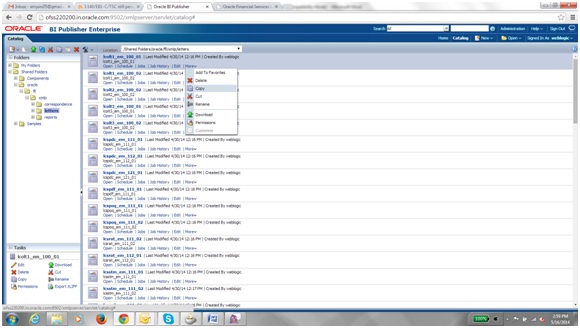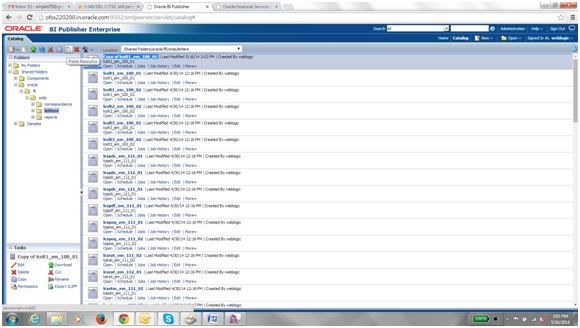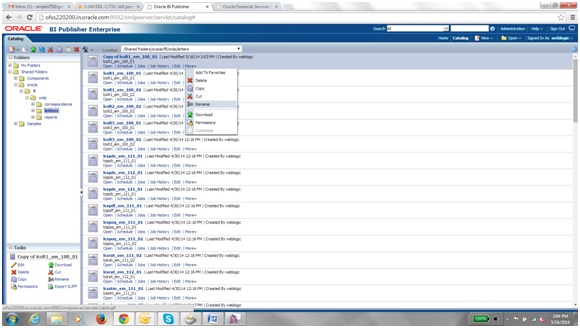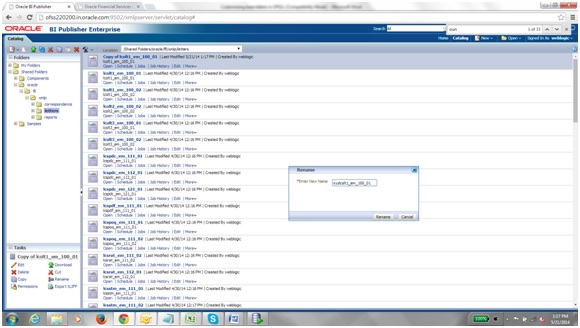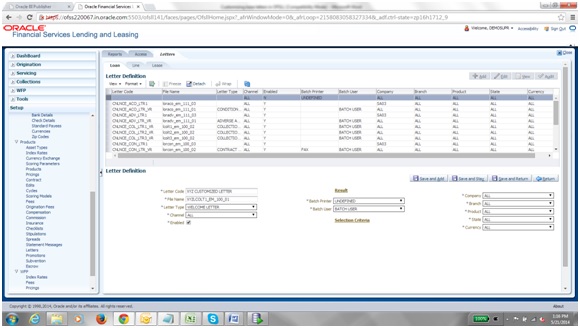7.1 Customizing Existing Base BIP Reports
Pre-Requisites
- Please make sure that we should not change any base letters.
- The letters should be placed into the same folder structure.For Letters Shared Folders/oracle/fll/xmlp/letters
- Consider a base report lcolt1_em_100_01 (Collection Letter).
- Let us assume we will do some customizations on the base report and create a new report called xyzlcolt1_em_100_01(Here XYZ is bank /customer code).
- Search for the base letter and press More Copy as
shown in the image below.
- After pressing copy go to the folder where you want to paste the new report and
press the Paste Resource button as shown in the image
below.
- On pressing Paste Resource button, a new report will be created in the
directory with name as
Copy of lcolt1_em_100_01 - Select the particular report (
Copy of lcolt1_em_100_01) and press More Rename as shown in the image below - Enter the new name as xyzlcolt1_em_100_01 and press
Rename button as shown in the image below.
- Do similar Copy, Paste and rename activity for the data model side also for the particular report which will be with the same name as of the report in the same directory.
- After the new report is ready i.e. xyzlcolt1_em_100_01. We can now do our customizations whatever is required on this new report.
- So after Completing from bi publisher side we need to make an entry in the database for the new report to be available in the front end application.
- Go to Setup Products Letters in the front end and add a new record with
package name as xyzlcolt1_em_100_01 as shown in the image below. Only one letter
can be saved only for following combination.
- Letter Type
- Company
- Branch
- Product
- State
- Currency
- Save and return.
Note:
There is no Impact on customization letters when a new base patch applied in the system. All customized letters will not be override, removed or modified.
Parent topic: Customize Existing Base BIP Reports