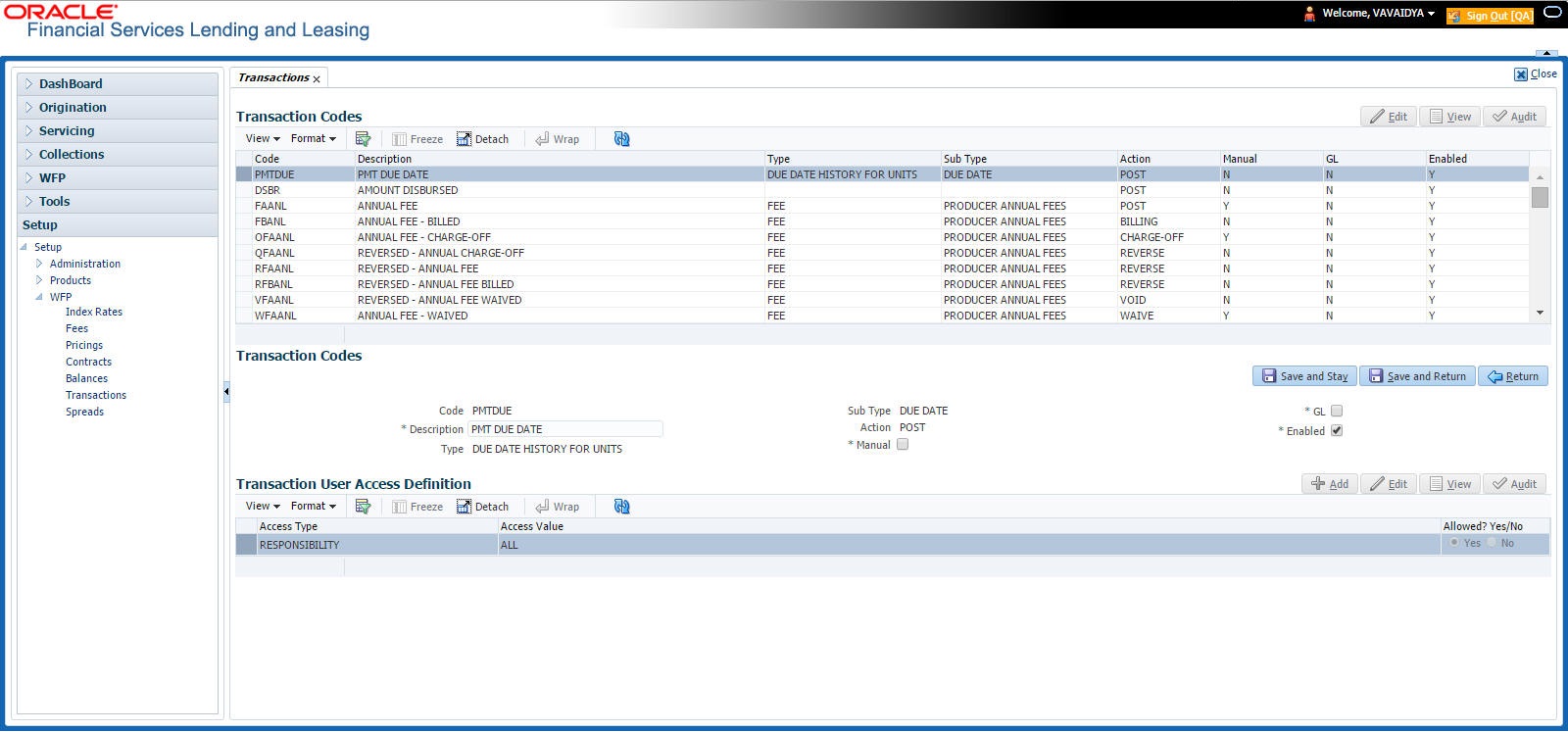8.2 Transaction Codes Link
To use the Transaction Codes link
- In the Transaction Codes section, select the record you want
to work with.
If you choose, use Search Criteria to limit the display of records.
- If you are entering a new record, click Add.
- If you are changing an existing record, click Edit.
- In the Transaction Codes section, enter, view, or edit the
following information.
Table 8-1 Transaction Codes
In this field Do this Code Enter transaction type code. This is a system defined code for the transactions. The first letter of the code indicates the type of task the transaction performs:
P – payment
F – fee
O – charge off
Q – reverse charge off
R – reverse
W – waive
V – reversal of waived transaction (required).
Description Enter the description associated with the Transaction code. This is a system defined field that can be modified by users (required). Type Select the transaction type. This field maps the transaction code to into Transaction types (required). Sub Type Select the sub type (required). Action Select the action type. For more information about the Action field, see the following section,
A Note about the Action Field. Note: If a transaction code has an action of POST, WAIVE, or CHARGEOFF, then a REVERSE action should also be associated with this code (required).
Manual Select to allow users to post these transactions on the Wholesale Floor Planning Maintenance form. GL Select to post the transaction to the general ledger when performed. Enabled Select to enable the transaction code.
Note: Transactions codes which are not selected are not available in the LOVs on the WFP maintenance screens.
Note:
Transaction codes of transaction type INTEREST and PRINCIPAL cannot have a cleared Enabled check box. - Click Save in the Transaction Codes section.
A Note about the Action Field
- POST
- BILLING
- CHARGE-OFF
- WAIVED
- REVERSE
- VOID
Most Type field and Sub Type field combinations have an action and a reverse action associated with them. Each Type field, Sub Type field, and Action field combination is identified using a unique transaction code.
For example,
The Type FEE and Sub Type PRODUCER ANNUAL FEES combination has the eight following actions associated with it, each having a unique transaction code:
Table 8-2 Transaction code - Type and Sub Type combinations
| Code | Description | Type | Sub Type | Action |
|---|---|---|---|---|
| FAANL | Annual Fee | Fee | Producer Annual Fees | Post |
| RFAANL | Reversed - Annual Fee | Fee | Producer Annual Fees | Reverse |
| FBANL | Annual Fee - Billing | Fee | Producer Annual Fees | Billed |
| RFBANL | Reversed - Annual Fee Billing | Fee | Producer Annual Fees | Reverse |
| OFAANL | Annual Fee - Chargeoff | Fee | Producer Annual Fees | Chargeoff |
| QFAANL | Reversed - Annual Fee Chargeoff | Fee | Producer Annual Fees | Reverse |
| WFAANL | Annual Fee - Waived | Fee | Producer Annual Fees | Waived |
| VFAANL | Reversed - Annual Fee Waived | Fee | Producer Annual Fees | Reverse |
Most of the Type and Sub Type combinations would have these eight transaction codes. However, there are some transactions such as Payment, Rate Change, Rescheduling Unit, Void, and Status Change which may not have all eight codes.
Details of the transaction codes would be listed in the seed data.
Parent topic: Transactions