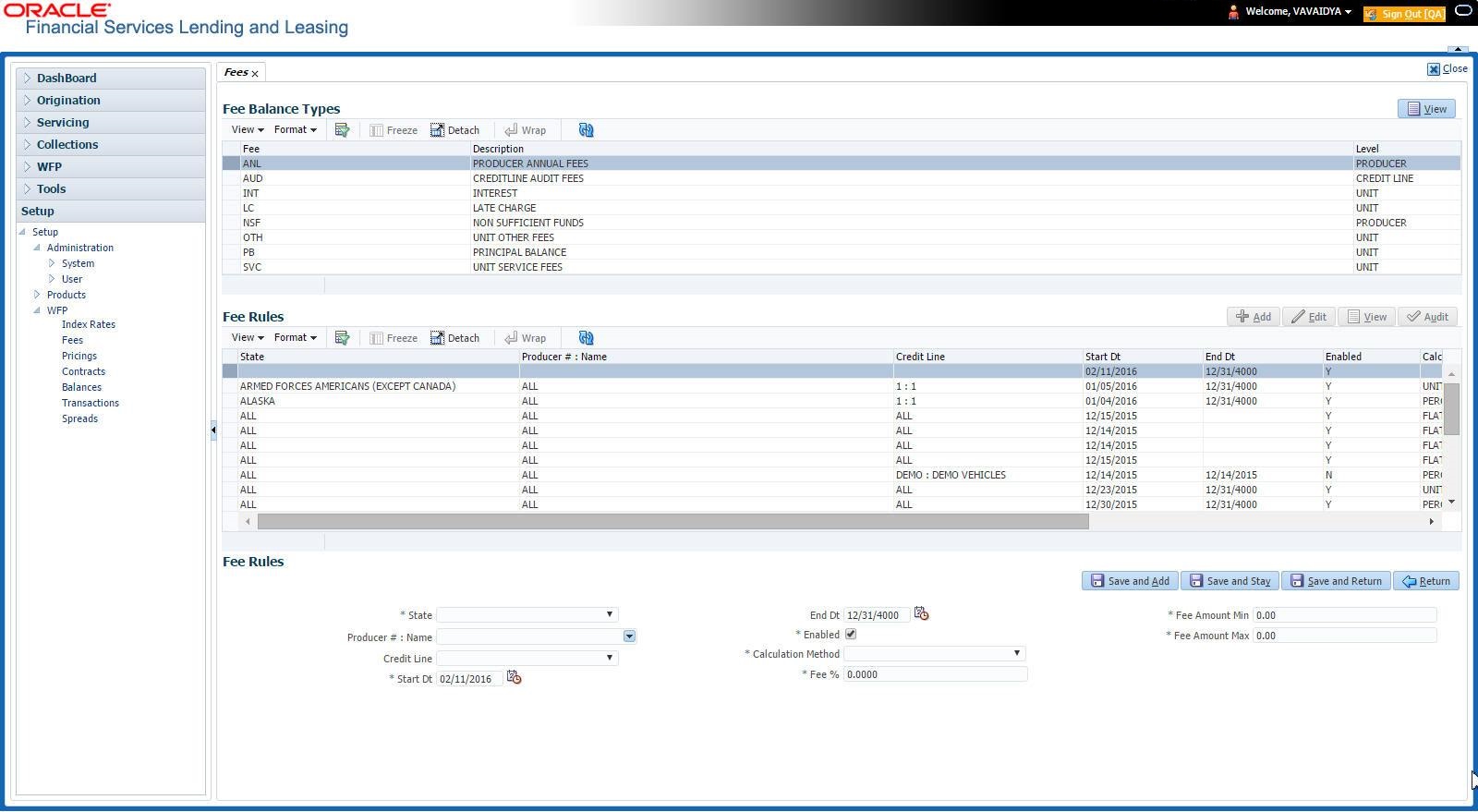- WFP Setup Guide
- Fees
- Fees Link
4.2 Fees Link
To use the Fees link
On the Oracle Financial Services Lending and Leasing home screen, click Setup > Setup > WFP > Fees.
- In the Fee Balances Types section, select the record you want to work
with.
Note:
If you choose, use Search Criteria to limit the display of instrument records. - In the Fee Balances Types section, view the following information:
Table 4-1 Fee Balances Types
In this field View this Fee The system defined fee types applicable for WFP (display only). Description The balance description of the fee type (display only). Level View the balance type level at which a fee is applicable: PRODUCER, CREDITLINE, or UNIT (display only). - In the Fee Rules section, select the record you want to work and click
Show in the Details column.Note the following:
If you choose, use Search Criteria to limit the display of the fee rule records.
- If you are entering a new record, click Add.
- If you are changing an existing record, click Edit.
- In the Fee Rules section, enter, view, or edit the following
information:
Table 4-2 Fee Rules
In this field Do this State Select state initials (required). Producer #: Name Select the producer (optional). Credit Line Select the credit line (optional). Start Date Start the date from when the fee rule is applicable (required). End Date Start the date till which the fee rule is applicable.
A blank field indicates no end date (optional).
Enabled Select to enable this fee rule. Calculation Method Select the calculation method. If the calculation method is FLAT, then Fee% field should have the value 0.0 and the Fee Amount - Maximum field would have the same value as that in the Fee Amount - Minimum field. Oracle Financial Services Lending and Leasing uses the Fee Amount - Minimum field for fee calculation (required). Fee% Enter the fee percentage (required). Fee Amount Minimum Enter the minimum fee amount that would be charged to the producer (required). Fee Amount Maximum Enter the maximum fee amount that would be charged to the producer (required). - Click Save on the Fee Balance Types section.
Table 4-3 Fees and calculation method
Description Level Calculation Methods supported NON SUFFICIENT FEES PRODUCER FLAT PRODUCER ANNUAL FEES PRODUCER FLAT CREDIT LINE AUDIT FEES CREDIT LINE FLAT LATE CHARGE UNIT FLAT
PERCENTAGE OF PAYMENT DUE
PERCENTAGE OF BALANCE PAYMENT
UNIT CHARGE
UNIT SERVICE FEES UNIT FLAT UNIT OTHER FEES UNIT FLAT
Parent topic: Fees