1.8 BOT Usability Workflow
Following is a sample workflow indicating the steps performed in chatbot. You can perform the following:
- View Account Details
- View Payment Details
- View and update Communication Preferences
- View Credit Limit Details
- View OFSLL documentation tree
Table 1-4 BOT Usability Workflow
| Action | BOT Response |
|---|---|
| Begin with entering a Customer ID / Account number. | 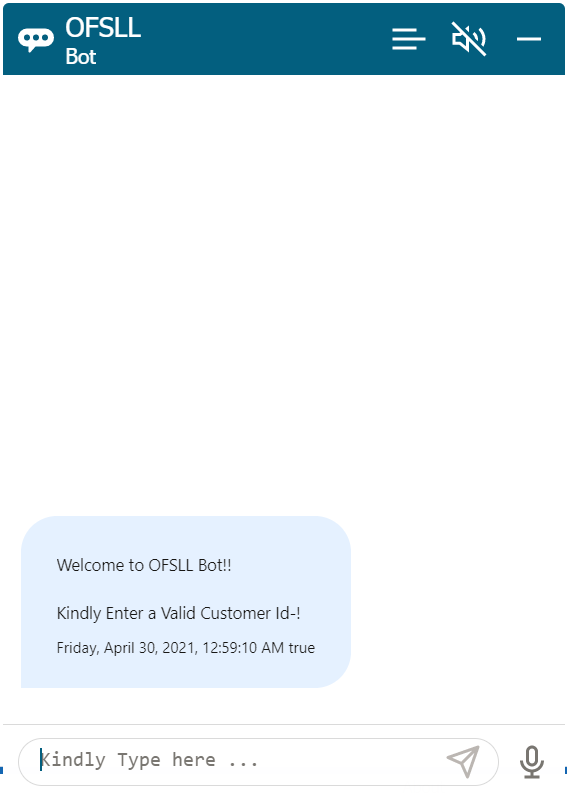 Description of the illustration bot-usability-workflow_1.png |
| Click on required account from the list of accounts belonging to the Customer ID | 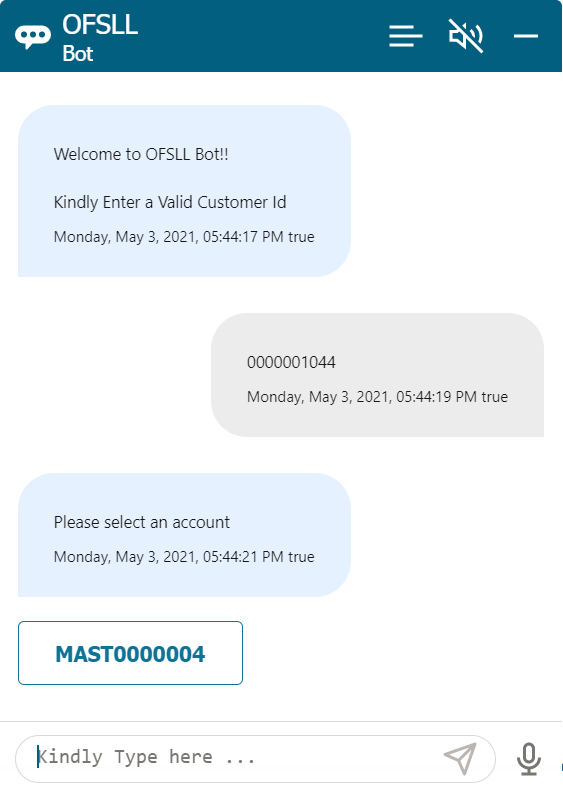 Description of the illustration bot-usability-workflow_2.png |
Click on Account Details to view the Account Summary which consists of the following options:
|
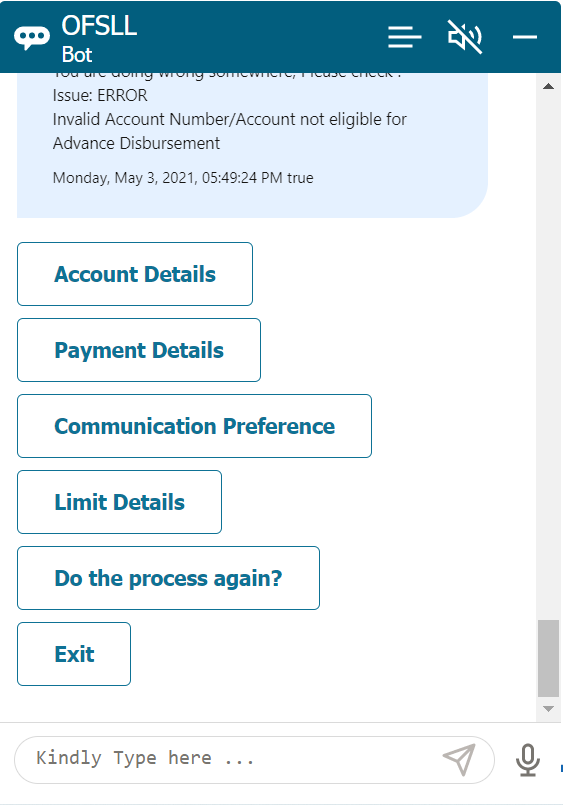 Description of the illustration bot-usability-workflow_3.png |
Click on Payment Details and view the following information related to the account:
|
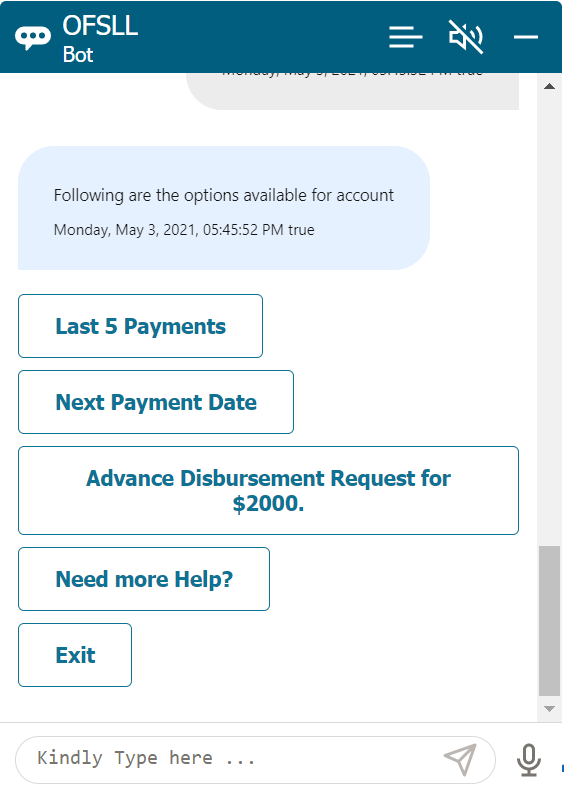 Description of the illustration bot-usability-workflow_4.png |
Click on Communication Preferences and view the following options:
|
 Description of the illustration bot-usability-workflow_5.png |
Selecting Update preference options allows you to modify the following details by posting appropriate transaction:
|
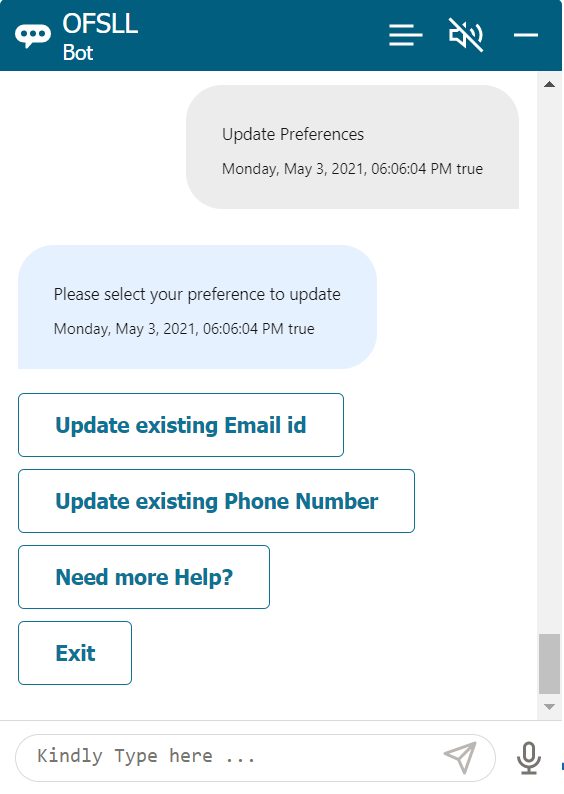 Description of the illustration bot-usability-workflow_6.png |
Click on Limit Details and view the following options:
|
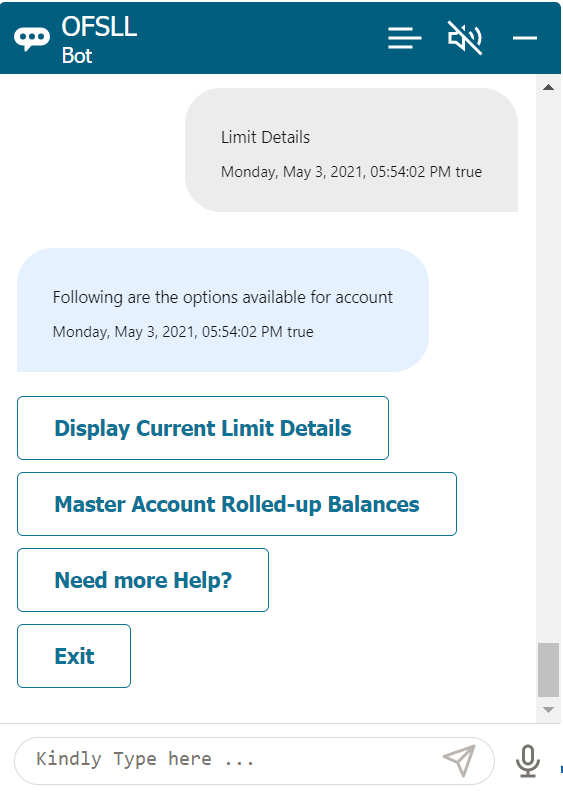 Description of the illustration bot-usability-workflow_7.png |
Click on the OFSLL documentation tree and view the following options:
For detailed information on Documentation Bot Usability, refer to ofsll_docubot_overview_and_ developer_guide document. |
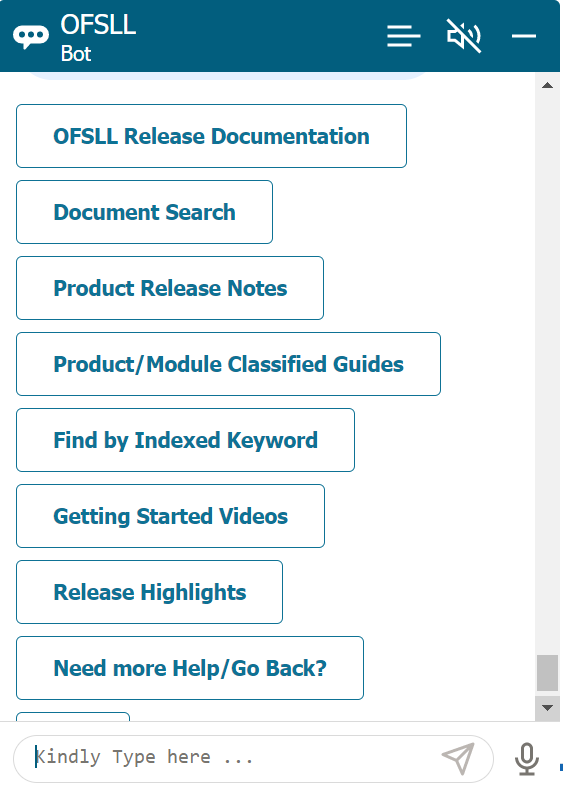 Description of the illustration bot-usability-workflow_8.png |
| Click Need more help You have the option to continue with the same customer id or enter new customer id. |
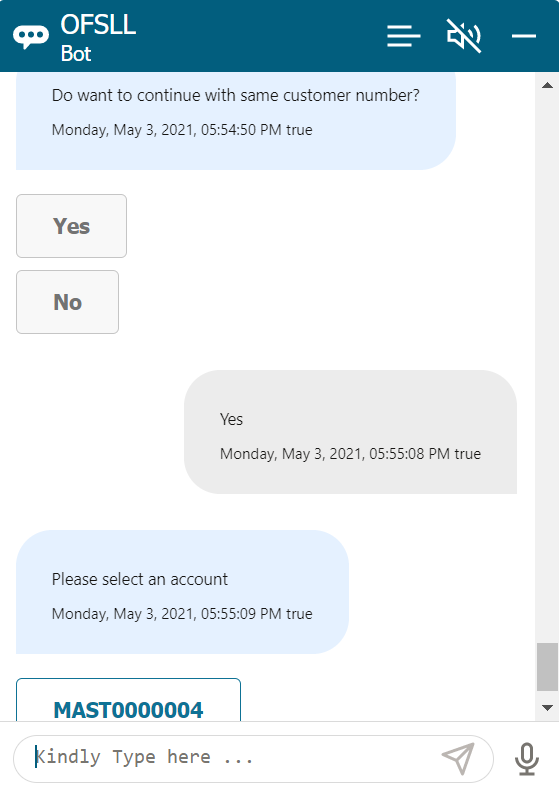 Description of the illustration bot-usability-workflow_9.png |
Parent topic: OFSLL Transaction BOT Overview and Developer Guide