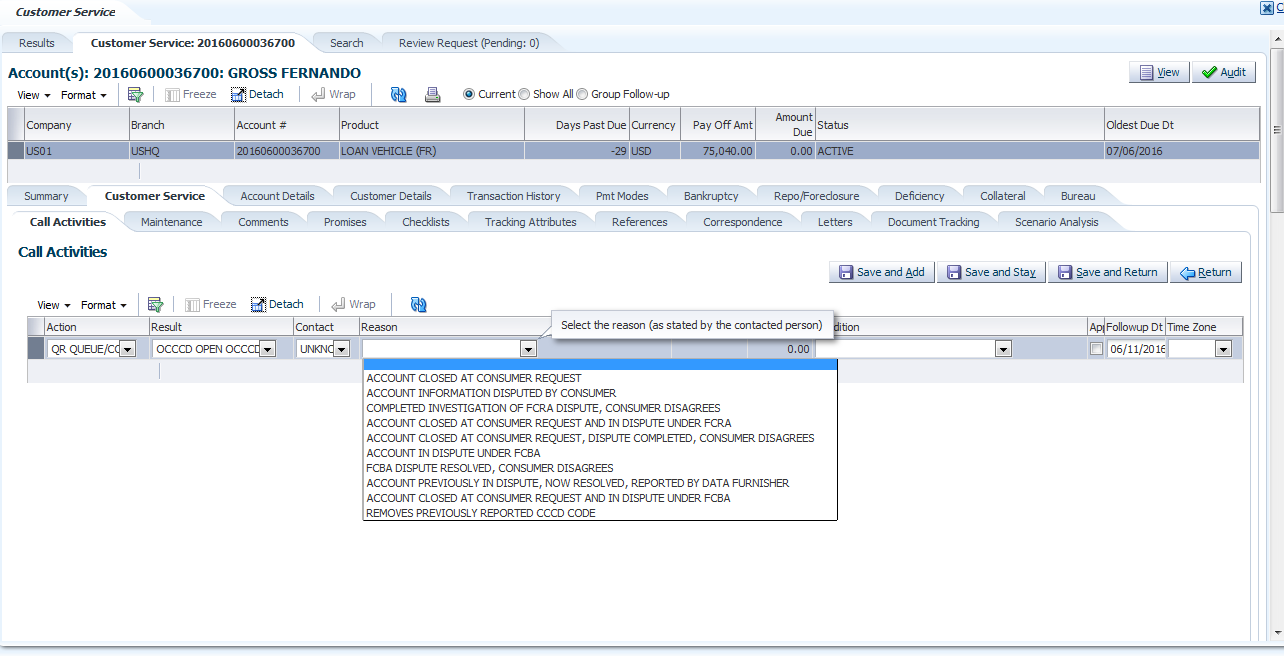E Appendix : Handling Metro II Compliance Condition Code
Following are the steps involved in recording compliance condition codes on an account and reporting the same in Metro II reporting file.
Step-1: Create the Metro II specific special comment codes mentioned in the CDIA documentation using Lookup Type ‘CAC_REASON_CD’ and Lookup Sub code ‘CCCD’. Lookup code has to be created as CCCD_<code mentioned in the CDIA resource guide>.E.g. To create the reason ‘ Account Closed at consumer request ‘ which is having the code ‘XA’ for installment loans, we need to create the Lookup Code as ‘CCCD_XA’.
Step-2: Post special comment ACCOUNT CONDITION through the following CALL ACTIVITY:
Action: QR QUEUE/CONDITION REQUEST
Result: OCCCD OPEN CCCD
Reason: Any of the compliance condition codes provided by CDIA
Condition: COMPLIANCE CONDITION CODE (METRO 2)
Step-3: When system executes the batch job CBUUTL_BJ_100_02 (SET-ODD2) to populate the METRO_II_DATA table for an account, column MET_BASE_COMPLIANCE_COND_CODE will be updated with the latest compliance condition code posted. This will be taken from ACCOUNT_CONDITION.ACO_ACC_CONDITION_REASON_CD.
Step-4: Once Metro II reporting file generation batch CBUUTL_BJ_100_03 (SET-ODD2) runs, system creates the reporting file and compliance condition code is populated in the base segment field ‘20 – Compliance Condition Code’.
Please refer the below screen shot of posting a compliance condition code specific call activity on an account. In the ‘Reason’ drop down, we can see that all the Compliance Condition Codes (CCCD) created using the above mentioned Lookup code Type ‘CAC_REASON_CD’ and Lookup Sub Code ‘CCCD’ are available for user selection.
If there is no new CCCD code selected for an account during the current reporting period, system posts a blank fill which indicates no change from the last reported information.
Please note that system will not do any internal processing based on the compliance condition code posted on the account and it is only for the Metro II reporting purpose.
Screen: Customer Service → Call Activities (Compliance Condition Code Posting)
Figure E-1 Compliance Condition Code Posting