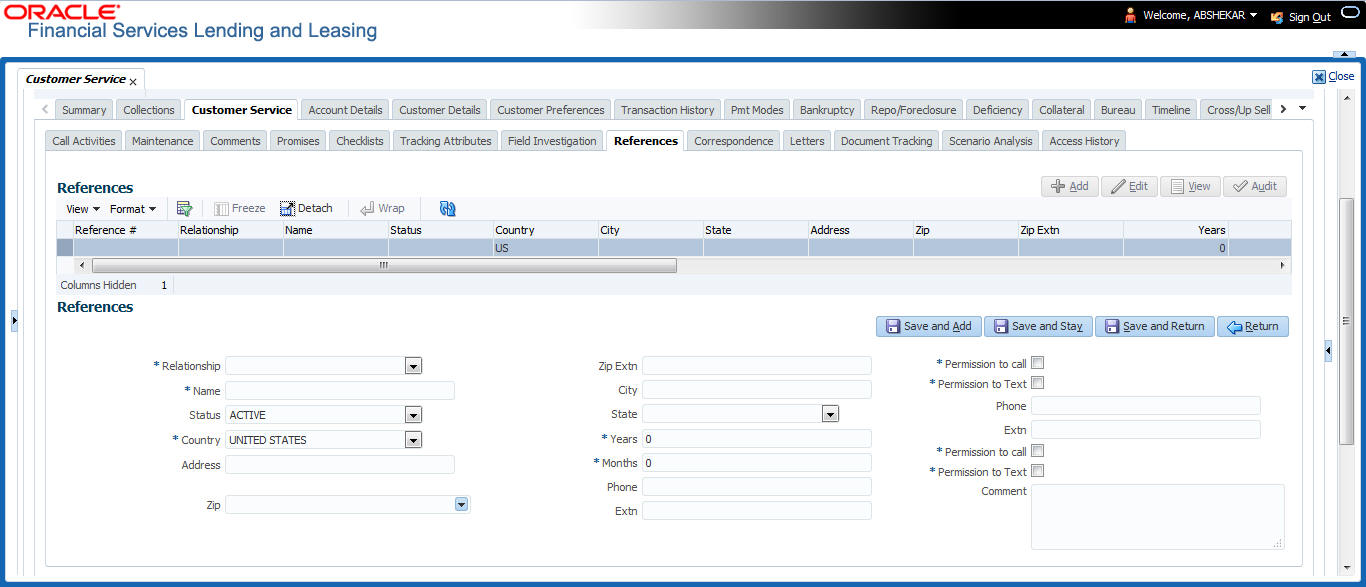- Loan Servicing User Guide
- Customer Service
- Customer Service screen’s Customer Service tab
- References sub tab
4.5.8 References sub tab
The References sub tab enables you to view/add/edit references attached to the account during Loan origination cycle.
To use the Customer Service screen’s References screen
- Open the Customer Service screen and load the account you want to work with.
- Click the Customer Service tab, then click References sub tab.
- Click Add. Perform any of the Basic Operations mentioned in Navigation chapter.
Figure 4-10 Customer Service - References tab
Specify the following details:Table 4-31 References screen
In this field Specify this Relationship Referee's relationship with borrower. Name Referee's name and details in the following fields. Status Select the status of the reference as either Active or Inactive from the drop-down list. Country The country. Address The address line. Zip The zip code. Zip Extn The zip code extension City The city. State The state. Years Number of years that the reference is known by the borrower. Months The number of months that the reference is known by the borrower. Phone The reference’s primary phone number. Extn The reference’s primary phone extension. Permission to call Check this box if customer has provided permission to contact through the specified phone number. Permission to Text Check this box if customer has provided permission to contact through text message. Phone The reference’s secondary phone number. Extn The reference’s secondary phone extension. Permission to call Check this box if customer has provided permission to contact through the specified phone number. Permission to Text Check this box if customer has provided permission to contact through text message. Comment The comments regarding the reference. - Perform any of the Basic Actions mentioned in Navigation chapter. Click Save and Add to add a new record. Click Save and Return to return to the main screen.
Note:
You can also post a non-monetary transaction to add or modify contact reference details. For more details, refer to Appendix - Transaction Parameters chapter. For references updated through the Customer Service screen, system automatically appends a comment as Direct Update while posting the respective transactions.
Parent topic: Customer Service screen’s Customer Service tab