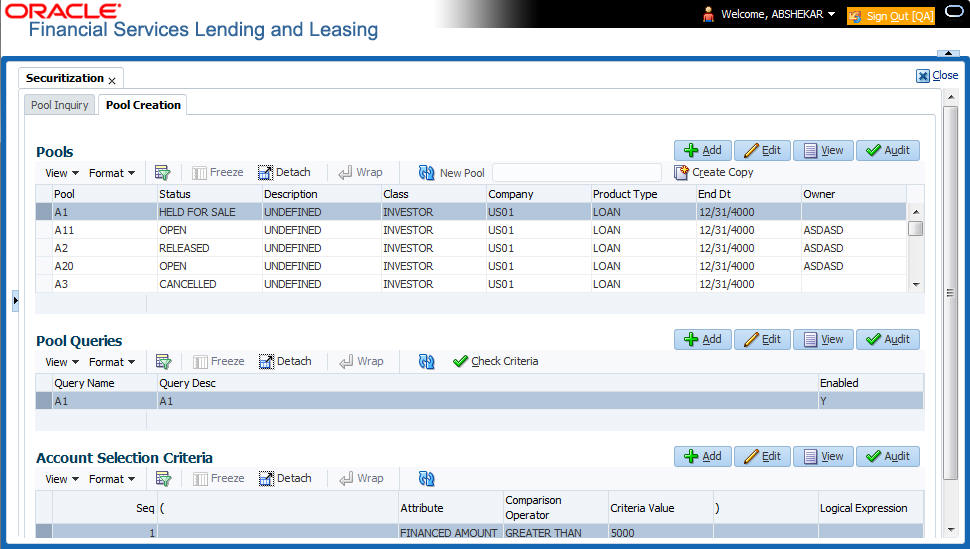6.2 Pool Creation
The Pool Creation screen enables you to create pools and perform what if analysis of pool appearance using different criteria. Based on the parameter values, the system will query the accounts database and builds the list of accounts. Once you choose the pool criterion, you can view the query generated by the system. Oracle Financial Services Lending and Leasing would further display errors in the query built so that you can revisit the parameter values.
In addition, Oracle Financial Services Lending and Leasing application facilitates to add or remove account(s) to a pre-defined pool in bulk through file upload process. For more information, refer to section Bulk Update of Accounts to Securitization Pool.
- Click Servicing > Servicing > Securitization > Pool Creation. Securitization details are grouped into three:
- Pools
- Pool Queries
- Account Selection Criteria
- In the Pools section, you can define a pool (set of accounts) that you want to securitize by doing one of the following:
- Use the Create Copy feature to quickly create new pool with the existing pool parameters (pool queries and account selection criteria) by specifying New Pool name. The new Pool created this way (copying from existing pool) will be in disabled stage.
- Create new pool by clicking Add. You can also perform any of the Basic Operations mentioned in Navigation chapter.
A brief description of the fields is given below:
Table 6-10 Pool Creation
Field Do this Pool Specify the pool code. Status Displays the pool status. Description Specify the pool description. Class Select the pool class from the drop-down list. Company Select the pool portfolio company from the drop-down list. Product Type Select the type of product from the drop-down list. It is mandatory to select the product type and based on the selection, each pool created can have specific product type accounts associated to it.
Note: Product type can be selected only during ADD (i.e. new Pool Creation) and is displayed in view mode during EDIT operations.
End Dt Specify the pool end date. You can even select the date from adjoining Calendar icon. Owner Specify the pool owner. Super Pool Select the code for super pool from the drop-down list (Multiple pools belong to a super pool).
Note: The Super Pool list is sorted based on the Class selected.
Repurchase Dt Displays the pool re-purchase date. Reason Displays the pool re-purchase reason. Sale Dt Displays the pool sale date. Days Repo Specify the number of days in repossession to liquidate. Days Delq Specify the number of days in delinquency to liquidate. Max Limit Amt Specify the max limit of the pool. Service Rate Specify the servicing rate for the pool. The servicing rate is an additional rate you can charge for security. Certificate Rate Specify the certificate rate for the pool. This is the rate which will be payable to the investor who buys this pool and is entitled to its receivable stream.
- Perform any of the Basic Actions mentioned in Navigation chapter.
- In the Pool Queries section, you can define possible queries for the pool. Perform any of the Basic Operations mentioned in Navigation chapter.
A brief description of the fields is given below:
Table 6-11 Pool Queries
Field Do this Query Name The query name is system generated which is the concatenation of Pool name with system generated random number. Query Description Specify the query description. Enabled Check this box to enable the query. - Perform any of the Basic Actions mentioned in Navigation chapter.
- In the Account Selection Criteria section, you can define the account selection criteria for each of the queries. Perform any of the Basic Operations mentioned in Navigation chapter.
Note:
Although system allows to define customized selection criteria, the execution of additional selection criteria requires additional processing at server level and can have significant performance impact delaying the EOD processing/web services. Hence it is recommended to have careful consideration while defining the additional selection criteria (like using user-defined tables and columns) and/or get approval from your database administrator before using any selection criteria.A brief description of the fields is given below:Table 6-12 Account Selection Criteria
Field Do this Seq Specify the sequence number. ( Specify the left bracket. Attribute Select the attribute from the drop-down list. Comparison Operator Select the comparison operator from the drop-down list. Criteria Value Specify the criteria value. ) Specify the right bracket (optional). Logical Expression Specify the logical expression (optional). - Perform any of the Basic Actions mentioned in Navigation chapter.
Validate Account Selection Criteria
- In the Pool Queries section, select the required pool from the list.
- Click Check Criteria.
The SQL Statement that is generated based on the defined Account Selection Criteria is displayed. Also the SQL Result of the query is indicated with either the status or issues (if any) to be rectified.
- If the status of the system parameter is Y (default), system includes all the matching accounts with only ACTIVE status.
- In case if Account Status is selected as the Attribute in Account Selection Criteria, on clicking either Check Criteria or Create pool, system displays an error indicating Parameter is set Only to include Active accounts in pool; change the Parameter.
- If the status of the system parameter is N, system allows to include all the matching accounts to the Securitization pool irrespective the account status. However, you are expected to define the Account Status as the Attribute in Account Selection Criteria to filler accounts with different status such as VOID, PAIDOFF, CHGOFF and so on.
Create Pool
- In the Pool Queries section, select the required pool from the list.
- Click Create Pool.
Further, when the Pool Query is updated with additional account selection criteria, you can click Re-Create Pool to consider the new criteria for building the list of accounts for Securitization Pool.
Remove Pool
To remove a Securitization Pool Query, select the required pool from the Pool Queries section and click Remove Pool.
This section consists of the following topic:
Parent topic: Securitization