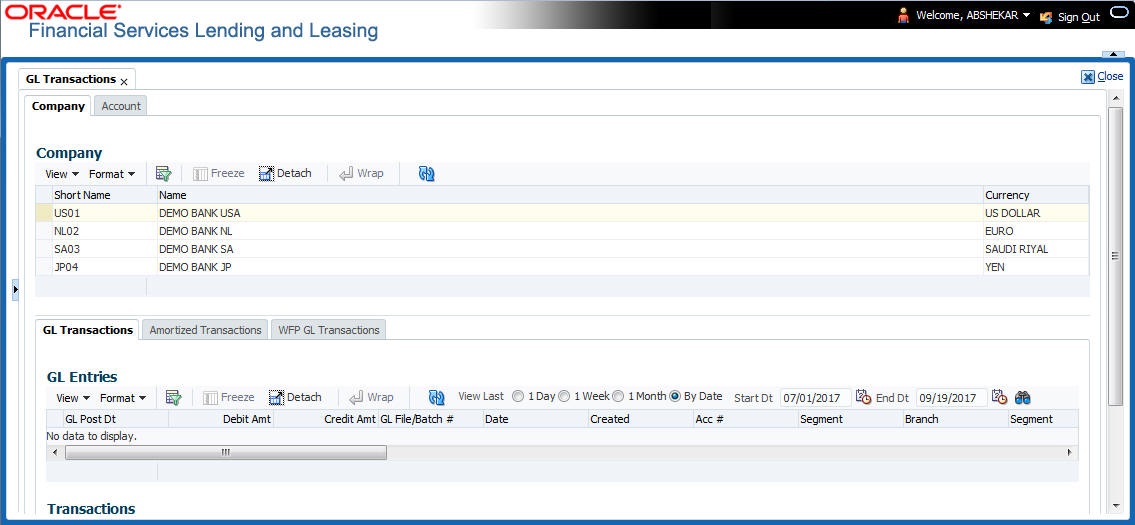18.3.1.1 GL Transactions
The GL Transactions screen is a display only screen that allows you to view details regarding each general ledger entry and its corresponding details.
To view the GL Transactions screen
- On the Oracle Financial Services Lending and Leasing Application home screen, Servicing > Servicing > Interfaces > GL Transaction link.
- The GL Transactions screen appears opened at GL Transactions tab.
- In the Company section, select the portfolio company you want to work with. System displays the portfolio company name, portfolio company short name and currency.
- In the GL Entries section, sort the list of GL transactions to be displayed based on elapsed days by selecting the View Last option as 1 Day / 1 Week / 1 Month / By Date. When By Date is selected you can specify a date range (within 3 months) in Start Dt and End Dt fields using the adjoining calendar. Click search and view the following information:
Table 18-7 GL Entries
Field View this GL Post Dt General ledger effective date. Description Segment description. Debit Amt The debit amount. Credit Amt The credit amount. GL File/Batch # Batch number. Dt Batch creation date. Created If selected, this box indicates that the GL interface file/batch is created. Segment #1 Segment value. Description Segment description. Segment #2 Segment value. Description Segment description. Segment #3 Segment value. Description Segment description. Segment #4 Segment value. Description Segment description. Segment #5 Segment value. Description Segment description. Segment #6 Segment value. Description Segment description. Segment #7 Segment value. Description Segment description. Segment #8 Segment value. Description Segment description. Segment #9 Segment value. Description Segment description. Segment #10 Segment value. - In the Transactions section, view the following information:
Table 18-8 Transactions
Field View this Txn Dt The transaction effective date. Transaction The description of transaction. Amount The transaction amount. Account The account. Producer The producer.
Parent topic: Company tab