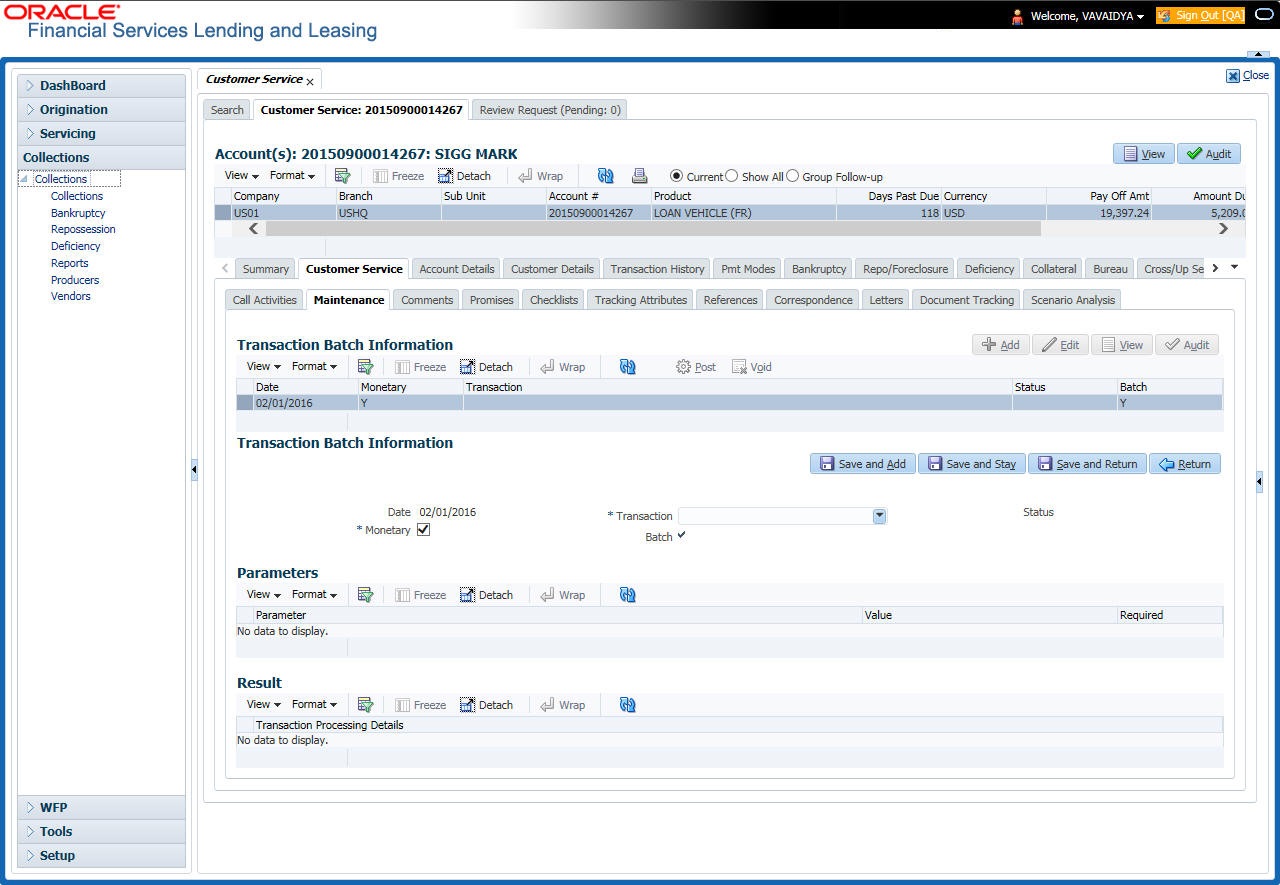4.5.2.1 Creating Monetary and Non monetary Transactions
You can cancel a transaction by selecting the record and clicking Void. The parameter TPE_TXN_POST_DEFAULT_GLDATE is used to default the transaction date to GL date. If the Default Transaction Date to GL Date is Yes, then GL date will be defaulted as transaction date. If the value is No, then the transaction date will not be defaulted and you can specify the transaction date manually.
When transaction date is not equal to or less than the system date, transaction is considered to be back dated. System Date is OFSLL System Date which is the GL Date. When user posts the back dated transaction, system displays warning message as Confirm to post the back dated transaction with YES/NO. If user selects Yes, then transaction proceeds. If user selects No, then the transaction gets cancelled.
System displays back dated posting warning message only if the parameter TPE_SHOW_BACKDATE_WARNING is set to Y.
- The system restricts users from bankruptcy /repossession/foreclosure conditions.
- System posts DO NOT CHARGE OFF condition on that account to exclude the account from Auto Charge Off process.
- The DO NOT CHARGE OFF condition is removed when OFF Military Duty transaction is posted.
Parent topic: Maintenance sub tab