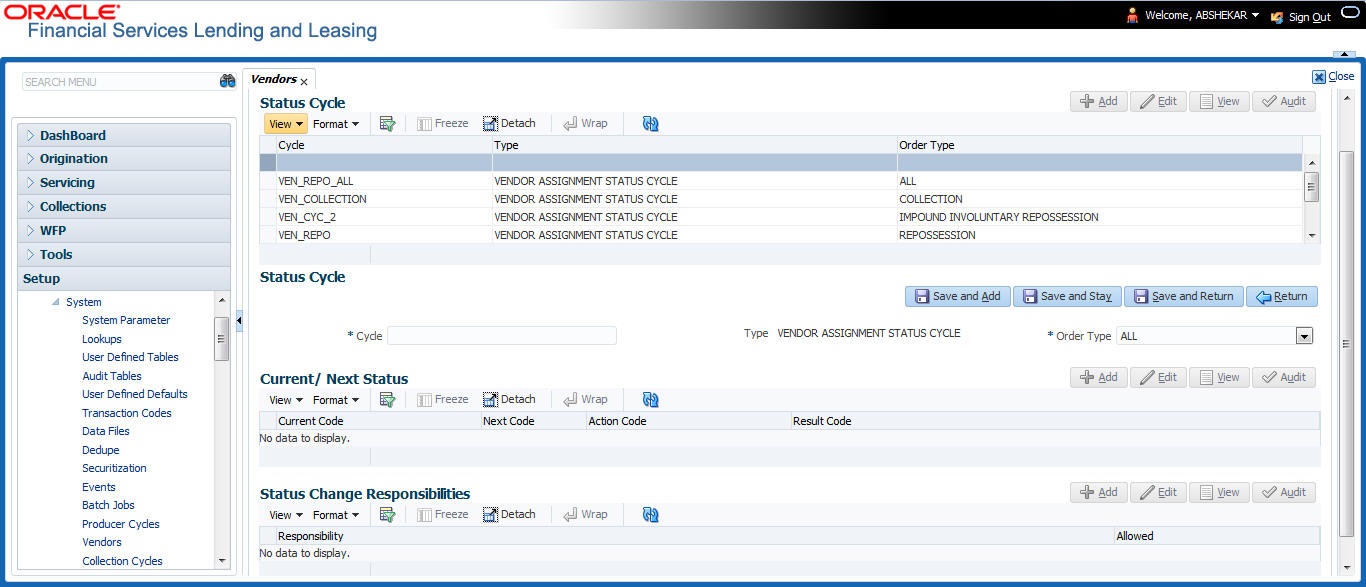2.12.1 Cycles Tab
The Cycle link allows you to define the various vendor cycles and the responsibilities that can gain access to the various transactions in each cycle. The different categories are:
- You can define vendor status cycle and restrict the status change based on responsibility.
- You can define vendor invoice status cycle and restrict the status change based on responsibility.
- You can define vendor assignment status cycle and restrict the status change based on responsibility.
Figure 2-28 Vendor assignment status cycle
- You can define vendor invoice payment status cycle and restrict the status change based on responsibility.
Figure 2-29 Vendor invoice payment status cycle
To set up the vendor cycles
- Click Setup > Setup > Administration > System > Vendors > Cycles. The screen contains three sections:
- Status Cycle
- Current/Next Status
- Status Change Responsibilities
- In the Status Cycle section, perform any of the Basic Operations mentioned in Navigation chapter.
A brief description of the fields are given below:
Table 2-61 Status Cycle
Field View this Cycle Specify the status cycle for the vendor. Type Displays the type of vendor assignment status cycle. Order Type Select the work order type for the vendor from the drop-down list. - Perform any of the Basic Actions mentioned in Navigation chapter.
- In the Current/Next Status section, perform any of the Basic Operations mentioned in Navigation chapter.
A brief description of the fields is given below:
Table 2-62 Vendor cycles
Field Do this Current Code Select the current code from which you need to transition, from the drop-down list Next Code Select the Next status code to which you need to transition, from the drop-down list Action Code Select the call activity action code from the drop down list. Result Code Depending on the call activity action code, you can select the result code from the drop down list. Note:
When there is a change in status from Current to Next, system posts respective call activity on the account based on selected Action and Result code. - Perform any of the Basic Actions mentioned in Navigation chapter.
- In the Status Change Responsibilities section, perform any of the Basic Operations mentioned in Navigation chapter:
A brief description of the fields is given below:
Table 2-63 Status Change Responsibilities
Field Do this Allowed Select Yes to enable the responsibility to execute the transition and No to disable Responsibility Select the responsibility that will be capable of executing this transition (from current code to the next code), from the drop-down list. - Perform any of the Basic Actions mentioned in Navigation chapter.
Parent topic: Vendors