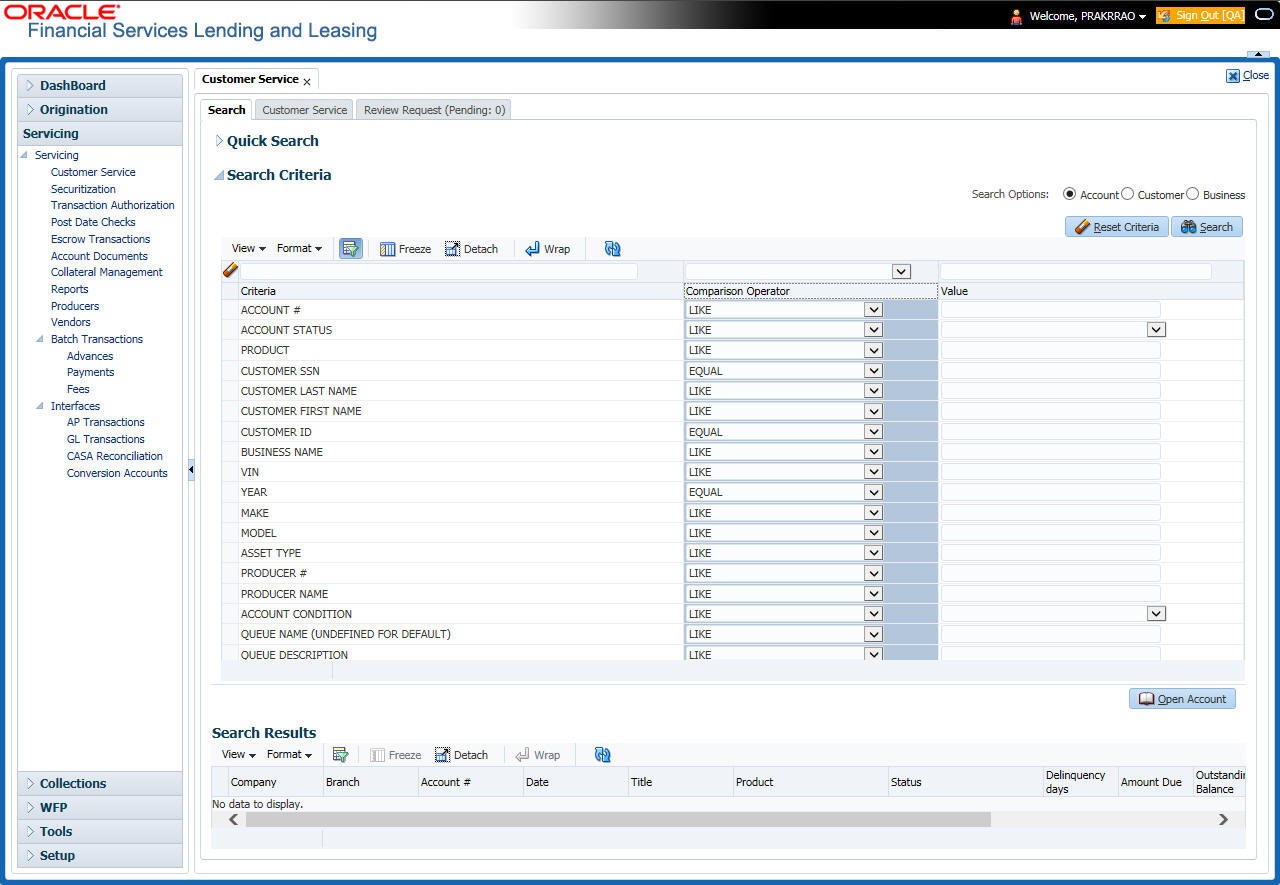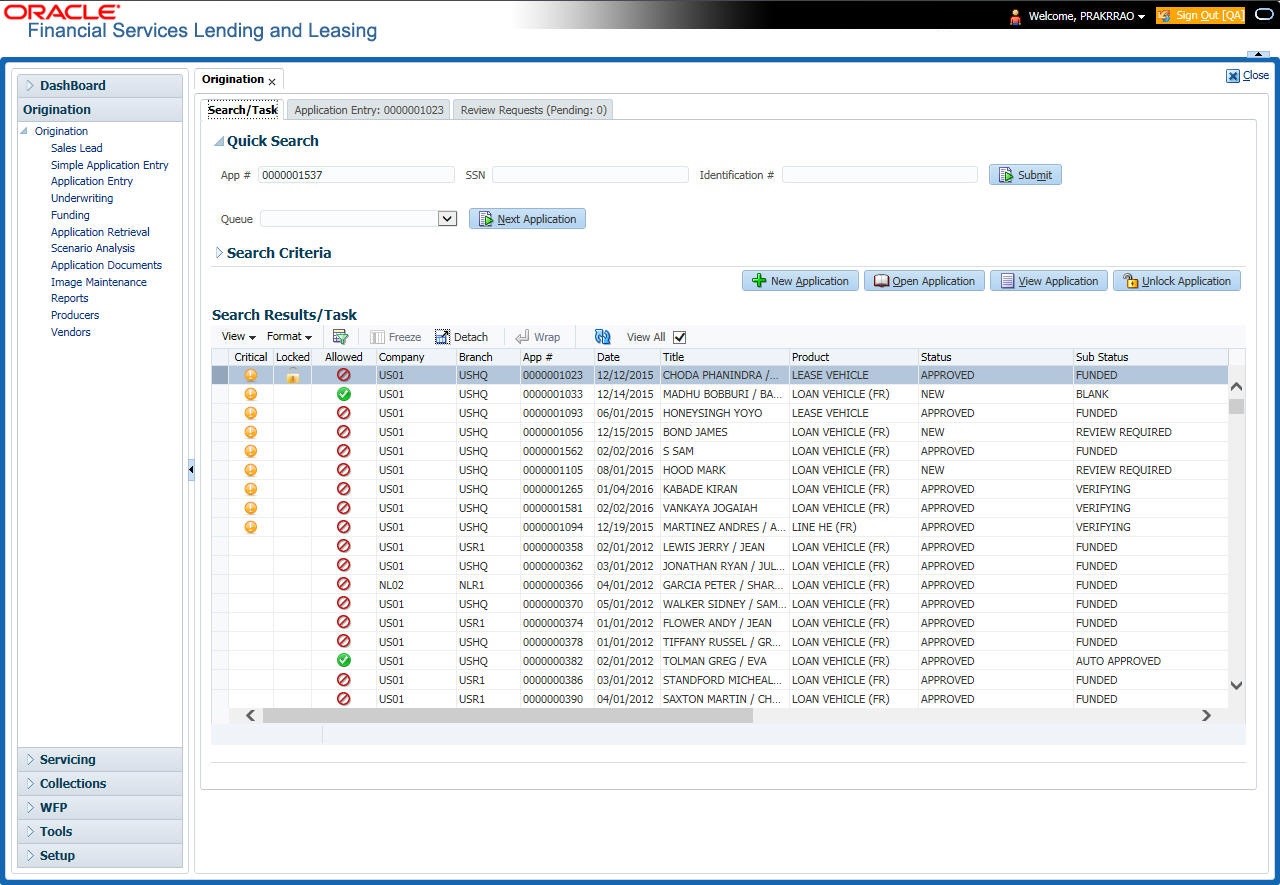2.1 Search Criteria
Search criteria has a list of parameters which enables to query the application / account from the database by providing one or more parameter values. There are 15 parameters whose values can be specified in combination with comparison operators which are described in the table below. The Reset button enables to clear the comparison values for a fresh search. Apart from this, Search can also be performed using wild card characters.
Table 2-1 Search Criteria
| Description | Example Expression |
|---|---|
| LESS THAN | APPLICATION DATE < 01/22/2002
Result: The system searches for all applications created before Jan. 22, 2002. |
| LESS THAN OR EQUAL TO | APPLICATION DATE <= 01/22/2002
Result: The system searches for all applications created on or before Jan. 22, 2002. |
| EQUAL | APPLICANT SSN = 111-22-3333
Result: The system searches for all applications with applicant social security number 111-22-3333. |
| NOT EQUAL | APPLICANT SSN <> 111-22-3333
Result: The system searches for all applications except those with an applicant whose social security number is 111-22-3333. |
| GREATER THAN | APPLICATION DATE > 01/22/2002
Result: The system searches for all applications created after Jan. 22, 2002. |
| GREATER THAN OR EQUAL | APPLICATION DATE >= 01/22/2002
Result: The system searches for all applications created on or after Jan. 22, 2002 |
| IN | ACCOUNT NUMBER IN (‘20001000012512’, ‘20010100012645’, ‘20010300012817’)
IN is used with values that are within parenthesis. Result: The system searches for the applications with the account numbers of ‘20001000012512’, ‘20010100012645’, and ‘20010300012817’.) |
| NOT IN | ACCOUNT NUMBER NOT IN (‘20001000012512’, ‘20010100012645’, ‘20010300012817’)
NOT IN is used with values that are within parenthesis. Result: The system searches for all applications except those with the account numbers of ‘20001000012512’, ‘20010100012645’, and ‘20010300012817’.) |
| IS | VIN IS NULL
IS is only used with a value of “NULL”. It enables you to search for criteria that has no value; that is, fields where no information is present. Result: The system searches for all applications without a vehicle identification number. |
| IS NOT | VIN IS NOT NULL
IS NOT is only used with a value of “NULL”. It enables you to search for criteria that has any value; that is, fields where information is present. Result: The system searches for all accounts with a VIN, vehicle identification number. |
| LIKE | ASSET TYPE LIKE VEH%
LIKE enables you to search for close matches using wildcard characters. Result: The system searches for all applications with asset type beginning with the characters “veh” such as “vehicle car” or “vehicle van.” |
| NOT LIKE | ASSET TYPE NOT LIKE VEH%NOT LIKE enables you to search for close matches using wildcard characters.
Result: The system searches for all applications with asset type other than those starting with the characters “veh.” |
Using Wildcard Characters
- Wildcard characters can only be used with the operator LIKE and NOT LIKE.
- % (percent) represents any number of characters, including no characters.
_ (underline) represents any single character.
Using Criteria Value
Search criteria values of 1234% will locate character strings of any length that begin with “1234” for example,
- 1234ACB
- 12345678
- 1234
- 12348
- 12340980988234ABIL230498098
Search criteria values of 1234_ will locate character strings of five characters that begin with “1234” for example,
12345
1234A
12340
Search criteria values of %1234 will locate character strings of any length that end with “1234” for example,
- 1234
- 01234
- 098908LKJKLJLKJ000988071234
- A1234
- 11234
Search criteria values of %1234% will locate character strings of any length that contain “1234” for example,
- 1234
- 01234
- 12340
- AKJLKJ1234128424
Search criteria values of _1234_ will locate character strings of 6 characters that contain “1234” for example,
- A1234B
- 012341
- A12341
Using Search Criteria examples
Table 2-2 Search Criteria Examples 1
| Criteria | Comparison Operator | Value |
|---|---|---|
| APPLICATION DATE | EQUAL | 05/01/2001 |
Table 2-3 Search Criteria Examples 2
| Criteria | Comparison Operator | Value |
|---|---|---|
| APPLICATION DATE | EQUAL | 05/01/2001 |
| APPLICATION NUMBER | GREATER THAN OR EQUAL | 0000000278 |
Result: The system searches for all applications with application date May 1, 2001 and an application number greater than or equal to 0000000278.
Table 2-4 Search Criteria Example 3
| Criteria | Comparison Operator | Value |
|---|---|---|
| FIRST NAME | EQUAL | JAN |
Result: The system searches for all applications with applicant whose first name is “JAN”
- JAN ARBOR
- JAN FISHER
Table 2-5 Search Criteria Example 4
| Criteria | Comparison Operator | Value |
|---|---|---|
| FIRST NAME | LIKE | JAN% |
- JAN ARBOR
- JAN FISHER
- JANE MEYERS
- JANETTE NORDSTROM
Application Status
Table 2-6 Application Status
| Application Status | Example Expression |
|---|---|
| CRITICAL | Whenever any application is updated with dealer comments, a system generated alert will be posted in the application and a critical icon would be displayed in this column against that application. Once User has acted on the critical item, the alert flag should be manually be unchecked by the User to remove the Critical flag on the application. |
| LOCKED | An application already opened by another User will have a lock icon in this column against the application. User with appropriate privileges can unlock the application and proceed. |
| ALLOWED | This field displays whether you can open the application from the respective Origination Screen or not i.e. if the application is in decision stage, a red flag will be displayed in Application Entry stage indicating that the application can only be viewed and User has to open the application in Underwriting for actioning. User can also see a green flag in Underwriting against this application indicating that it can be actioned in Underwriting. |
Parent topic: Search Function