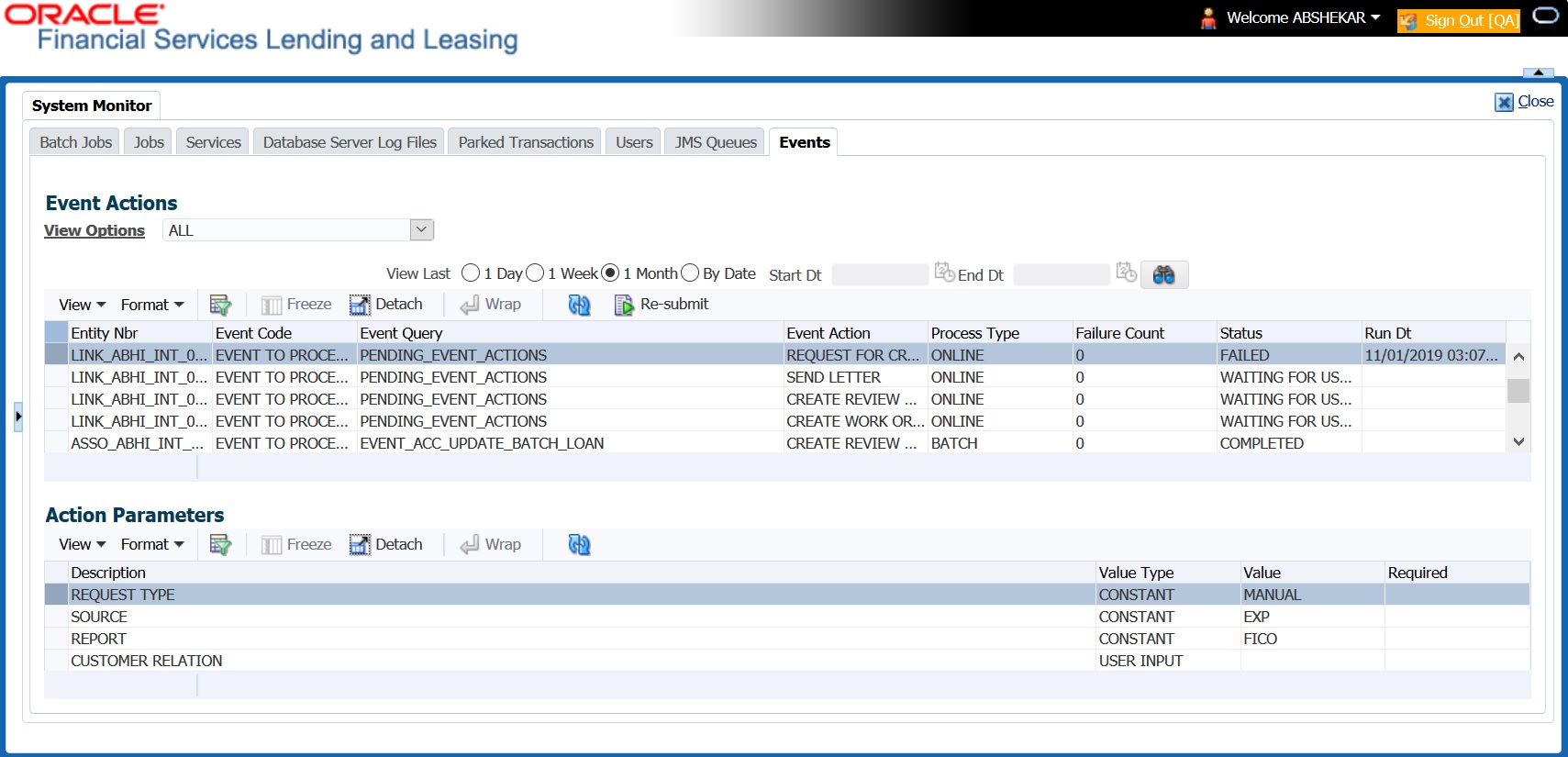3.4.7 Monitoring Events
The Events screen is a dashboard to view all the Events triggered in the system. In the Events screen you can view the latest status of all the processed events and ‘Re-submit’ only failed events for re-processing. However, this is a display-only field and does not allow to modify the defined event action parameters.
- Event Actions
- Action Parameters
- ALL
- SUBMITTED
- WAITING FOR USER INPUT
- COMPLETED
- FAILED
- CRITERIA NOT MET
- VOID
Table 3-17 Events
| Select: | System Displays: |
|---|---|
| 1 Day | List of all events posted in last one-day. |
| 1 Week | List of all events posted in last one-week. |
| 1 Month | List of all events posted in last one-month. |
| By Date | List of all events posted between specific dates. You can specify a date range (within 3 months) in Start Dt and End Dt fields using the adjoining calendar. |
- On the Oracle Financial Services Lending and Leasing home screen, Click Dashboard > System Monitor > Events tab.
- By default, the Events screen displays all events posted in last one day.
- In the Event Actions section, view the following information:
Table 3-18 Event Actions
Field: View this: Entity Nbr Entity Number on which event generated. Event Code Event Definition Description. Event Query Event Criteria Definition Description. Event Action Event Action Description. Process Type Event processing type as either Online/Batch fetched from EVENT_PROCESS_TYPE_CD lookup. Failure Count Number of times the event processing has failed. Status Event action with following execution status:
CRITERIA NOT MET
SUBMITTED
VOID
COMPLETED
FAILED
ALL
WAITING FOR USER INPUT
Run Dt Event Action Generation Date and Time. - In the Action Parameters section, view the following information:
Table 3-19 Action Parameters
Field: View this: Description Event Action Parameter Description. Value Type Event Action Input Parameter Type. Value Value defined for the event action. Required Y/N indicating if the Action Parameter is mandatory.
Re-submit Failed Events
In the Events screen you can filter and re-submit only the FAILED status Online Event Actions for processing. An Event is marked with Failed status when the same could not be processed in the system due to setup/infrastructure issues. This is an additional option to re-process the event actions. On resubmitting an event, the Failure Count against the record is incremented by 1.
However, Resubmit option is not allowed for Webhook and SEND JMS MESSAGE actions since the same functionality is available in JMS Queues.
In the Event Actions section, select the required event record listed with status FAILED and click RE-submit. On triggering the event, the Run Dt column is updated with Event Action Generation Date and Time. Click Refresh to fetch the latest status.
Parent topic: System Monitor