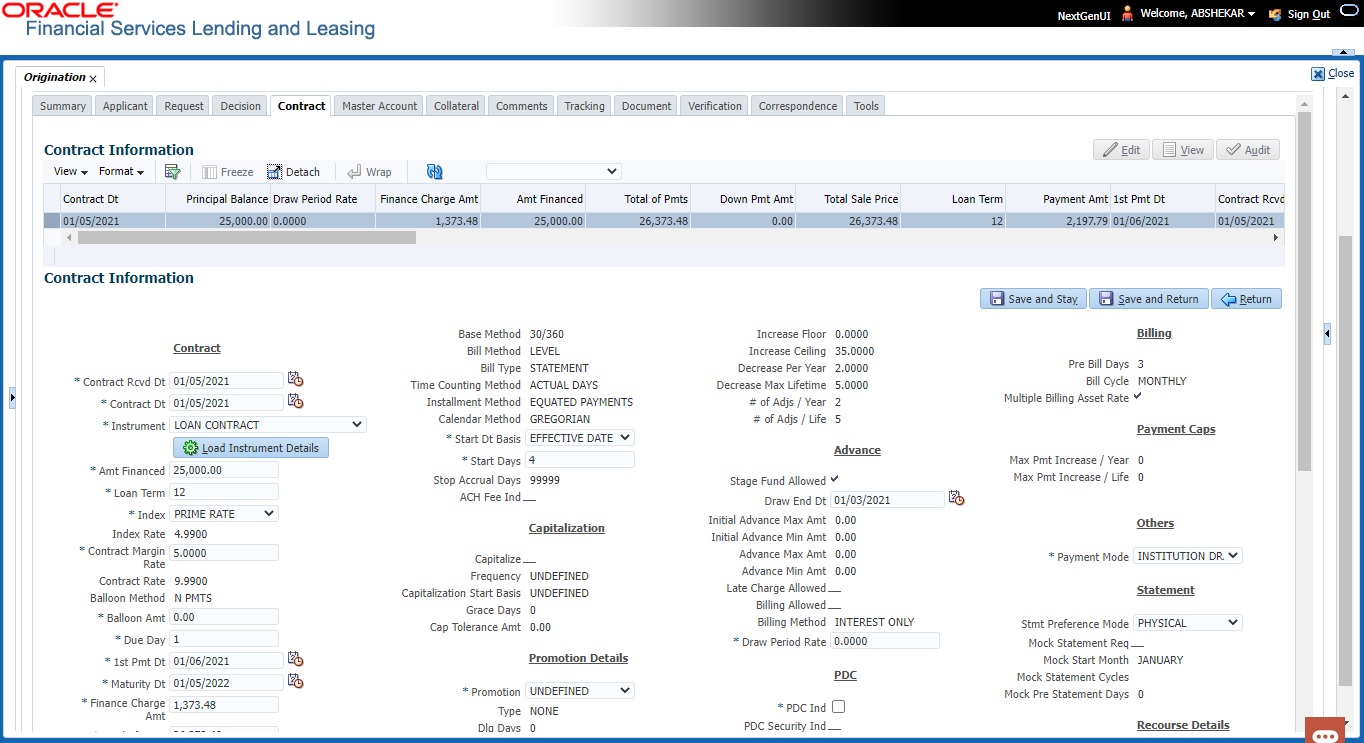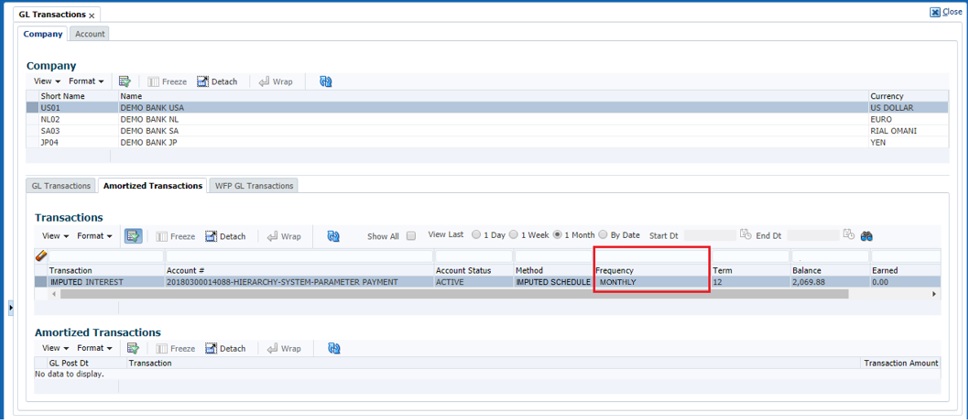8.12 Contract Tab
The screens associated with the Contract link are the core of the funding process. They allow you to perform the important task of completing the truth-in-lending details. These screens include information mandated by Regulation Z; information about the financed amount, the payment schedule, the total of these payments, the finance charge, the resulting annual percentage rate (calculated according to Federal/Central bank guidelines; that is, within 125% of the Treasury OCC calculated APR) for the conventional Loan, and internal rate of return for Islamic Loan. Use the Loan packet to supply the required information.
In completing the truth-in-lending details on the Contract link, you will enter Loan information. The truth-in-lending details must be completed before a Loan can be funded.
- Contract (2)
- Repayment
- Itemizations
- Trade-In
- Subvention
- Insurances
- ESC
- Escrow
- Compensation
- Proceeds
- Disbursement
- Fees
- ACH
- Coupons
- References
- Real Estate
- PDC
You can use the quick calculator provided with the drop-down list adjacent to the ‘Calculate’ button to calculate the required Loan parameters. You can also use the calculator available in Tools section for completing this step. For detailed information on using the Calculator tools, refer Tools chapter in the document.
While working with the Contract tab for Loan applications, you can either enter the contract details manually or make use of the Suggest option which auto populates the contract and payment details.
- System loads the details of 1st instrument available in Instrument drop-down list.
- Updates the contract date as current GL post date using which all the payment calculations are done.
- Populates decision level contract parameters and Verified By field with User Code.
- Calculates the payment amount.
Since in one click all the required contract information is populated to fund the application, this option helps to improve operational efficiency. But however, this option is not available if the contact instrument is already loaded.
- Open the Funding screen and load the application you want to work with.
- On the Funding screen, click the Contract tab.
- If the application you opened is for a Islamic Loan, the Loan screen appears.
- Using the information in the contract packet, complete the Contract section.
(The system calculator may used when completing this section. For more information, see the Tools chapter.)
- In this section, you can perform any of the Basic Operations mentioned in Navigation chapter.
A brief description of the fields is given below:
Table 8-1 Contract
Field Do this Contract section Contract Rcvd Dt Specify the contract received date. Contract Dt Specify the contract date. Instrument Select the required instrument from the drop down list and click on Load Instrument Details. Amt Financed Specify the amount financed: the Loan amount applied minus the prepaid finance charges. Prepaid finance charges can be found on the Good Faith Estimate/Settlement (HUD-1 or 1A). For example, if the borrower’s note is for $100,000 and the prepaid finance charge total is $5,000, the amount financed would be $95,000. The amount financed is the figure on which the annual percentage rate (APR) is based. Loan Term Specify the term/number of payments. Index Select the index. Index Rate View the index rate. Contract Margin Rate Specify the margin rate. Contract Rate View the interest rate. The following 3 fields - Regulatory Name, Regulatory Rate, and Contract Imputed Rate are displayed only if the Imputed Interest check box is selected in Contract Setup (i.e. Setup > Administration > Products > Contract screen).
The value in these fields are automatically populated from setup on selecting a Instrument with imputed interest and clicking on Load Details.
Regulatory Name The regulatory name is populated with the value defined in Setup > Administration > Products > Regulatory Rates screen. Regulatory Rate The regulatory rate is populated on loading an instrument with the Interest Rate defined for that definition in Setup > Administration > Products > Regulatory Rates screen.
Note: If there are no matching records with regulatory rate, the Edits (underlying rules) validation fails (if Edits are enabled) and system does not allow to save the contract information.
Contract Imputed Rate View the contract imputed rate which is derived based on Contract Rate and Regulatory rate as indicated below:- If Contract Rate - Regulatory Rate = 0, Imputed Rate = 0
- If Contract Rate - Regulatory Rate > 0, Imputed Rate = 0
- If Contract Rate - Regulatory Rate < 0, Imputed rate = Regulatory Rate (minus) Contract Rate.
While funding if the contract Imputed Rate is greater than 0, system automatically calculates Imputed Interest Amortization schedule. For more information, refer to Imputed Interest section below.
Balloon Method View the balloon payment method. Balloon Amt Specify the balloon amount. Due Day Specify the due day. 1st Pmt Dt Specify the first payment date. Maturity Dt Specify the maturity date. Finance Charge Amt Specify the finance charge: the amount of interest, prepaid finance charge, and certain insurance premiums (if any) that the borrower will be expected to pay over the life of the Loan. Total of Pmts Specify the total of payments. Down Pmt Amt Specify the down payment amount. Total Sale Price Specify the total sales price. Payment Amt Specify the payment amount. Final Pmt Amt Specify the final payment amount.This amount will be same as that in the Payment Amt field when the installment method is EQUAL PAYMENTS. (required). Repmt Currency Specify the currency to be used for repaying the Loan. Principal Balance View the principal balance on the Loan. APR Specify the annual percentage rate: the cost of the Loan in percentage terms taking into account various Loan charges of which interest is only one such charge. Other charges which are used in calculating the APR are private mortgage insurance of FHA mortgage insurance premium (when applicable) and prepaid finance charges (Loan discount, origination fees, prepaid interest and other credit costs). The APR is calculated by spreading these charges over the life of the Loan, which results in a rate higher than the interest rate shown on the mortgage/deed-of-trust note. If interest was the only finance charge, then the interest rate and the annual percentage rate would be the same. Verified Dt Specify the contract verification date. Verified By View the user id who verified the contract. Signing Dt Select the signing date on when the documents is signed. Probable Delivery Dt Select the probably delivery date. Note: For Islamic products the following additional fields will be displayed. Residual Income View the residual income for the residual days. Residual Days View the number of residual days. IRR View the interest rate of return. Profit Rate View the profit rate (display only). Instrument Details – An instrument is a contract with specific rules tied to it. An instrument associated with the application indicates OFSLL of the type of contract being used for the approved loan. Items defined in the contract are locked in when you select the instrument from drop down list and click on Load Instrument Details. These values cannot be changed on the funding screen.
Any changes to the instrument in account will be handled by monetary/non-monetary transactions.
The system loads all the rules established by the company that are required at the time of funding; for example, the accrual method, billing method, type of billing, tolerance, due dates, extensions and so on.
Calculation Method View the type of interest calculation method used for the selected instrument. Accrual Method View the accrual calculation method. Base Method View the accrual base method. Bill Method View the billing method. Bill Type View the billing type. Time Counting Method View the time counting method. Installment Method View the installment methods. Calendar Method View the Calendar Method. Start Dt Basis Select to define the start date from when the interest accrual is to be calculated for this instrument from the drop-down list.
Note:
If you select the Effective Date, then the interest is calculated from the Contract date + Start Days (indicated below).
If you select the Payment Date, then the interest is calculated based on (first payment date + Start Days (indicated below) minus one billing cycle).
Start Days Specify the number of grace days after which the interest accrual is to be calculated. Ensure that the number of grace days is less than first payment date. Stop Accrual Days View the accrual stop days. ACH Fee Ind Indicates that the ACH fee should be applied or not. Depending on the status of check box, the ACH fee is applied based following conditions- When the check box is selected and the fee amount is ZERO, system will not apply the ACH fee.
- When the check box is selected and the fee amount is BLANK, system will apply the ACH fee from Contract setup.
- When the check box is selected and the fee amount is specified, system will apply the specified amount and overrides the ACH fee amount mentioned in Contract Setup.
- When the check box is not selected, system will apply the ACH fee amount mentioned in Contract Setup.
Capitalization section
This section displays the capitalization parameters pre-defined at Setup > Contract screen and allows you to modify only the Grace Days value for balance capitalization.
Capitalize If selected, indicates that the capitalization of balances is enabled while funding the application. Frequency View the capitalization frequency defined at Contract level.
After funding, all the account balances are capitalized to principal in the same frequency except for Balance Frequency where different frequency may be defined for each balance type.
Capitalization Start Basis View the capitalization start date as either Contract Date or First Payment Date on which capitalization next date is calculated. Grace Days View or Modify the grace days allowed in the frequency (minimum 0, maximum 31) before capitalizing the balances to account. This is also the deciding factor for executing the capitalization batch job which is based on Capitalization Frequency + Grace Days.
However, note that Grace Days are not accounted for Month End type of capitalization frequency and is ignored even if specified.
Cap Tolerance Amt View the capitalization tolerance amount which is the minimum amount to qualify for capitalization. Promotion Details – If applicable, enter information regarding any promotion associated with the application in the Promotion section Promotion Select the promotion. Type View the promotion type. Dlq Days View the delinquency days. Period Type View the period type. Period View the promotion period. Tolerance Amt View the tolerance amount (displays only). Index View the promotion index (displays only). Index Rate View the promotion index rate (displays only). Promotion Margin Rate View the promotion margin rate (displays only). Promotion Rate View the promotion rate. Rate Caps and Adjustments section Increase Per Year View the maximum rate increase allowed in a year. Increase Max Lifetime View the maximum rate increase allowed in the life of the Loan. Increase Floor View the rate cap (minimum). Increase Ceiling View the rate cap (maximum). Decrease Per Year View the maximum rate decrease allowed in a year. Decrease Max Lifetime View the maximum rate decrease allowed in the life of the Loan. # of Adjs / Year View the maximum number rate changes allowed in a year. # of Adjs / Life View the maximum number of rate changes allowed in the life of the Loan. Advance section Stage Fund Allowed If selected, indicates that multiple disbursements are allowed. Draw End Dt Specify the advance draw end date. Initial Advance Max Amt View the maximum initial advance amount. Initial Advance Min Amt View the minimum initial advance amount. Advance Max Amt View the maximum subsequent advance amount. Advance Min Amt View the minimum subsequent advance amount. Late Charge Allowed If selected, late charges are allowed during the disbursement period. Billing Allowed If selected, billing is allowed during the disbursement period. Billing Method View the billing method during the disbursement period. Draw Period Rate Specify the applicable interest rate during the disbursement period. PDC section PDC Ind If selected, indicates that the customer has opted for PDC. PDC Security Ind If selected, indicates that the customer has submitted the PDC as a security. Escrow section Allowed View the escrow allowed indicator. If selected, escrow is allowed for this account. Opt Out View the escrow opt out indicator. If selected, escrow is not allowed for this account. Post Maturity section Default Rate If selected, indicates the default rate is available. Index Select the post maturity index. Post Margin Rate Specify the past maturity rate. Billing section Pre Bill Days This is the number of days before the first payment is due that accounts funded with this Loan instrument will be billed for the first payment. Thereafter, the accounts will be billed on the same day every month.
If an account has a first payment date of 10/25/2003 and Pre Bill Days is 21, then first payment due will be on 10/04/2003, and then 4th of every month.
Bill Cycle View the billing cycle. Multiple Billing Asset Rate Check this box to indicate if multiple asset rates are applicable for one billing period.
System considers billing period from current due date to the next due date. Multiple rates are fetched only when rate end date (rate start date + rate frequency) ends one or more cycle(s) before the next due date i.e. current rate record does not cover the entire billing period.
Payment Caps Max Pmt Increase / Year The maximum payment that can be increased for the year. Max Pmt Increase / Life The maximum payment that can be increased in the life of an application. Others Payment Mode Select the type of repayment mode to indicate if it is Autopay/ Direct Debit or not using any of the following option from the drop-down list. The list is populated from REPAYMENT_PMT_ MODE_CD lookup code.- INSTITUTION DRAFT / CHECK (default)
- AUTOPAY (ACH)
- AUTOPAY (CREDIT CARD)
- AUTOPAY (DEBIT CARD)
- POST DATED CHECKS
For an AUTO PAY type of Payment Mode, ensure that at least one active ACH record exist and for CHECK type of Payment Mode, there are NO active ACH records.
Statement section
This section allows to define the preferences for Mock Statement generation at Master Account level. Generating a Mock Statement helps to mock the asset billing process with a future date and to get an upfront statement indicating future dues of Master and Associated Accounts. In Vacation Ownership industry, such statements are required to forecast future dues based on current Timeshare holdings.
The default populated preference here are propagated from Setup > Administration > Products > Contract screen when the instrument is loaded.
Note: These fields are enabled only for Master Account, i.e. only if the Master Account check box is selected in Origination > Master Account tab. If the option is unchecked even at a later point, system refreshes these fields making them as Read-Only.
Stmt Preference Mode Select the account statement preference mode as either Email or PHYSICAL from the drop-down list. Mock Statement Req Select this check box to indicate if the account is to be included in Mock statement Generation.
Note: Based on this selection, others fields related to Mock Statement below are enabled and becomes mandatory for providing details.
Mock Start Month Select the start month of Mock Statements period from the dropdown list.
Note: During the Mock Statement Next Run Date validation if next run date is less than Contract Date or GL Date, system moves the Mock Start Month to same month of next year. For more information, refer to Mock Statement Maintenance in Appendix - Non Monetary transactions sections.
Mock Statement Cycles Select the total number of billings (between 1-12) that are to be generated post Mock Statement Start Date. Mock Pre Statement Days Specify the number of Pre bill days for Mock Statements generation. Recourse Details Recourse View the recourse indicator. If selected, it indicates that there is a recourse associated with the Loan and the following recourse details can be specified. Recourse Type Select the recourse type as either Partial or Full from the drop-down list. Recourse Reason Depending on the type of recourse selected, you can select the following type of recourse reason from the drop-down list.
For recourse type as Partial, system defaults the recourse reason as Partial.
For recourse type as Full, you can select one of the following options:- Fraud
- Titles
- Fraud and Titles
- Full
- Full and Titles
Recourse Max % Specify the maximum percentage of recourse allowed. Ensure that the specified amount does not exceed 100% or the amount defined at Contract.
Note: You can specify the recourse either in percentage or as flat amount in the below field.
Recourse Amt If Recourse Max % is not specified, you can specify a flat amount to be allowed for recourse. Agreement Details Agreement Number Specify the agreement number which is to be associated to the application.
Note: On funding, this agreement number is also associated to the account and in-turn helps to group all those accounts with a particular agreement number.
- Perform any of the Basic Actions mentioned in Navigation chapter.
- Quick Calculate
In the Contract Information section, there is a drop-down list adjacent to the Calculate button with following options to auto calculate different Loan parameters based on the data provided. Select the required option from the drop-down list and click Calculate:
System displays the requested calculation in the respective field.- CALCULATE PAYMENT
- CALCULATE INTEREST RATE
- CALCULATE TERM
- CALCULATE LOAN AMOUNT
Imputed Interest
Imputed interest is the difference of interest rate arising when the regulatory rate offered is less than the contract rate (i.e. market rate). As per the tax regulations, if the stated (regulatory rate) and market (contract) interest rates are substantially different, it is necessary to record the transaction using an interest rate that more closely accords with the market rate.
Hence, for a loan with imputed interest rate, along with repayment schedule which consist of EMI, Principal, Interest and Outstanding Balance, there is also Imputed Interest Amortization Schedule generated to depict the imputed interest calculated with Present value of Principal (PVP).
Though imputed interest is part of advance principal, the tax calculation is indicated as Imputed Interest which is an additional income and is taxable. The imputed interest calculation follows repayment schedule and amortization schedule is processed on executing the batch job TAMIMP_BJ_100_01 (IMPUTED INTEREST AMORTIZATION TRANSACTIONS PROCESSING).
- First the Present Value of Principal (PVP) amount is calculated with the available current amortization schedule for each period.
- The PVP is considered as the outstanding amount and Imputed Interest amount is calculated based on imputed interest rate for each period. While calculating, system uses the same contract parameters which are used as part of normal interest calculation such as First Payment Date, Accrual Base Method and so on.
- The amortization schedule is generated starting from first payment date till the maturity date.
To record the imputed interest amount during loan creation stage, system automatically posts FND IMPUTED INTEREST monetary transaction with total imputed interest amount. In case of loan reversal/cancellation, REVERSE FND IMPUTED INTEREST transaction is posted to post reversal entry on account for imputed interest.
Once the application is funded, the Contract Imputed Rate is propagated to Servicing > Account Details > Contract Information tab.
Figure 8-11 Interfaces-GL Transactions-Imputed Amortization
- Opening balance is updated with total imputed interest amount which is calculated as part of Imputed Interest amortization schedule.
- Transaction = IMPUTED INTEREST, Method = IMPUTED SCHEDULE, and Frequency same as account billing frequency.
If case there is a change in repayment schedule due to change in interest rate, then respective imputed interest rate also changes since the principal changes. Along with this, if there is an early Payoff or account Charge-off, the remaining unearned imputed interest is written-off. On posting monetary transactions which changes the repayment schedule such as Due Date Change, Due Date Change Override, Change Term and so on, system recalculates imputed interest amortization schedule along with repayment schedule and posts an Imputed Interest amortization adjustment transaction.
- IMPUTED INTEREST AMORTIZE and IMPUTED REVERSE INTEREST AMORTIZE
- IMPUTED INTEREST AMORTIZE WRITE-OFF and IMPUTED REVERSE INTEREST AMORTIZE WRITE-OFF
- IMPUTED INTEREST AMORTIZE ADJUSTMENT MINUS and IMPUTED INTEREST AMORTIZE ADJUSTMENT MINUS REVERSE
- IMPUTED INTEREST AMORTIZE ADJUSTMENT PLUS and IMPUTED INTEREST AMORTIZE ADJUSTMENT PLUS REVERSE
- Loan creation
- Monthly amortization
- Early loan payoff
- Account Charge-off
- Reversals of loan creation, loan payoff/charge-off
This section consists of the following topics:
- Contract (2) Sub Tab
- Repayment Sub Tab
- Itemizations Sub Tab
- Trade-In Sub Tab
- Subvention Sub Tab
- Insurance Sub Tab
- ESC Sub Tab
- Escrow Sub Tab
- Compensation Sub Tab
- Proceeds Sub Tab
- Disbursement Sub Tab
- Fee Sub Tab
- ACH Sub Tab
- Coupon Sub Tab
- References Sub Tab
- Real Estate Sub Tab
- PDC Sub Tab
Parent topic: Funding