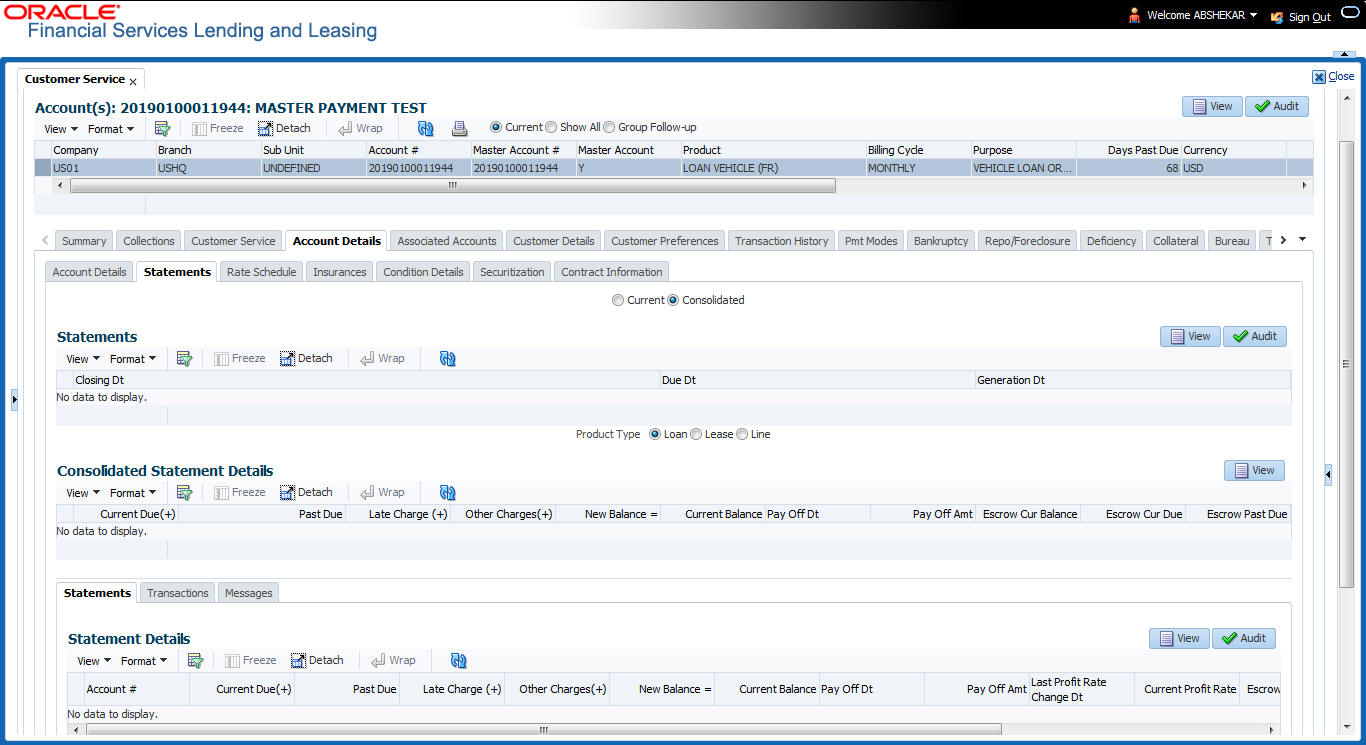- Loan Collection User Guide
- Customer Service
- Customer Service screen’s Account Details tab
- Statements sub tab
4.6.3 Statements sub tab
The Statements sub tab facilitates to view the list of statements generated for the account till date. In case of Master Account, you can view the list of consolidated statement of Master Account along with the associated accounts.
The Statements sub tab contains Statements, Transactions, and Messages sections. The Statements section displays a list of all statements generated during life of the account. The Transaction section displays monetary transactions applied to the account from closing date of the previous statement through closing date of the current statement. The Messages section displays user-defined message that appears in the statement.
To view the Statements screen
- Open the Customer Service screen and load the account you want to work with.
- Click the Account Details tab, then click Statements sub tab.
- Select either Current or Consolidated option.Note the following:
- The Current or Consolidated option is available only for Master Account to filter and view the list of statements for current Master Account and consolidated statements of Master Account and Associated Accounts.
- On selecting Consolidated, an additional section Consolidated Statement Details is enabled to display the list of consolidated statements for Associated Accounts having the Statement Consolidation flag enabled in Account details.
- By default, only those accounts having the same currency of Master Account are displayed.
- The consolidated Account statements associated for each Master Account is generated on executing the batch job MASTER ACCOUNT STATEMENTS GENERATION in batch job set SET-ODD2.
- In the Statements section, click View.View the following information:
Table 4-43 Statements
In this field View Closing Dt The statement closing date. Due Dt The statement due date. Generation Dt The statement generation date. - In the Consolidated Statements Details section, select Loan option to group and view the consolidated statements based on Product/Funding type. The default Product type is Master Account Product type.
- Click View and view the following information:
Table 4-44 Consolidated Statements Details
In this field View Current Due (+) The current due. Past Due (+) The past due amount. Late Charge (+) The late charge due. Other Charges (+) The other charges due. New Balance = The new balance. Current Balance The current balance. Pay Off Dt The payoff date. Pay Off Amt The payoff amount. Escrow Current Balance The current escrow balance. Escrow Current Due The current escrow due. Escrow Past Due The past due escrow amount. - In the Statements Details section, select the statement and click View.View the following:
Table 4-45 Statements Details
In this field View Account # The Customer Account number. Current Due (+) The current due. Past Due (+) The past due amount. Late Charge (+) The late charge due. Other Charges (+) The other charges due. New Balance = The new balance. Current Balance The current balance. Pay Off Dt The payoff date. Pay Off Amt The payoff amount. Profile Rate section Last Profit Rate Changed Dt The latest date on which the profit rate was changed. Current Profit Rate The current profit rate. Escrow Current Balance The current escrow balance. Current Due The current escrow due. Past Due The past due escrow amount. - Click Transactions sub tab and click View.
- View the following information:
Table 4-46 Transactions
In this field View Account # The Customer Account number. Txn Dt The transaction effective date. Post Dt The transaction posted date. Transaction Type The type of transaction. Amount The transaction amount. Click Messages sub tab and click View.
- View the following information:
Table 4-47 Messages
In this field View Account # The Customer Account number. Sequence The sequence number. Message The message.
Parent topic: Customer Service screen’s Account Details tab