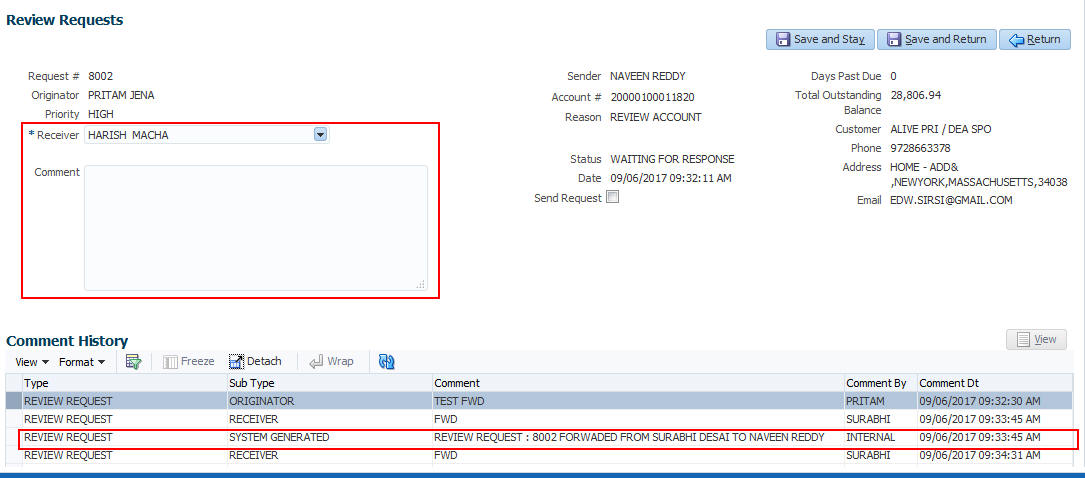5.11.5 Reassign Review Request
While reviewing a request, system also facilitates you to reassign (i.e. forward) the review request to another user for review. In such a case, you become the Sender and the assigned user will be the reviewer of the request. The request can further move to other reviewers if required.
When the request is reassigned or forwarded to another reviewer, the actual originator can still track the status of request by selecting user ID in Query section. As a Sender, you can view the reassigned review requests by selecting the Forwarded Only check box in Query section. Also, on reassigning or forwarding a review request, system automatically posts a comment in Comment History section in the format - REVIEW REQUEST: <Request #> FORWADED FROM <first assigned user id> TO <next assigned user id> with Sub Type as SYSTEM GENERATED and Comment By as INTERNAL.
Note:
It is recommended to limit the reassignment of review request since tracking the request status becomes difficult.To reassign review request
The details are updated in Review Request tab and status of request is updated as WAITING FOR RESPONSE.
Parent topic: Review Request