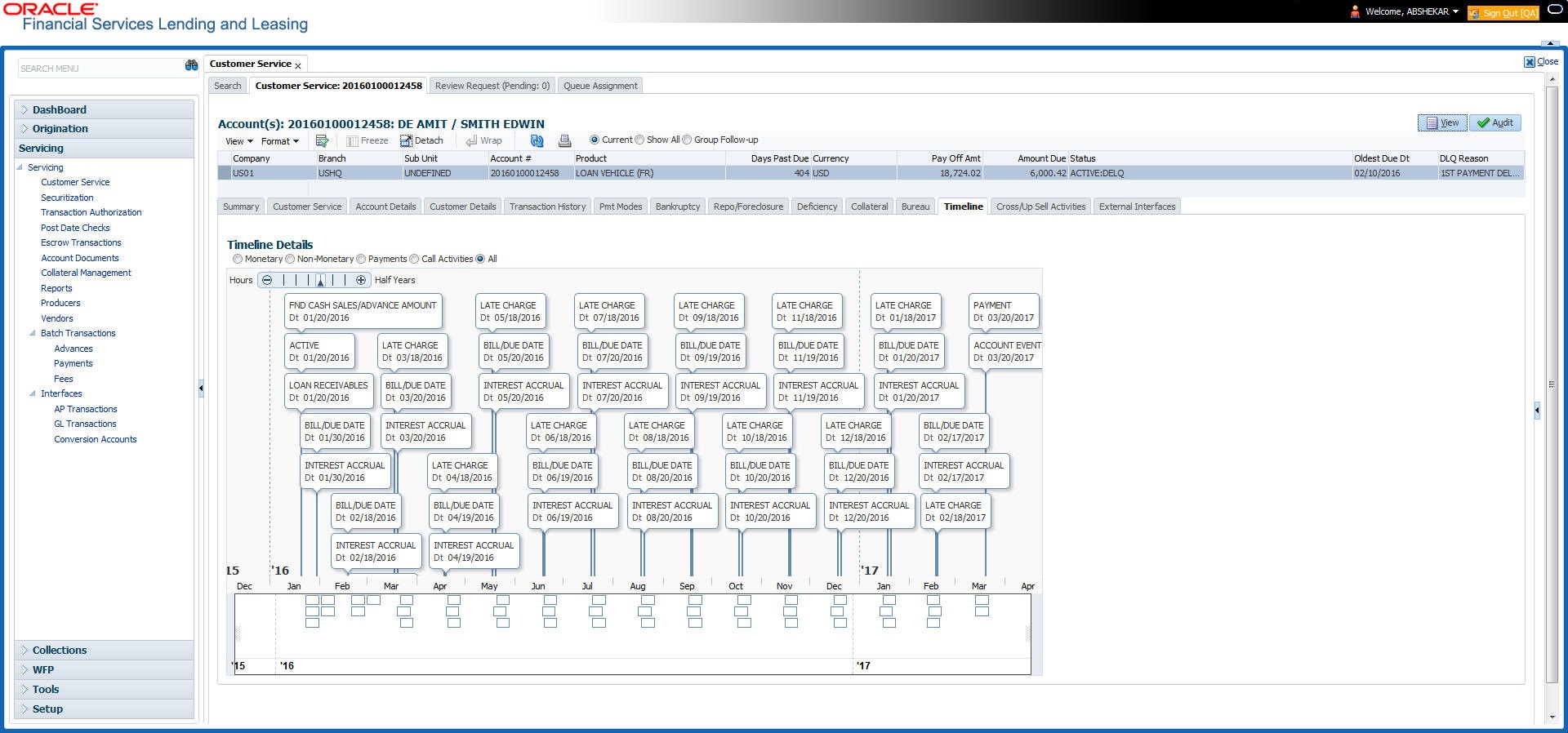4.17 Customer Service screen’s Timeline tab
The Customer Service screen’s Timeline tab provides a graphical representation of specific events on an account over a period of time, The events mainly include Transactions (Monetary/Non Monetary), Payments and Call Activities that are posted on the account.
To view account timeline
- Open the Customer Service screen and load the account you want to work with.
- On the Customer Service screen, click Timeline tab.
The Timeline Details section facilitates and displays the following options:
- The timeline ranges from 1 month before the account start date till 1 month after the current date.
- Each activity in timeline is arranged as per the transaction date on the account.
- The account activities are categorized as Monetary, Non-Monetary, Payments, and Call Activities. You can filter to view them by selecting the required option or select ALL to display all the activities related to the account. By default, system displays Monetary transactions.
- On selecting Monetary and Payments options, timeline displays only good monetary transactions and good payments. More details of these transactions can be viewed in Transaction History > Transactions tab by selecting Good Txns and Good Payments option.
- On selecting Call Activities timeline displays all the call activities posted to the account.
- The Zoom bar
 has options to view the timeline based on Hours, Days, Weeks, Months, Quarters and Half Years.
has options to view the timeline based on Hours, Days, Weeks, Months, Quarters and Half Years.
- On hovering over the timeline, the arrows
 and
and  helps you to scroll through the timeline.
helps you to scroll through the timeline.
Parent topic: Customer Service