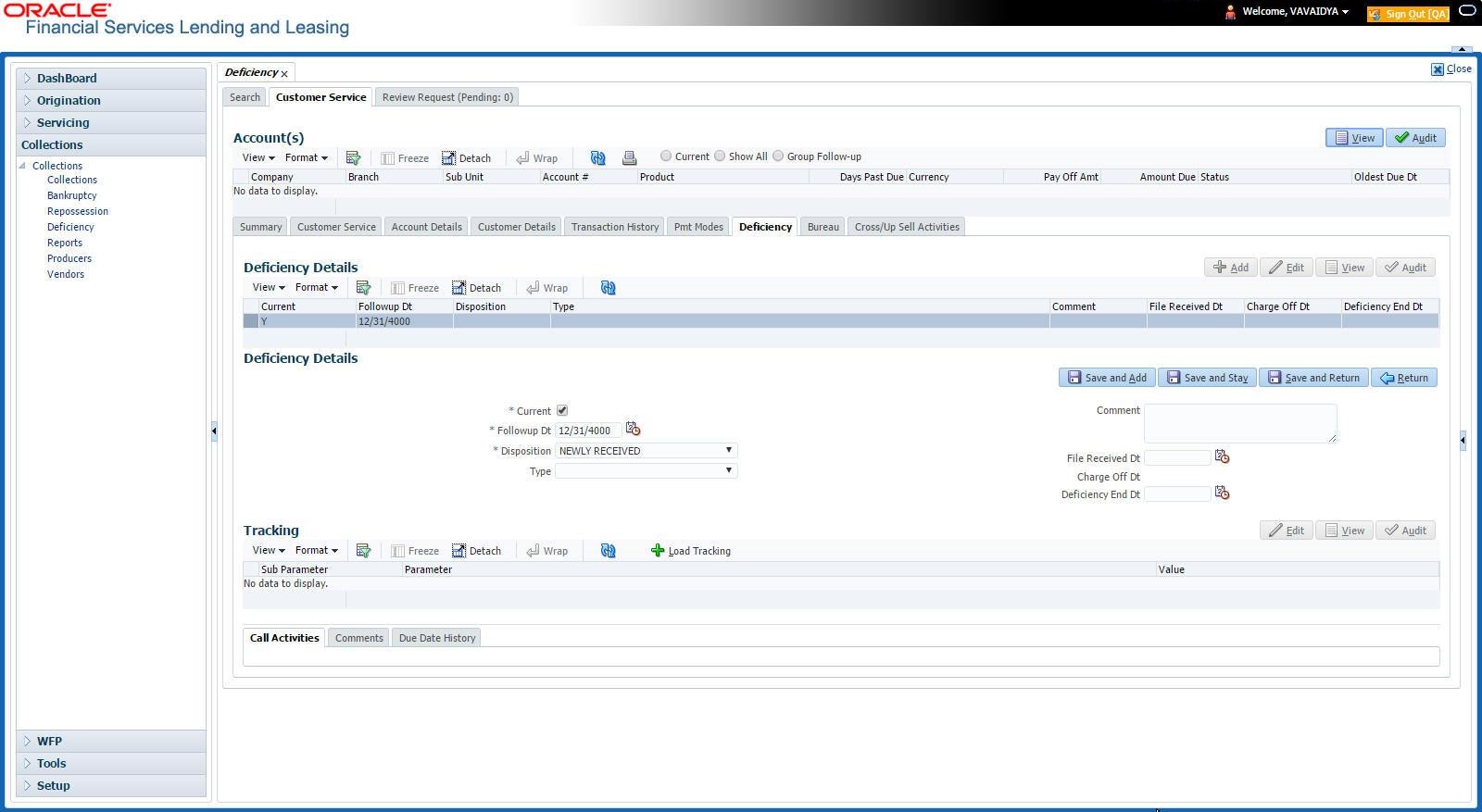8.9 Customer Service screen’s Deficiency tab
The Deficiency screen enables you to record information about deficiency accounts i.e. accounts that are no longer collectable. You can create and track specific details on the status of the charged-off account for timely follow-up and analysis. You can also track each stage of the deficiency process based on its follow-up date and record information using the Details and Tracking sections.
The Add button enables you to create a new deficiency record with different start and end dates. You can also use the Deficiency Details screen to view the deficiency information. The Current field in the Deficiency Details section indicates the current bankruptcy details.
Note:
To view the balance of a charged off account, click the Transaction History tab on Customer Service screen, then click Balances. On the Account Details screen’s Balance Group section, click Deficiency. For more information on Deficiency Balance, see Balances sub tab section in this chapter.To enter deficiency details for an account
- Open the Customer Service screen and load the account you want to work with.
- Click Deficiency tab.
- In the Deficiency Detail section, select the deficiency record you want to work with
-or-
- Click Add to refresh the Deficiency screen to create a new record.
Figure 8-7 Customer Service screen's Deficiency tab
For details on this screen refer Customer Service screen’s Deficiency tab section in Customer Service chapter.
Parent topic: Deficiency