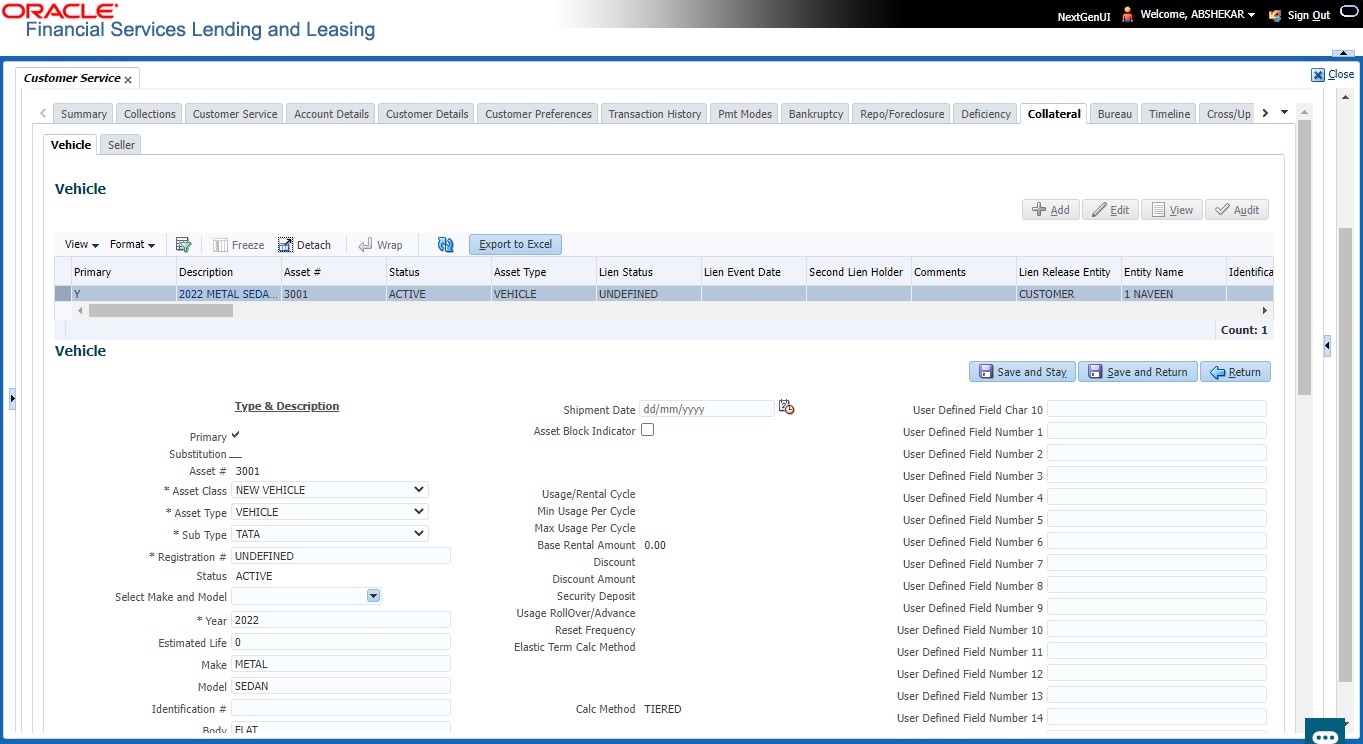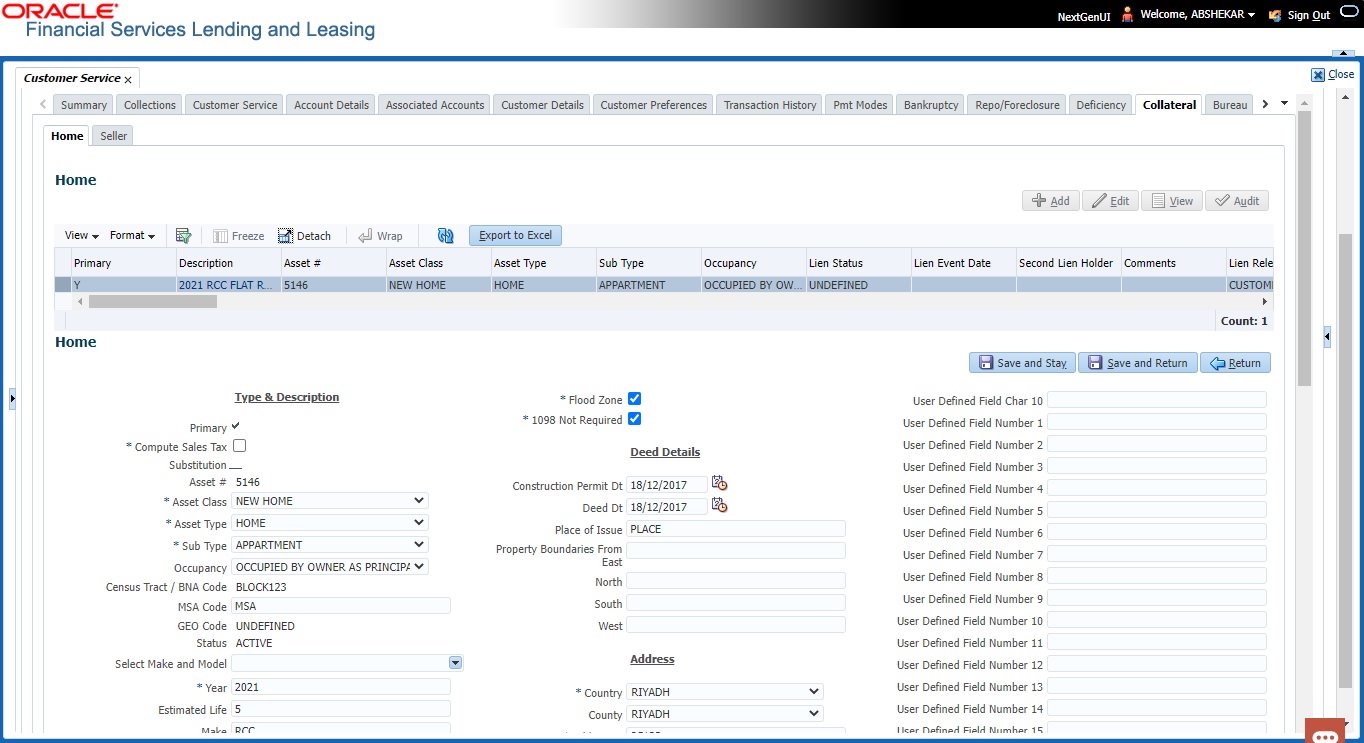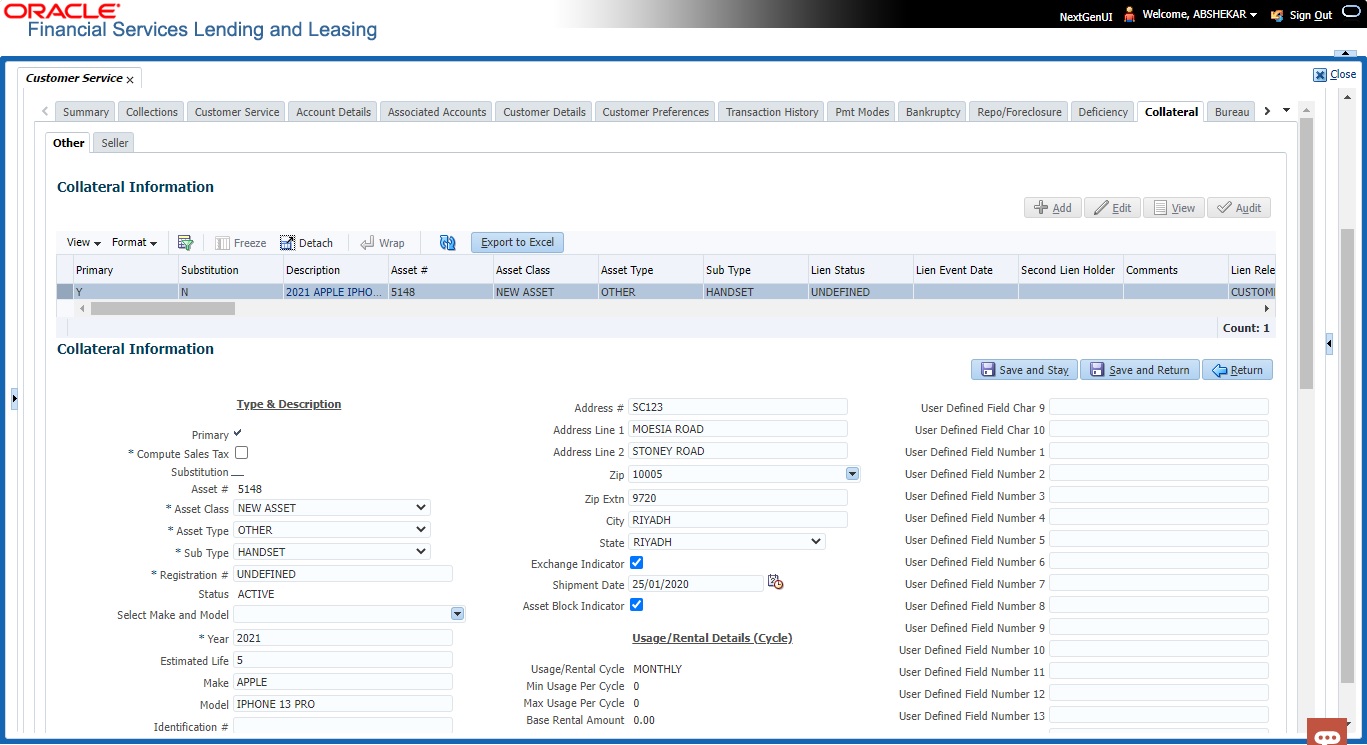4.15 Customer Service screen’s Collateral tab
The Collateral screen displays collateral information regarding any assets associated with an account. Collateral can be a vehicle, home, or something else, such as household goods. The Collateral screen contains the Vehicle/Home/Other and Seller sub tabs. The Vehicle and Other sub tabs further consists of Valuation and Tracking sub tabs. The Collateral tab appears only for the secured loan accounts.
To view the collateral details
- Open the Customer Service screen and load the account you want to work with.
- Click Collateral tab. System displays the following screen:
- If the account’s collateral is a vehicle, the Collateral screen opens at Vehicle tab:
- If account’s collateral is a home, the Collateral screen opens at the Home tab:
- If account’s collateral is neither a vehicle nor a home, the Collateral screen opens at the Other Collateral:
Clicking on Asset # in the Vehicle sub tab takes you to Collateral Management screen opening respective collateral. You can modify the details by clicking on Edit and saving the record.Note:
While adding Collateral to an account, you can either select/deselect the Substitution check box. If selected (default), system marks all the other collaterals/assets linked to the account as Substituted and the same status is indicated in Collateral Management screen. If deselected, then there is no change in the Asset status. .
The system displays a warning message if the Collateral Management screen is already open.
This section consists of the following topics: