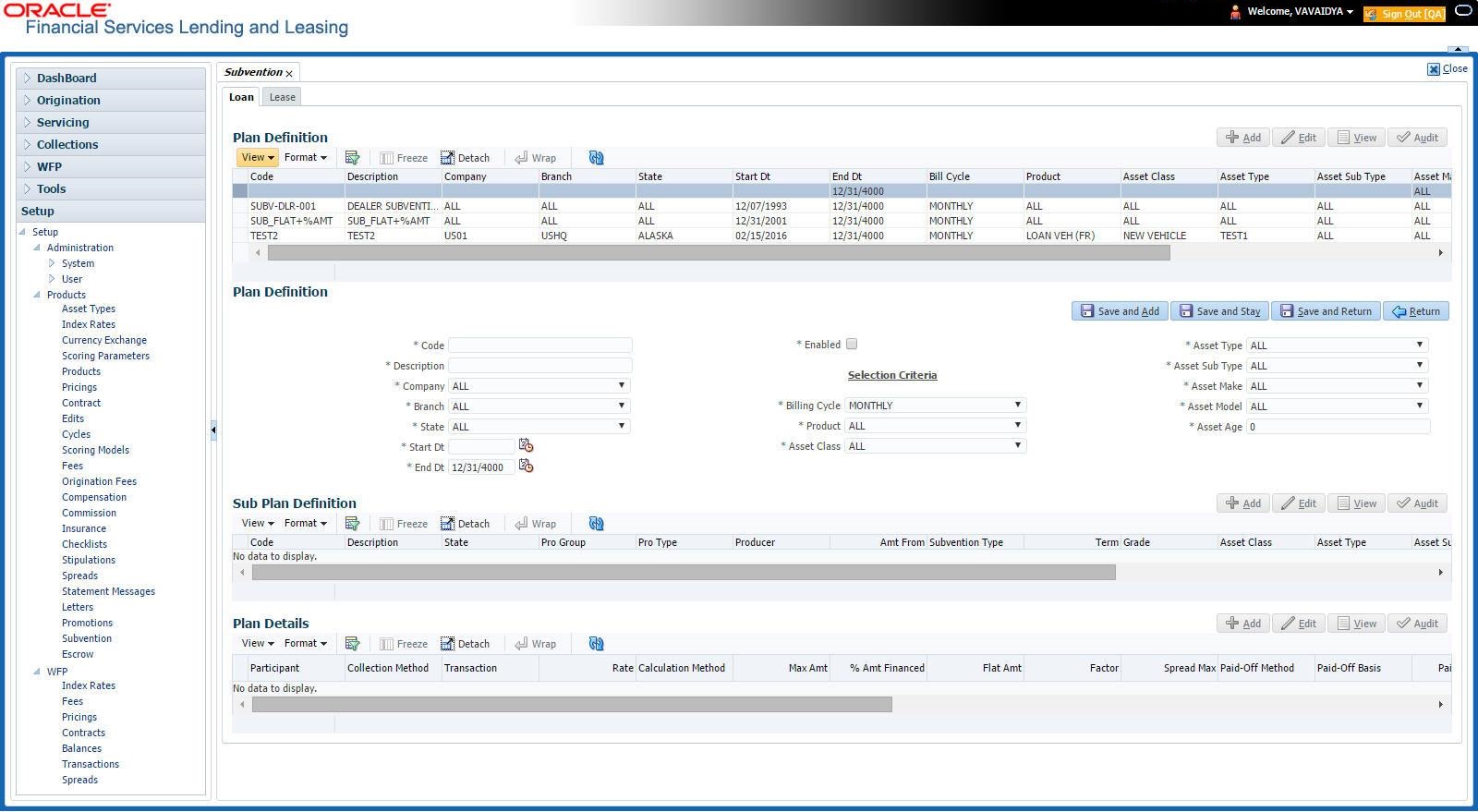4.12.1 Loan Subvention Plans
The Loan Subvention Plans screen allows you to set up subventions for Loans.
To set up the Loan Subvention Plans screen.
- On the Oracle Financial Services Lending and Leasing home screen, Click Setup > Setup > Products > Subvention > Loan.
- The system displays the Loan Subvention screen. The details are grouped into three.
- Plan Definition
- Sub Plan Definition
- Plan Details.
- In the Plan Definition section, perform any of the Basic Operations mentioned in Navigation chapter.
A brief description of the fields is given below:
Table 4-36 Plan Definition
Field Do this Code Specify the subvention plan code. Description Specify the subvention plan description. Company Select the company name from the drop-down list. Branch Select the branch name from the drop-down list. State Select the state from the drop-down list. Start Date Specify the start date for the subvention plan (required). You can select the date even from the adjoining Calendar icon. End Date Specify the end date for the subvention plan. You can select the date even from the adjoining Calendar icon. Enabled Check this box to activate the record. Selection Criteria Billing Cycle Select billing cycle from the drop-down list. Product Select the product from the drop-down list. Asset Class Select the asset class from the drop-down list. Asset Type Select the asset type from the drop-down list. Asset Sub Type Select asset sub type from the drop-down list. Asset Make Select asset make from the drop-down list. Asset Model Select the asset model from the drop-down list. Asset Age Specify the asset age. - Perform any of the Basic Actions mentioned in Navigation chapter.
- In the Sub Plan Definition section, perform any of the Basic Operations mentioned in Navigation chapter.
A brief description of the fields is given below:
Table 4-37 Sub Plan Definition
Field Do this Code Specify the subvention sub plan code. Description Specify the subvention sub plan description (required). State Select the state from the drop-down list. Pro Group Select the producer group from the drop-down list. Pro Type Select the producer type from the drop-down list. Producer Select the producer from the drop-down list. Enabled Check this box to activate the record. Amt From Specify the amount. Subvention Type Select the subvention type from the drop-down list. Grade Select the grade from the drop-down list. Term Specify the term. Asset Class Select the asset class from the drop-down list. Asset Type Select the asset type from the drop-down list. Sub Type Select asset sub type from the drop-down list Asset Make Select asset make from the drop-down list. Asset Model Select the asset model from the drop-down list Age Specify asset age. - Perform any of the Basic Actions mentioned in Navigation chapter.
- In the Plan Details section, perform any of the Basic Operations mentioned in Navigation chapter.
A brief description of the fields is given below:
Table 4-38 Plan Details
Field Do this Participant Select the participant from the drop-down list. Collection Method Select the collection method for the subvention plan from the drop-down list. Transaction Select the transaction code from the drop-down list. Rate Specify the subvention rate. Enabled Check this box to activate the record. Calculation section: Method Select the subvention calculation method from the drop-down list. The list displays the following values:- SPREAD DEFAULT
- SPREAD DEFAULT - (minus) PRESENT VALUE
- FLAT AMOUNT
- % OF AMT FINANCED
- % OF AMT FINANCED + FLAT AMOUNT
Override Check this box to allow overriding the rate at the time of underwriting / funding. Max Amt Specify the maximum subvention amount. % Amt Financed Specify the percentage of amount financed to derive the Subvention Amount.
For example: If Amount Financed = 100$, and % of Amt Financed = 5%, then the Subvention Amount = 100 * 0.05 = 5$
Flat Amt Specify the flat amount. Factor Specify the subvention factor. Spread Max Specify the maximum subvention spread value. Refund section: Paid Off Method Select the method from the drop-down list, if the account is paid-off early. Paid Off Basis Select the basis from the drop-down list, if the account is paid-off early. Paid Off Period Specify the number of terms in which the subvention can be refunded to the producer, if the account is paid-off early. Paid Off Percent Specify the refund percentage, if the account is paid-off. Charge Off Calc Method Select the calculation method from the drop-down list, if the account is charged-off. Charge Off Basis Select the charge off basis from the drop-down list. Charge Off Period Select the charge off period from the drop-down list. Charge Off Percent Select the charge off percent from the drop-down list. Amortization section: Balance Type Select the amortize balance type from the drop-down list. Method Select the amortize method from the drop-down list. Frequency Select the amortize frequency from the drop-down list. Cost / Fee Select the cost / fee from the drop-down list. Perform any of the Basic Actions mentioned in Navigation chapter.
Parent topic: Subvention