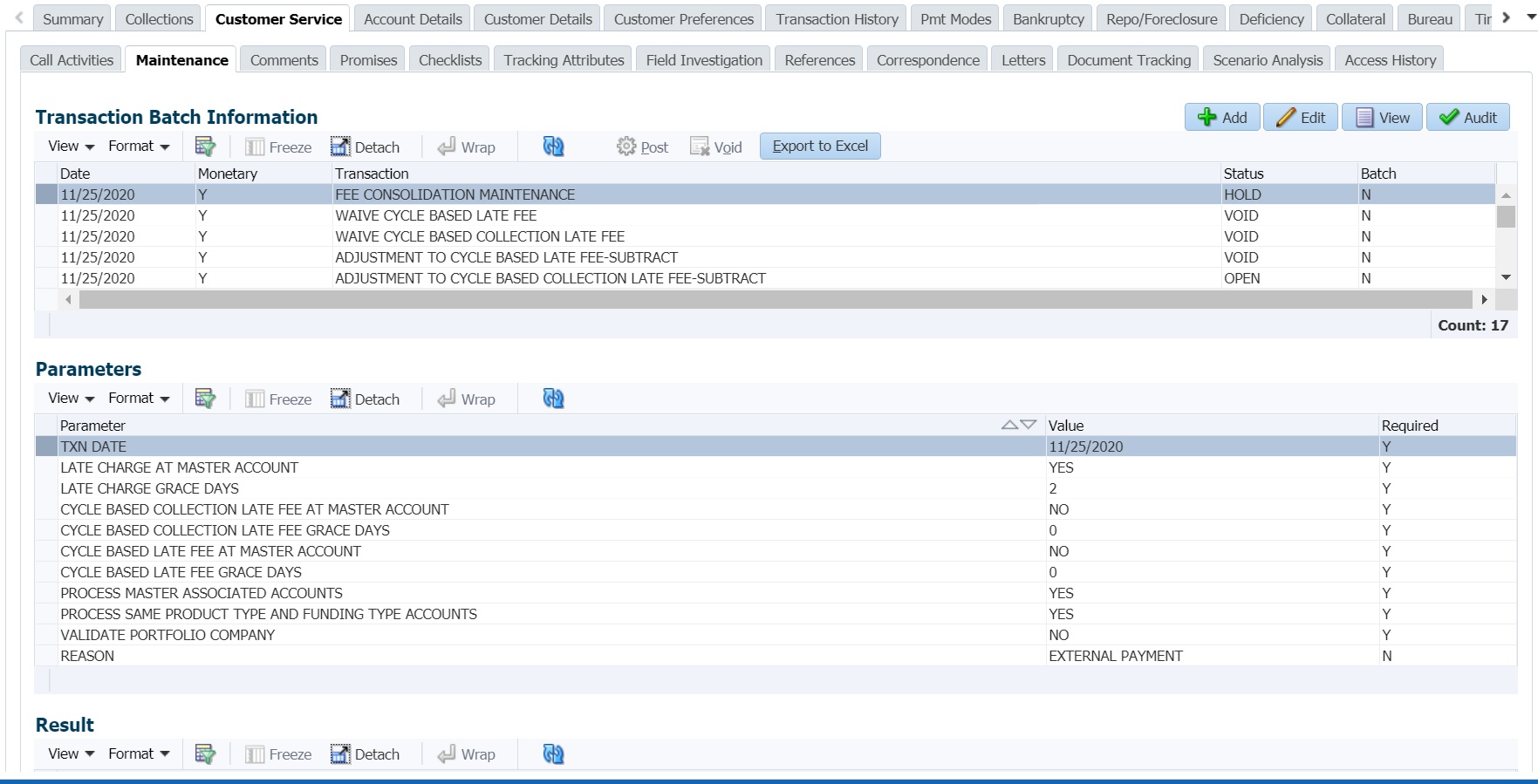A.1.30 Fee Consolidation Maintenance
You can update and maintain Fee Consolidation to an Account during Servicing and Collection stage by posting FEE CONSOLIDATION MAINTENANCE monetary transaction in Customer Service > Maintenance > Transaction Batch Information section.
- The fields are updated only if the value of parameters is greater than zero.
- Transaction is allowed to be posted only those accounts which are linked to Master Account (Including Master Account).
- When Fee Consolidation at Master Account flags are checked, system validates if respective fee balance(s) are available at Master and Associated account or not. Balance validations is enforced only when both Master and Associated accounts have Fee at Master Account flag = Y.
- If the Account's billing Cycle is Monthly, Weekly, Bi-Weekly, Semi-Monthly, system validates if Late fee Grace Days > 28. Else displays an error.
- If late fee consolidation at Master is Y on Master account, then system validates if Associated Account has same respective fee grace days and fee cycle. Else displays an error.
While posting the fee consolidation on executing the scheduled batch jobs, the processing is done based on following matrix:
Table A-58 Fee Consolidation Maintenance
| Flag | Master Account (M1) | Associated Account (A1) | Action |
|---|---|---|---|
| Late Charge at Master Account | Y | Y | Loop through Master and Associated Accounts, Post Late Charge at Master Account and a Zero amount Late Charge transaction at Associated Account. |
| Y | N | Loop through Master and Associated Accounts to find out that there are no Associated Account with fee at master flag = Y. Then consider only the Master Account Due Amount to calculate fee According to Fee calculation Method. | |
| N | N | Don’t loop through Master and Associated, Post Late Charge at Master and Associated Based on the Fee Configuration at respective account >Contracts. | |
| N | Y | Don’t loop through Master and Associated, Post Late Charge at Master and Associated Based on the Fee Configuration at respective account >Contracts. |
Table A-59 To post Fee Consolidation Maintenance transaction
| Transaction | Parameters |
|---|---|
| FEE CONSOLIDATION MAINTENANCE |
TXN DATE Select the transaction date from adjoining calendar. |
|
LATE CHARGE AT MASTER ACCOUNT Select either Yes or No from the drop-down list. Selecting Yes allows system to consolidate the late charge assessment at master account level. |
|
|
LATE CHARGE GRACE DAYS Specify the number of grace days allowed before late charge is assessed on the account. |
|
|
CYCLE BASED COLLECTION LATE FEE AT MASTER ACCOUNT Select either Yes or No from the drop-down list. Selecting Yes allows system to consolidate the cycle based collection late fee assessment at master account level. |
|
|
CYCLE BASED COLLECTION LATE FEE GRACE DAYS Specify the number of grace days allowed before cycle based fee is assessed on the account. This field is enabled only if the Cycle Based Collection Late Fee option is checked above. |
|
|
CYCLE BASED LATE FEE AT MASTER ACCOUNT Select either Yes or No from the drop-down list. Selecting Yes allows system to consolidate cycle based late fee assessment at master account level. |
|
|
CYCLE BASED LATE FEE GRACE DAYS Specify the number of grace days allowed before cycle based late fee is assessed on the account. |
|
|
PROCESS MASTER ASSOCIATED ACCOUNTS Select either Yes or No from the drop-down list. Selecting Yes posts the transaction to Master Account and all Associated Accounts. |
|
|
PROCESS SAME PRODUCT TYPE AND FUNDING TYPE ACCOUNTS Select either Yes or No from the drop-down list. Selecting Yes posts the transaction on accounts belonging to same product type and selecting No posts the transaction to ALL accounts. |
|
|
VALIDATE PORTFOLIO COMPANY Select either Yes or No from the drop-down list to indicate the system to validate if the current selected Account and Master Account belongs to the same portfolio company. System does not allow to post the transaction if this option is selected as Yes and the portfolio company is found to be different for both accounts during validation. |
|
|
REASON Selected the appropriate reason code for posting this transaction from the drop-down list. |
On posting the transaction, system updates the respective indicators under Fee Consolidation header in Customer Service > Contract screen.
Parent topic: Monetary Transactions