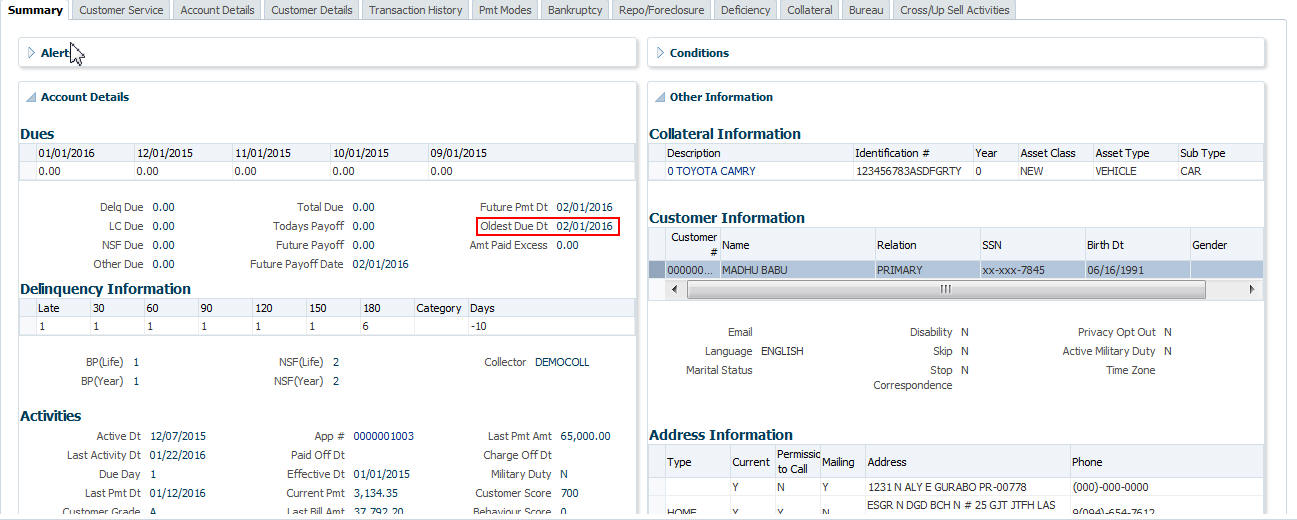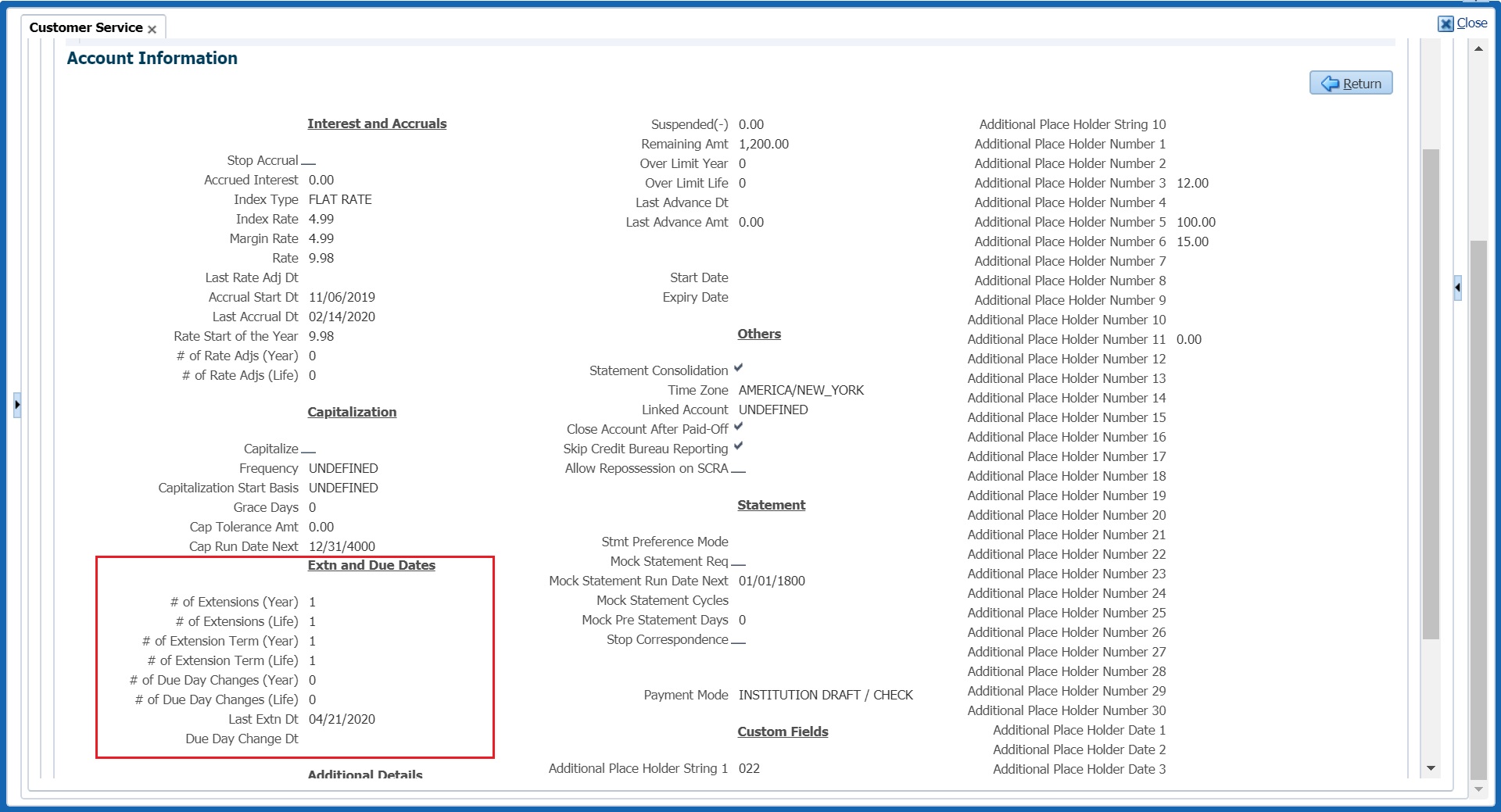A.1.19 Extensions
Extension transactions allow you to extend a Line of credit by moving the balances to future date. Extensions can either be based on Unpaid due date or on Oldest due date. An extension fee may be assessed when an account receives an extension.
The system adjusts due date on Dues section’s Oldest Due Dt field on Account Details screen to reflect the extension.
It also notes the change with an entry on the Line of credit Details screen in the Extn and Due Dates section’s # of Extensions (Year), # of Extensions (Life), # of Extension Term (Year), # of Extension Term (Life) fields.
Table A-37 To apply an extension
| Transaction | Parameters |
|---|---|
| EXTENSION |
TXN DATE Select the extension transaction date from adjoining calendar. |
|
EXTENSION TERM Specify the required extension term in months. |
|
|
REASON Select the reason for extension from the drop-down list. |
|
|
STOP ACCRUAL Select either YES or NO from drop-down list to stop the interest accrual on the account. |
|
|
PROCESS MASTER ASSOCIATED ACCOUNTS Select either Yes or No from the drop-down list. Selecting Yes posts the extension transaction to Master Account and Associated Accounts and selecting No posts extension only to current account. |
|
|
PROCESS SAME PRODUCT TYPE AND FUNDING TYPE ACCOUNTS Select either Yes or No from the drop-down list. Selecting Yes posts the transaction on accounts belonging to same product type and selecting No posts the transaction to ALL accounts. |
|
|
EXTENSION BASIS Select one of the following option as the basis for posting the extension from the drop-down list. OLDEST DUE DATE -To post extension considering the oldest unpaid due date. Any paid due buckets is not altered and original due dates are retained. UNPAID DUES - To post extension considering only the unpaid due buckets. Here the unpaid due dates are moved by adding the terms represented in the transaction. Unpaid dues are those for which Payment =N in Due Date History and may also include the partially paid amount (i.e. paid amount - tolerance amount). |
|
|
CAPITALIZATION START DATE (INCLUDING GRACE DAYS) When extension is being posted on an account for which balance capitalization is enabled, select the next capitalization date from the adjoining calendar which by default includes the CAP GRACE DAYS before triggering the balance capitalization. |
|
|
PROCESS SAME SALES ORDER NBR ACCOUNTS If selected as YES, then transaction is automatically posted to all corresponding account(s) which are having the same Sales Order number as that of current account where this transaction is being posted. However before posting, system considers the value defined for other parameters. See section, Processing with Combination of Transaction Parameters. |
While posting an extension, ensure that the minimum number of required payments, as defined at contract level is met. Else, system displays an error message on verification. Also while posting subsequent extension transactions, ensure that the minimum gap requirement between two extensions is satisfied.
This section consists of the following topic:
Parent topic: Monetary Transactions