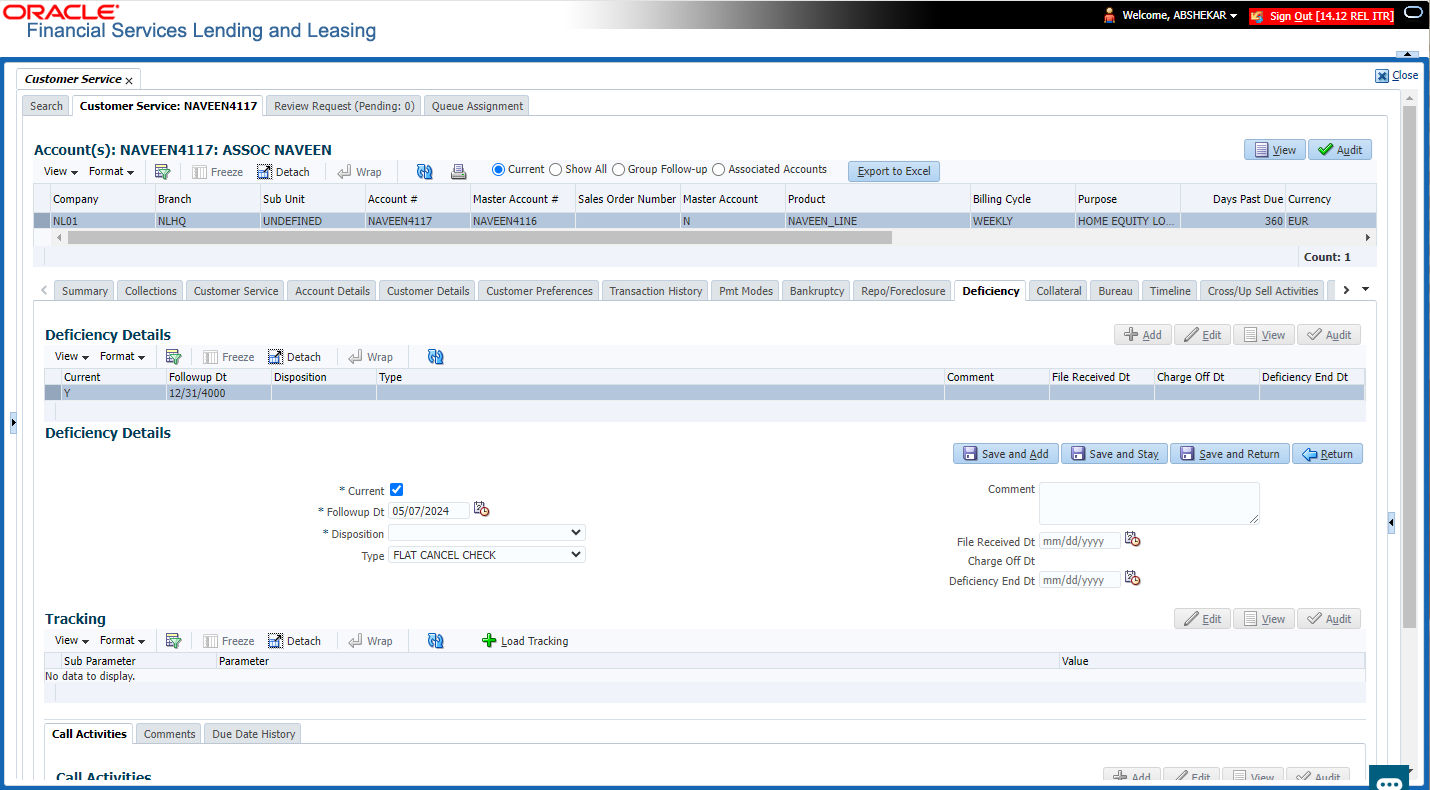4.14 Customer Service screen’s Deficiency tab
The Deficiency screen enables you to record information about deficiency accounts i.e. accounts that are no longer collectable. You can create and track specific details on status of the charged-off account for timely follow-up and analysis. You can also track each stage of the deficiency process based on its follow-up date and record information using the Details and Tracking sections.
The Add button enables you to create a new deficiency record with different start and end dates. You can also use the Deficiency Details screen to view deficiency information. The Current field in Deficiency Details section indicates the current bankruptcy details. To view the balance of a charged off account, click the Transaction History tab on Customer Service screen, then click Balances. On the Account Details screen’s Balance Group section, click Deficiency. For more information on Deficiency Balance, see Balances sub tab section in this chapter.
When a Deficiency condition is opened on an account, the system defaults a detailed tracking record with Current field enabled and Follow up date defaulted to system date. The Disposition is defaulted as NEWLY RECEIVED. The system only adds a new detail tracking record. No processing will be done with respect to the detail tracking record when the deficiency condition is closed.
- Open the Customer Service screen and load the account you want to work with.
- Click Deficiency tab.
- In the Deficiency Detail section, select the deficiency record you want to work with.
-or-
- Click Add to refresh the Deficiency screen to create a new record.
- In the Deficiency Detail section, enter, view, or edit the following information:
Table 4-92 Deficiency Detail
In this field Do this Current Select to indicate this is the current deficiency record. Follow-up Dt Specify the follow-up date for the deficiency. Disposition Select the deficiency disposition. Type Select the deficiency type. Comment Specify a comment. File Received Dt Specify the file received date for the deficiency. Charge Off Dt Specify the deficiency start date. Deficiency End Dt Specify the deficiency end date. - Click Save.
- In the Tracking section, click Load Tracking. The system loads deficiency tracking parameters that track actions taken to collect on the account.
- If you want to reduce the list of parameters, select a sub attribute in the Sub Attribute field. If your system has been configured to use the Sub Attribute field, only attributes in a particular group appear in the parameter display.
- Complete the Tracking section by entering information regarding deficiency in the Value field for each corresponding Parameter, then click Save.
This section consists of the following topics: