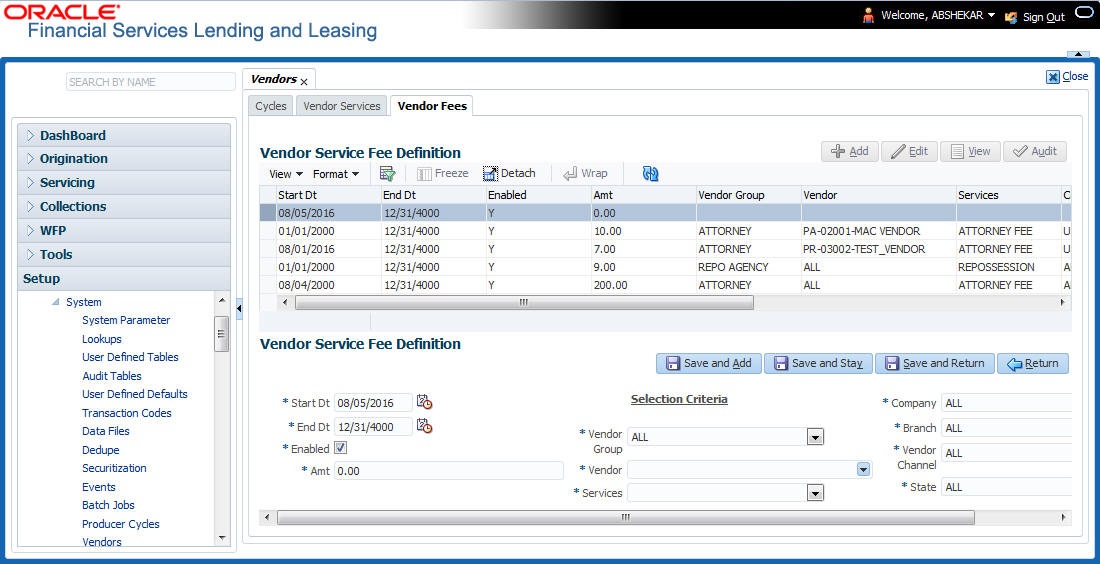2.11.3 Vendor Fees Tab
The Vendor Fees tab allows you to define fee structure (with specific amount) for each service offered by specific vendor. The defined fees is auto populated as the estimated cost of the assignment when a specific vendor and service is selected during work order creation.
To define vendor fees
- Click Setup > Setup > Administration > System > Vendors > Vendor Fees. The screen consists of Vendor Service Fee Definition section with option to define vendor fees.
- In the Vendor Service Fee Definition section, perform any of the Basic Operations mentioned in Navigation chapter.
A brief description of the fields is given below:
Table 2-64 Vendor Service Fee Definition
Field Do this Start Dt System defaults the current date as the start date. You can modify the same to a future date using the adjoining calendar. End Dt Specify the end date from the adjoining Calendar. Enabled Select the check box to enable the fee structure. Amt Specify the amount charged by the vendor for a specific service. Selection Criteria Vendor Group Select the vendor group from the drop-down list. You can also select ALL (default option) if the fee structure is applicable across vendor groups. Vendor Select the vendor from the drop-down list. You can also select ALL if you have selected the Vendor Group as ALL. The list is sorted depending on the vendor group selected. Services Select the service from the drop-down list. The list is sorted depending on the services offered by the selected Vendor. Company System defaults this value based on the vendor selected. You can also select the required company from the drop-down list. Branch System defaults this value based on the vendor selected. You can also select the required branch from the drop-down list. Vendor Channel System defaults this value based on the vendor selected. You can also select the required vendor channel from the drop-down list. State System defaults the state in which the vendor operates. You can also select the state from the drop-down list. - Perform any of the Basic Actions mentioned in Navigation chapter.
Parent topic: Vendors