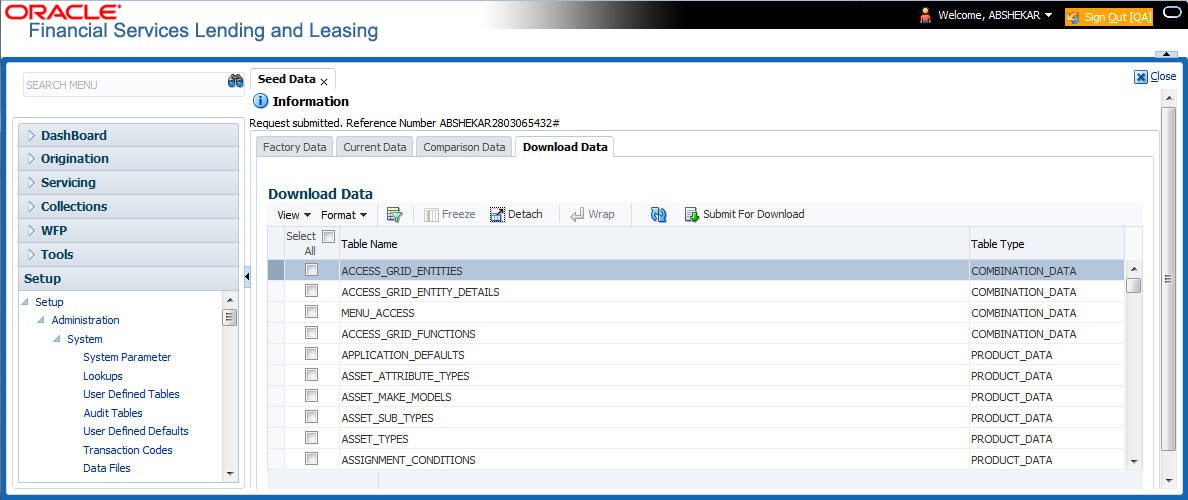2.16.4 Download Data
The Download Data tab allows you to download table specific seed data available in the system in .dat format. While migrating from one environment to other, you can use the Download Data tab to download the existing seed data and perform a bulk upload of all/ required files.
Similar to other file download process, based on the value defined for the system parameter CMN_FILE_PROCESS_TO_LOB, the seed data download file can be accessed from the Process Files interface (if value is Y) or Database Files system (if value is N). For more information on handling Incoming/Outgoing process files, refer to Dashboard section in User Guides.
- Click Setup > Setup > Administration > System > Seed Data > Download Data tab.
The Download Data section displays the list of tables maintained in the system with Table Name and Table Type. Click
 (refresh) to fetch the latest details.
(refresh) to fetch the latest details.
- Select the check box adjacent to the required table in the list. You can choose Select All check box to select all the tables with seed data maintained in the system.
- Click Submit For Download button. System displays an information message in the header indicating that the request has been submitted along with a reference number. The reference number is generated in format - useridDDMMHHMISS# followed by table name with
.datextension. For example, (USER1230603121517#lookups.dat) - (Optional) If CMN_FILE_PROCESS_TO_LOB is set to Y, navigate to DashBoard > Process Files screen > Outgoing Process File tab to download the selected seed data file which will be listed with the same reference number. The file can be downloaded to Application server.
Parent topic: Seed Data