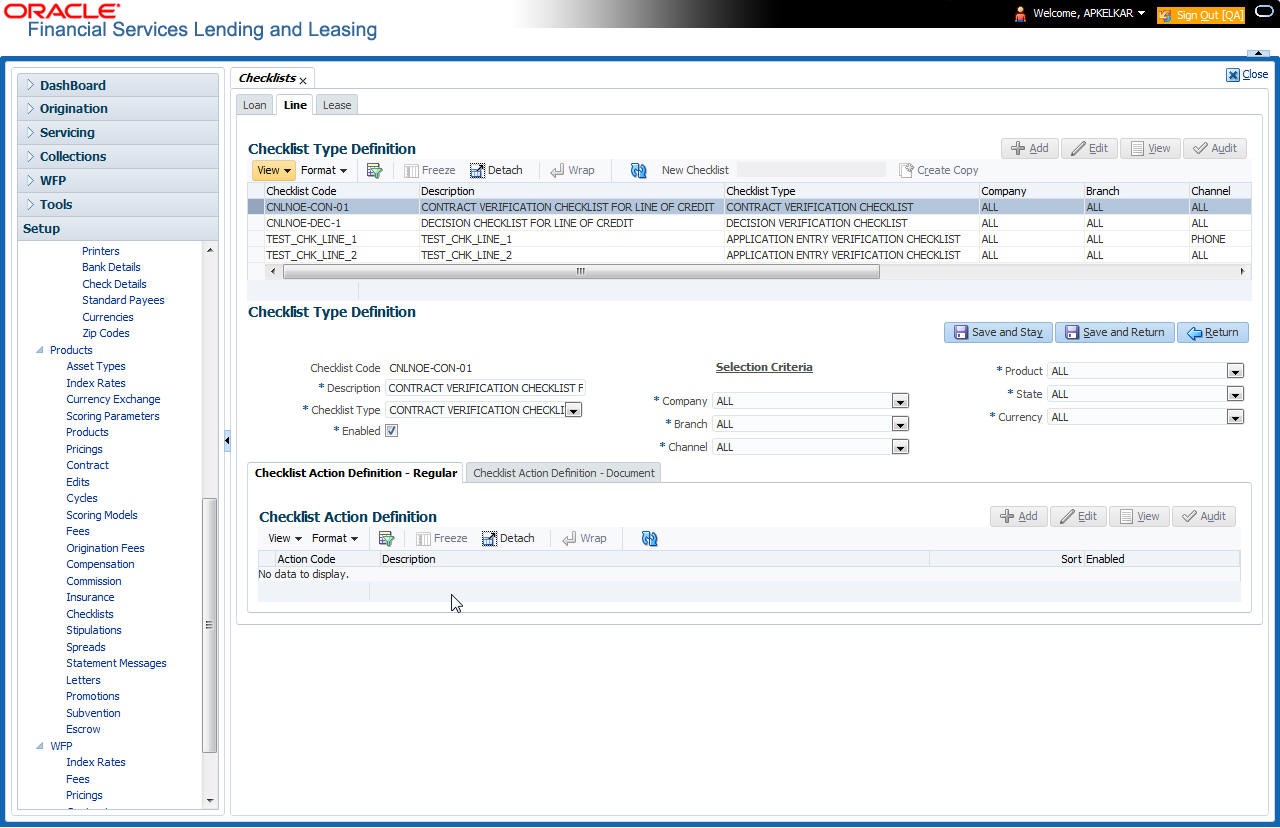4.11 Checklists
A checklist is an optional set of steps to follow when completing a task in the system, such as the underwriting and funding processes.
Checklists can be used as guidelines to help ensure that the system users follow your business’s standard operating procedures and enter all required data. Some checklists are optional, but others such as those related to application decisions or contract verification, may be required depending on the edit sets defined in your system. The Checklists screen allows you to specify the contents of the checklist.
- Company
- Branch
- Product
- Account state
To set up the Checklists
- On the Oracle Financial Services Lending and Leasing home screen, click Setup > Setup > Administration > User > Products > Checklists > Line.
- In the Checklist Type Definition section, perform any of the Basic Operations mentioned in Navigation chapter.
- A brief description of the fields is given below:
Table 4-32 Checklist Type Definition
Field Do this Checklist Code Specify the checklist code that identifies checklist being defined. Description Specify the description for the checklist. Checklist Type Select the checklist type from the drop-down list, to define where the specific checklist will be available in the system. Company Select the portfolio company associated with the checklist from the drop-down list. This may be ALL or a specific company. Branch Select the portfolio branch associated with the checklist from the drop-down list. This may be ALL or a specific branch. This must be ALL if in the Company field you selected ALL). Channel Select the channel from the drop-down list, This can be ALL or a specific channel. Product Select the product associated with the checklist from the drop-down list. This may be ALL or a specific product. The available values come from a validated list based on the selected Billing Cycle setup and the Product setup. State Select the state associated with the checklist type from the drop-down list. This may be ALL or a specific state.
IMPORTANT: By selecting which edits type to use, the system searches for a best match using the following attributes:
1 Company
2 Branch
3 Product
4 State
Hence, Oracle Financial Services Software recommends creating one version of each checklist type where ALL is the value in these fields.
Currency Select the currency associated with the checklist from the drop-down list. This may be ALL or a specific currency. Enabled Check this box to enable the checklist. - Perform any of the Basic Actions mentioned in Navigation chapter.
Checklist actions are steps (a set of one or more tasks) related to the checklist you are creating. They are loaded on the Checklist Action Definition section.
- In the Checklist Action Definition - Regular section, perform any of the Basic Operations mentioned in Navigation chapter
A brief description of the fields is given below:
Table 4-33 Checklist Action Definition
Field Do this Action Code Specify the action code for the checklist. Description Specify the description for the action type. Sort Specify the sort order to define the placement of the action type on the Checklist sub screen. Enabled Check this box to include this action in the checklist. - Perform any of the Basic Actions mentioned in Navigation chapter.
- In the Checklist Action Definition - Document section, perform any of the Basic Operations mentioned in Navigation chapter.
A brief description of the fields is given below:
Table 4-34 Checklist Action Definition
Field Do this Action Code Specify the action code for the checklist. Description Specify the description for the action type. Document Type Select the document type from the drop-down list. Document Sub Type Select the document sub type from the drop-down list. Document Mandatory Check this box to indicate that the document is mandatory. Sort Specify the sort order to define the placement of the action type on the Checklist sub screen. Enabled Check this box to include this action in the checklist. - Perform any of the Basic Actions mentioned in Navigation chapter.
Parent topic: Product