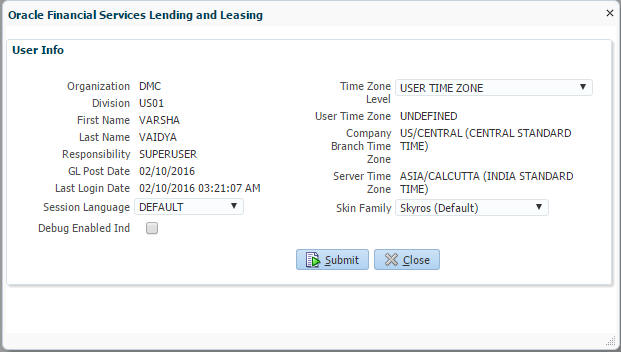1.4.1.1 Time Zone Preference
- Application Server Time Zone
- Company Branch Time Zone
- User Time Zone
The time zones set up at each of these levels are displayed in the user info screen. However, data is always stored in the application server time zone and based on the user preference of time zone, the display time would be User or Company or Application Server time zone. Any time zone related changes done at UI does not impact the other time bound activities which are dependant on database time.
Application Server Time Zone (Server Time Zone)
The Application Server Time Zone by default is the Production Server Time Zone. Selecting this time zone will have all date and time fields defined as per the time stored in application server. There is no offset in time if both storage (database server) and display (application server) are in the same time zone.
Company Branch Time Zone (Organization - Division Time Zone)
This is the Company time zone and is setup at the organization - division definition level. The various divisions defined under an organization can be set up with different time zones depending on geographical locations. This time can be modified as per requirement.
- Navigate to Setup > Administration > User > Organization and select the company or division listed under Division Definition.
- In the Display Formats tab, select Time Zone and click Edit.
- In the Format field, select the required time zone from the adjoining options list and click Save.
If Company Branch Time Zone is selected as the time zone in User Info screen, then on save, all the time and date fields are automatically updated with the time zone of the company branch.
User Time Zone
User Time Zone or User Preference Time Zone can be set up at the User Level in the User Definition screen. Various Users under same divisions defined under an organization can be set up with different time zones depending on geographical locations.
- Navigate to Setup > Administration > User > Users.
- Select the required User record listed in User Definition section and click Edit.
- In the Time Zone field, select the required time zone from the adjoining options list and click Save.
If User Time Zone is selected as the time zone in User Info screen, then on save, all the time and date fields are automatically updated with the current updated time.
Parent topic: Home Screen