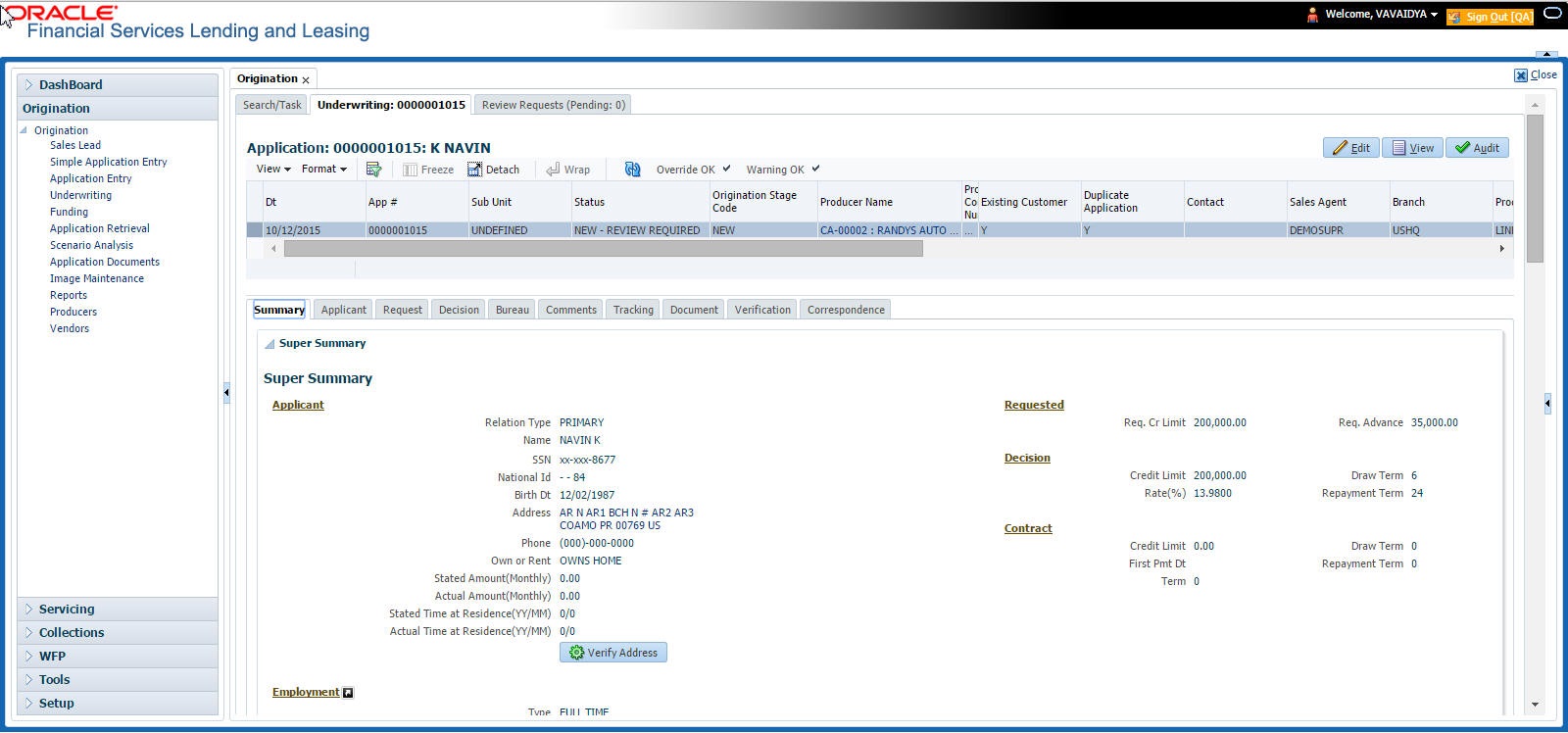7.4 Summary Tab
The summary screen provides a unified view of the application details without navigating to the respective screens/ sub-tabs.
- Super Summary
- Applicant
- Ratios
- Bureau
- Checklist
- Collateral
- Trade-In
- Requested
- Approved
- Decision Itemizations
- Decision History
- Comments
- Stipulations/Adverse Actions
- Open the Underwriting screen and load the application you want to work with.
- Click Summary tab. By default the system opens the summary tab. Expand the Super Summary section.
The Super Summary tab provides a snapshot of all relevant details in a single screen and contains details of Applicant, Employment, Ratios, Bureau, Requested financials, Decision updates, Contract updates and Primary Collateral details. You need not have to navigate to each of these tabs for specific information on the application. Also clicking on the hyperlinks of Address, Employment, Ratios, and Trade-In helps you to directly navigate to respective tab(s).
- System will copy the stated values to Actual values.
- System will stamp the Verified By as User Name and Verified Date as Current GL Date for the respective applicant.
- If Verified Details are already updated in tab or if the details are stamped, this button will be disabled.
- Verified button will be available when Actual Amount equal to ZERO or Verified By or Verified Date is NULL.
You need not navigate to Address and Employment tab for verifying applicant details.
Decision details will be displayed when application has Origination Stage as Review, Decisioned, Contract or Funded. In case an application is Rehashed, only Decision information will be displayed and Contract information will not be displayed. Contract details will be displayed when application has Origination Stage as Contract or Funded.
The system displays the collateral details maintained in the collateral tab on click of navigation button under the headings Primary Collateral and Secondary Collateral. Collateral details for Unsecured loan also will be displayed if they are maintained.
All the trade-in details, if any, maintained in the application would be displayed on click of Navigation button.
Parent topic: Underwriting