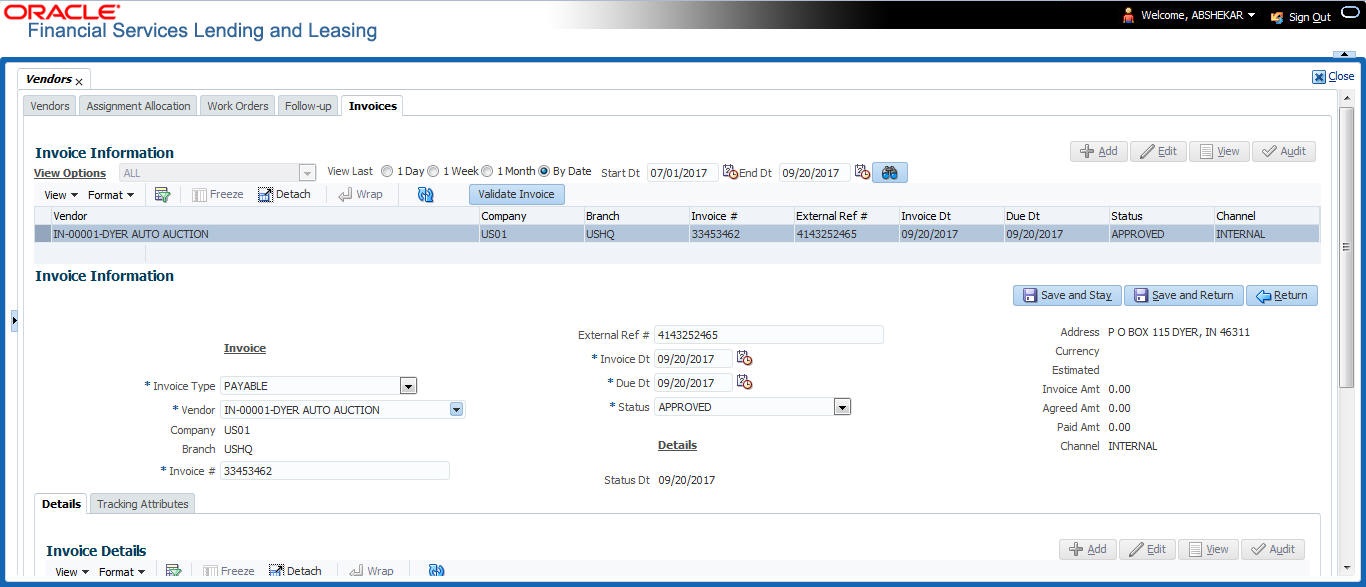15.5 Invoices Tab
In the invoice tab of vendors screen, you can define invoices and process them along with internally generated and externally received invoices. Invoice processing involves validating the invoice information either manually or through an automated process.
Manual validation involves verifying the invoice information, accepting or rejecting the details, updating the invoice status and indicating if the invoiced amount is Collectible.
Auto validation is supported for invoices which are in OPEN status and generated internally (i.e. channel = Internal). During auto validation, the invoice details are verified against specific business rules defined in the system and corresponding status update and collectible indicator is updated accordingly.
However, other invoices received from externally interfaced channel would get auto validated with specific business rules when they are received and corresponding status is appended to the invoice while listing in the Invoice Information section.
Post the validation, invoices may still have difference in estimated and invoiced amount. Such invoices are marked with status FOR APPROVAL and requires to be manually approved.
- Click Origination > Origination > Vendors > Invoices tab. The details are grouped into following sections:
- Details
- Payment Schedules sub tab
- Related Invoice/Work Orders sub tab
- Tracking Attributes
- Details
- In the Origination > Origination > Vendors > Invoices > Invoice Information, sort the list of invoice based on status using the View Options drop down list. You can further sort the list of invoice based on elapsed days by selecting the View Last option as 1 Day / 1 Week / 1 Month / By Date. When By Date is selected you can specify a date range (within 3 months) in Start Dt and End Dt fields using the adjoining calendar and clicking Search.
- Perform any of the Basic Operations mentioned in Navigation chapter.
A brief description of the fields is given below:
Table 15-13 Invoice Information
Field Do this Vendor Select the vendor name for whom the invoice is to be created. Company Displays the vendor portfolio company. Branch Displays the vendor portfolio branch. Invoice # Specify the invoice number.
The invoice number should be unique for every vendor. In case the Invoice # already exists for Vendor, system displays a warning message.
External Ref # Specify the reference number which can be used for invoice tracking.
For invoice received from external system, this field is auto populated with the reference number generated in external interfaced system.
Invoice Dt Specify the invoice date. You can even select the date from the adjoining Calendar icon. Due Date Select the due date. You can even select the date from the adjoining Calendar icon. Status Select the invoice status from the drop-down list. Details section Status Dt Displays the last invoice status change date. Address Displays the vendor address. Currency Select the currency from the drop-down list. Estimated Displays the total estimated amount of all the invoices defined in Invoice Details sub tab. Invoice Amt Displays the total invoice amount. Agreed Amt Displays the total agreed amount. Paid Amt Displays the total paid amount. Channel Displays the Channel as Internal for manually defined or internally generated invoice and Generic Recovery Interface (GRI) for externally generated invoice. - Perform any of the Basic Actions mentioned in Navigation chapter.
This section consists of the following topics: