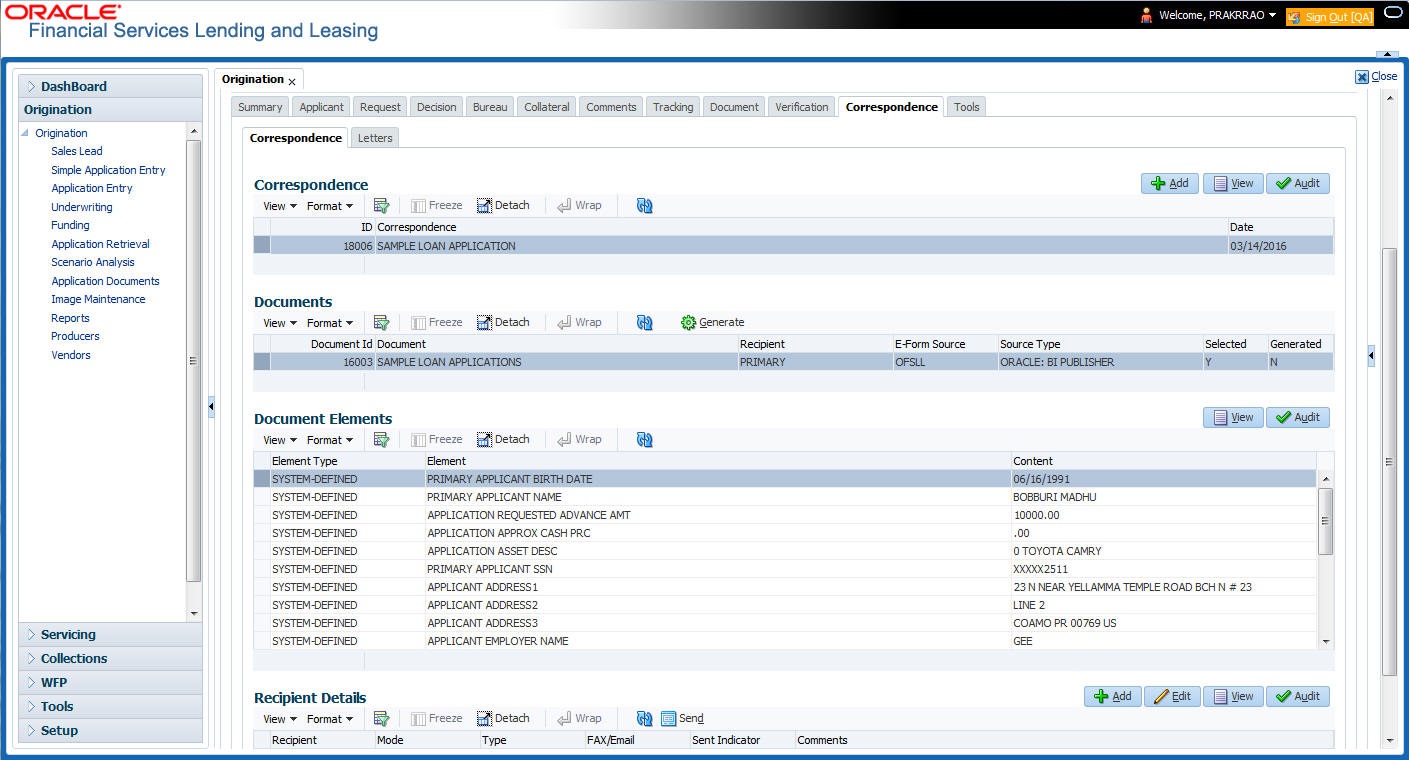7.17.1 Correspondence Sub Tab
To generate an ad hoc correspondence
- Open the Underwriting screen and load the application you want to work with.
- Click Correspondence > Correspondence.
- Perform any of the Basic Operations mentioned in Navigation chapter.
A brief description of the fields is given below:
Table 7-64 Correspondence
Field Do this Correspondence Select the correspondence you want to generated. ID System displays the correspondence ID. Date System displays the correspondence generation date. - Perform any of the Basic Actions mentioned in Navigation chapter.
The Documents section displays all the types of documents available for the type of correspondence you selected.
- In the Documents section, view the following information for each document:
Table 7-65 Documents
Field View this Document ID The document ID. Document The document description. Recipient The recipient description. E-Form Source The e-form source. Source Type The source type. Selected If selected, indicates that this document is selected to be included in the correspondence. Generated If selected, indicates that the system generated the document. - In the Documents section, select the correspondence you want to view.
- The Document Elements section displays the elements the system used to generate the correspondence. You view the following information:
Table 7-66 Document Elements
Field Do this Element Type View the element type. Element View the element description. Content Specify/view the value of the element. - Click All to view all elements in the correspondence.
-or-
- Click User Defined, to view user-defined elements in the correspondence.
- Click All to view all elements in the correspondence.
- In the Document Elements section, click User Defined and complete the Content fields for the Document Element fields you want to include in the correspondence.
- In the Document Elements section, click Save.
- In the Documents section, click Generate.
The system locks the information included in the correspondence and prevents it from being changed.
- In the Document Elements section, click View.
The system displays a PDF of the ad hoc correspondence.
This section consists of the following topic:
Parent topic: Correspondence Tab