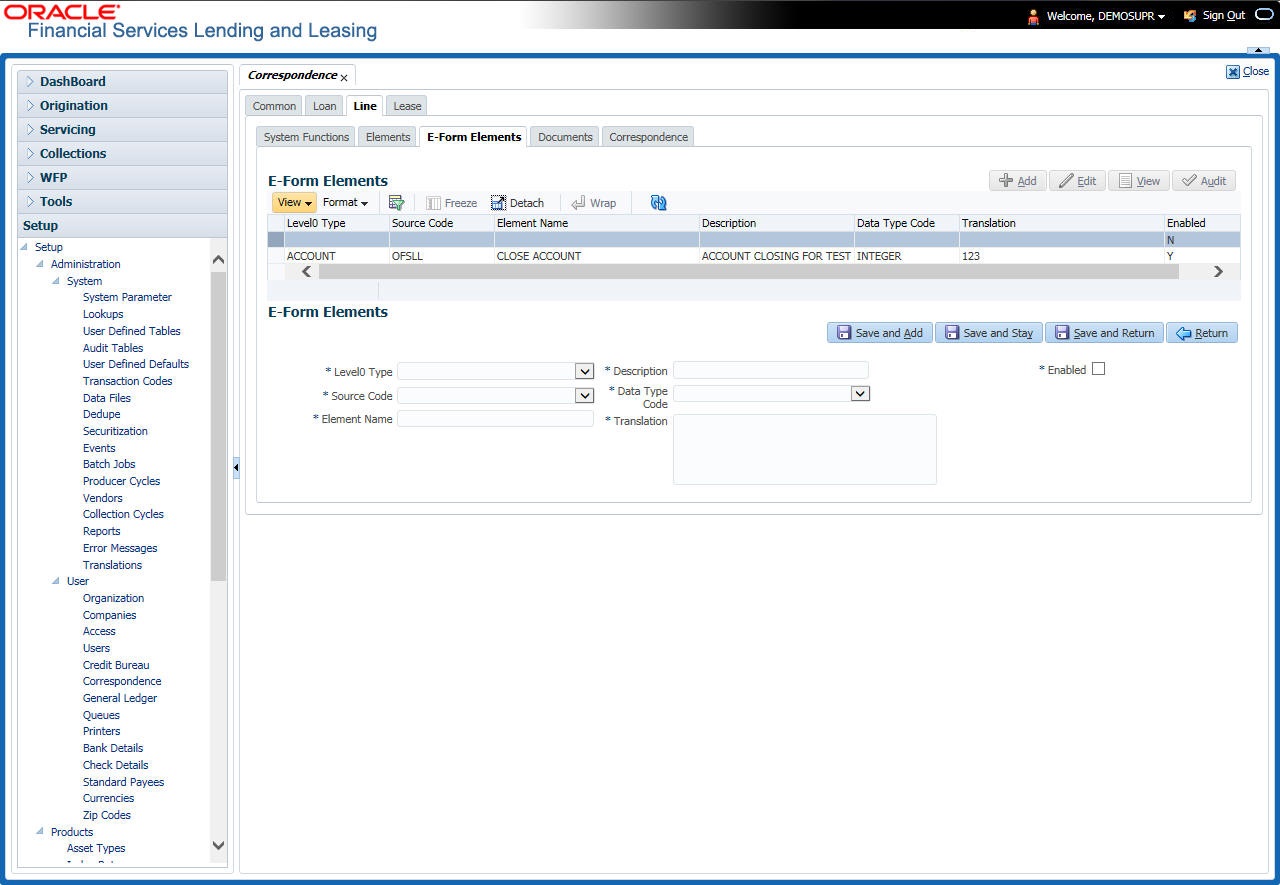3.6.1.3 E-Form Elements
The E-forms Elements screen defines elements included when the system generates online correspondence with a browser. The E-forms screen is set up only for PDF elements using the XFDF format. These definitions translate the external element required by the vendor to a systems correspondence element.
For example,
Table 3-41 E-Form Elements
| Type | Details |
|---|---|
| Vendor Element |
AllBorrowers.FullNameStreetCityStateZip (Contains names of all borrowers with address of primary customer) |
| The system’s Elements |
PRIM_APL_NAME SPOUSE_APL_NAME PRIM_APA_ADDRESS1 PRIM_APA_ADDRESS2 PRIM_APA_ADDRESS3 |
| Translation | PRIM_APL_NAME || ', ' || SPOUSE_APL_NAME || ', ' || PRIM_APA_ADDRESS1 || '; ' ||PRIM_APA_ADDRESS2 || '; ' || PRIM_APA_ADDRESS3 |
To setup the E-forms Elements
- Click Setup > Setup > Administration > User > Correspondence > Line of credit > E-Form Elements.
- In the E-form Elements Definitions section, perform any of the Basic Operations mentioned in Navigation chapter.
Figure 3-29 Correspondence - E-Form Elements
A brief description of the fields is given below:Table 3-42 E-form Elements Definitions
Field Do this Level0 Type Select the element Level0 type from the drop-down list. Source Code Select the element e-form source code from the drop-down list. Element Name Specify the element name (the name used in the external form). Description Specify the element description. Data Type Code Select the element data type code from the drop-down list. Translation Select the translation for the e-form element (SQL statement fragment defining the element data), from the drop-down list. Enabled Check this box to enable the e-form element. - Perform any of the Basic Actions mentioned in Navigation chapter.
Parent topic: Correspondence