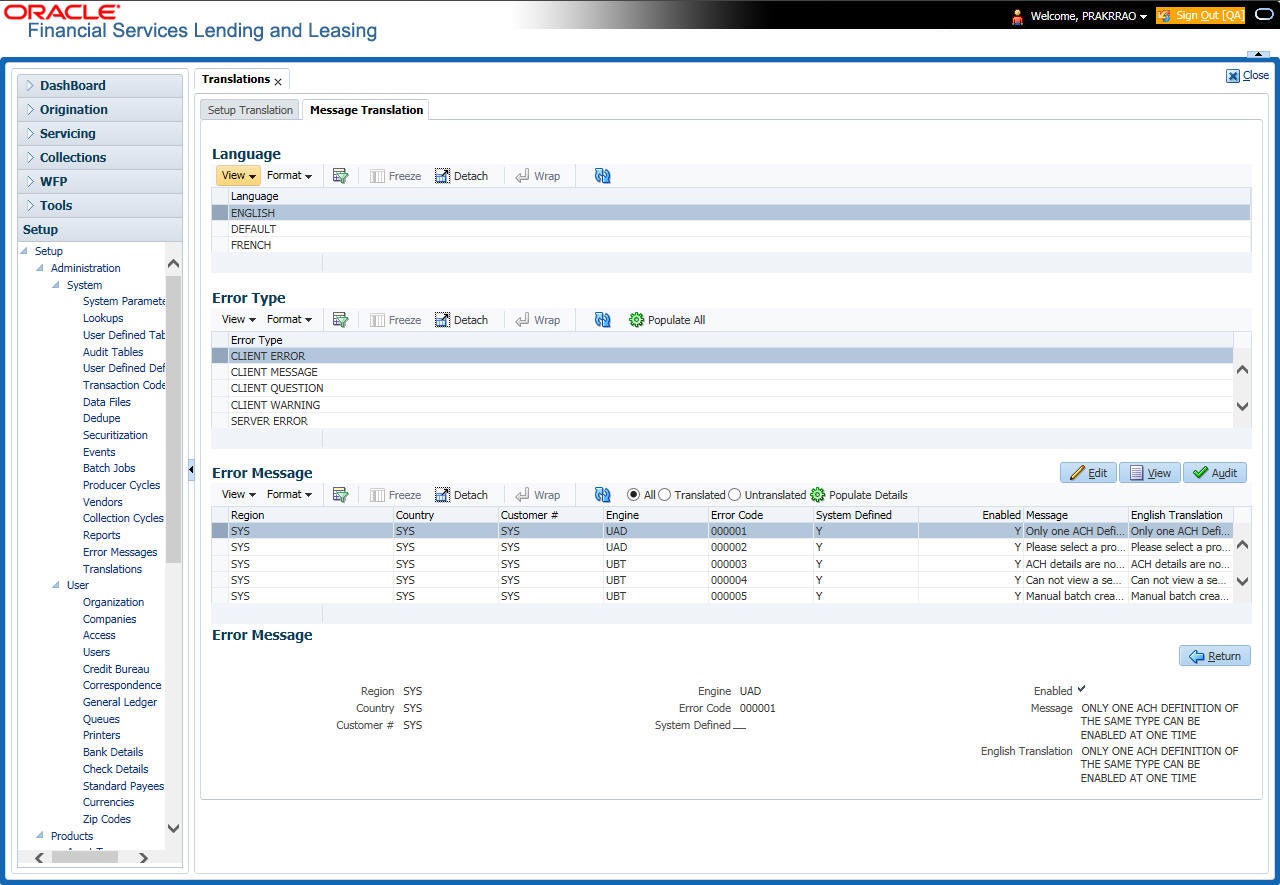2.13.2 Message Translation Setup
In the Message Translation tab, you can translate the contents of a predefined list of error messages into a different language.
After you translate an entry in the Error Message section, the system adds the new data to the error message.
- Click Setup > Setup > Administration > System > Translation > Message Translation.
- In the Language section, you can select the language for which the translation needs to be done.
Note:
For more information, refer Language setup at the end of this chapter. - In the Error Type, you can select the type of error message you want to translate.
- Click Populate All in the Error Type section and the system loads the error messages in the Error Message section for the selected error type.
If you have new entries and are unsure as to which error messages have been updated since the last translation, click Populate All, the system loads the additional data for all items with no impact to the previously translated data for any of the entries.
- In the Error Message section, select:
- All – to view all the records (both translated and un-translated) in the Error Message section.
- Translated – to view all the translated records in the Error Message section.
- Untranslated – to view all the un-translated records in the Error Message section.
- In the Error Message section, perform any of the Basic Operations mentioned in Navigation chapter.
Note:
You cannot add a new record.A brief description of the fields is given below:Table 2-62 Error Message
Field Do this Region Displays the region code. Country Displays the country code. Customer Displays the customer code. Engine Displays the engine name. Error Code Displays the error code. System Defined Check this box to indicate that the record is system defined. Enabled Check this box to indicate that the record is active. Message Specify the error message. English Translation Specify the English translated description. - Perform any of the Basic Actions mentioned in Navigation chapter.
Language setup
On the Lookup master tab’s Lookup Types screen, you can add other languages to the TRD_LANGUAGE_CD lookup type and perform translations for those languages.
However, translated data only appears in one language, which is defined by the User Language parameter. This parameter can be defined in the system configuration file, typically named DBKWEB.CFG, which defines the parameter as:
Note:
<native language> should match lookup codes in the TRD_LANGUAGE_CD lookup type on the Administration form’s Lookups screen.- Asset Sub Types
- Asset Types
- Assignments
- Audit Table Columns
- Audit Tables
- Call Action Result Types
- Call Action Types
- Checklist Action Types
- Checklist Types
- Commission Plans
- Companies
- Company Branch Departments
- Company Branches
- Compensation Plans
- Credit Bureau Score Reasons
- Credit Models
- Credit Scoring Parameters
- Edits
- Escrow Disburse Rules
- Escrow Sub Types
- Flex Table Attributes
- Flex Tables
- GL Transaction Types
- GL Translators
- Job Sets
- Jobs
- Lookup Codes
- Lookup Types
- Portfolio Companies
- Portfolio Company Branches
- Producers
- Product Instruments
- Product Insurances
- Product Pricings
- Products
- Promotions
- Spreads
- Standard Correspondences
- Standard Document Definitions
- Standard Element Definitions
- Standard Function Definitions
- Transaction Codes
- Error Messages
- Org. Fees
Parent topic: Translation