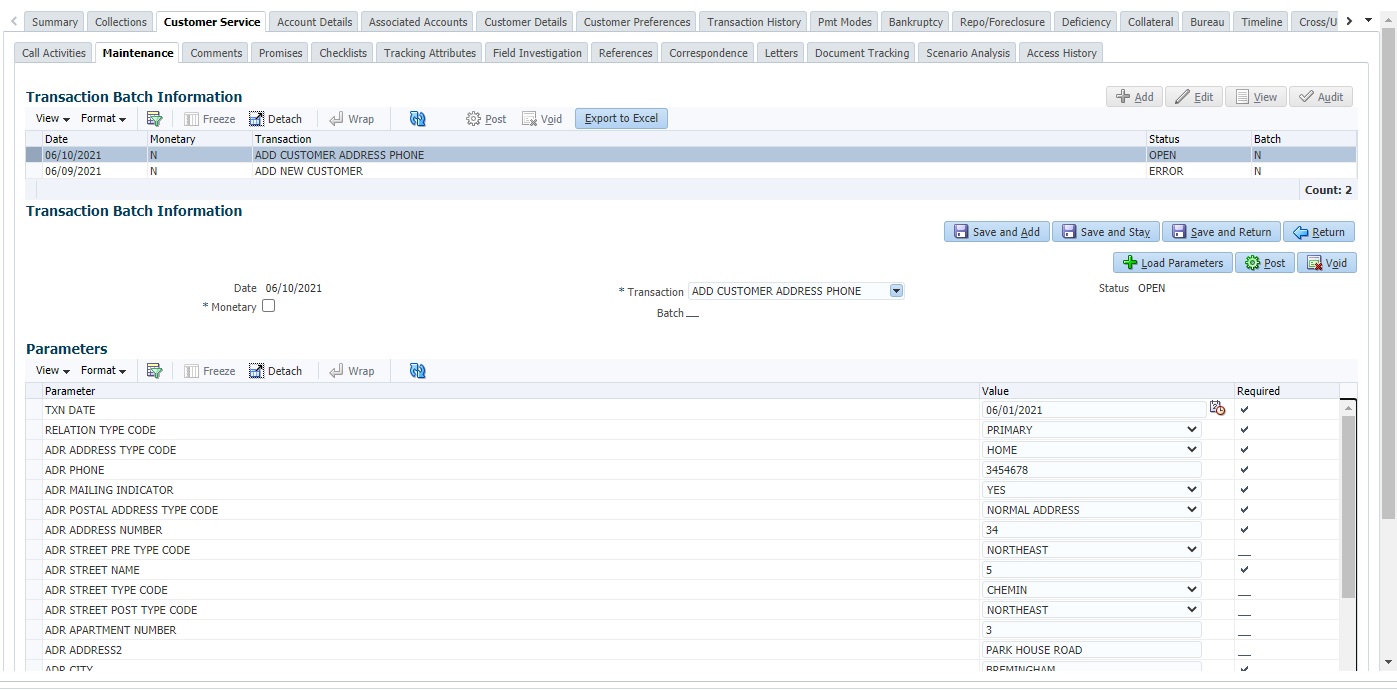A.2.53 Add/Update customer Address
You can update the address details of an existing customer details maintained in the system by posting ADD CUSTOMER ADDRESS PHONE transaction in Customer Service > Maintenance > Transaction Batch Information section.
Before creating the transaction, ensure that ADD CUSTOMER ADDRESS PHONE transaction is enabled in Transaction Codes setup screen and is allowed to post based on your user privileges.
Table A-154 To add/update customer details
| Transaction | Parameters |
|---|---|
| ADD CUSTOMER ADDRESS PHONE (CUS_ADR_PH_MAINT) |
TXN DATE Select the transaction posting date from the adjoining calendar. |
|
RELATION TYPE CODE Select the relation to which the address is being updated from the drop-down list. |
|
|
ADR ADDRESS TYPE CODE Select the address type from the drop-down list. |
|
|
ADR PHONE Specify the phone number. |
|
|
ADR MAILING INDICATOR Select the mailing indicator as either Yes or No from the drop-down list. |
|
|
ADR POSTAL ADDRESS TYPE CODE Select the postal address type from the drop-down list. |
|
|
ADR ADDRESS NUMBER Specify the address number. |
|
|
ADR STREET PRE TYPE CODE Select the street name prefix type from drop-down list. |
|
|
ADR STREET NAME Specify the street name. |
|
|
ADR STREET TYPE CODE Select the street type from the drop-down list. |
|
|
ADR STREET POST TYPE CODE Select the street post type from the drop-down list. |
|
|
ADR APARTMENT NUMBER Specify the apartment number. |
|
|
ADR ADDRESS2 Specify the additional address details. |
|
|
ADR CITY Specify the city. |
|
|
ADR STATE CODE Select the state from the drop-down list. |
|
|
ADR ZIP Select the zip code from the drop-down list. |
|
|
ADR ZIP EXTENSION Specify the extension of the zip code. |
|
|
ADR COUNTRY CODE Select the country code from the drop-down list. |
|
|
ADR COMMENT Specify additional details (if any) as comment. |
|
|
ADR CENSUS TRACT/BNA CODE Specify the Census Tract or Block Numbering Area code. |
|
|
ADR MSA CODE Specify the metropolitan statistical area (MSA) code. |
|
|
PERMISSION TO CALL IND Select the permission to call indicator as either Yes or No from the drop-down list. |
On successfully posting the transaction, a confirmation message is displayed in Result section and the details are populated in Customer Service > Customer Details > Address Information sub tab.
Parent topic: Nonmonetary Transactions